Introduction
Your S23 Ultra, a sleek high-end wizard with 5G magic up its sleeve, promises to whisk you away from the tortoise-like internet lanes.
But, wait a minute—what’s this? Is your Galaxy phone playing hard to get with your SIM card, refusing to let you join the fast lane of digital awesomeness? No sweat, we’ve got you covered! Dive into our user-friendly guide, and you’ll be the hero fixing that glitch, steering your phone back into the speedy realm of connectivity goodness. Let’s get you back on the fast lane, champ!
Basic Checks Before Troubleshooting
- Update software, check for software updates to fix bugs or errors.
- Make sure your area has good coverage from your network carrier.
- Check Airplane Mode, it disables all connection types like Bluetooth, network, and Wi-Fi.
- Restart your phone to fix the issue with minimum effort.
Troubleshooting Methods To Fix SIM Card Not Detected on Samsung S23 Ultra
1. Reinsert your SIM Cards

If your Samsung S23 Ultra shows “SIM Not Detected” follow these steps. Gently remove the SIM tray, clean it, and reinsert it securely. Make sure you’ve properly inserted the SIM card tray. This simple troubleshooting often resolves connectivity issues, ensuring your phone recognizes the SIM card and functions smoothly.
2. Reset Network Settings
If you’ve recently changed some settings on your S23 Ultra and the issue has been troubling you since then, you can resolve the SIM card issue by applying one simple setting. Resetting the network settings may help you to fix SIM Card issues. Follow the steps:
Note:
For more Troubleshooting steps related to Network Settings Refer: “Samsung Galaxy S23 Not Registered on Network: [8 Fixes!]”
Step 1
Open the Settings App
Step 2
Go to General Management
Step 3
Tap on “Reset Settings”
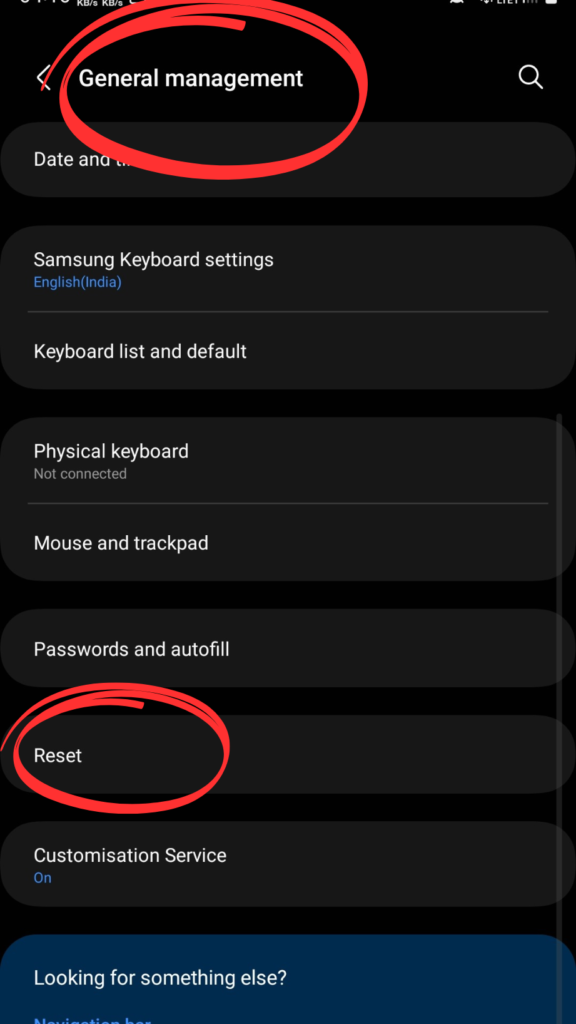
Step 4
Tap on “Reset Network Settings” and tap “Reset settings”
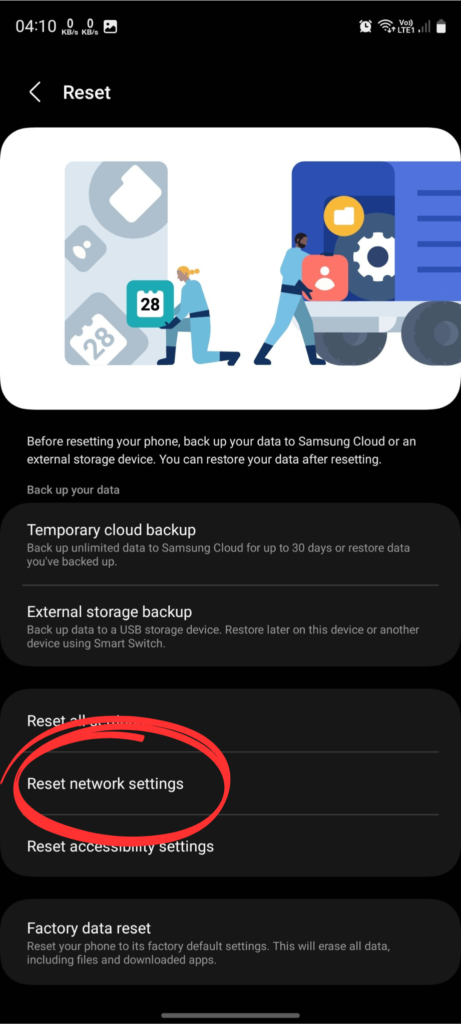
3. Enable and Disable SIM
This small solution may fix your SIM card error on your mobile. Follow the steps:
Step 1
Open Settings
Step 2
Go to Connection
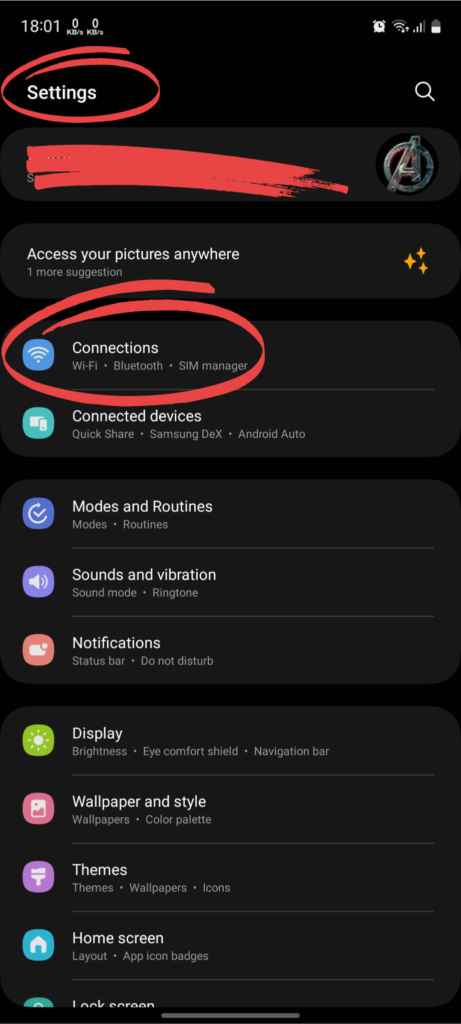
Step 3
Choose the SIM manager
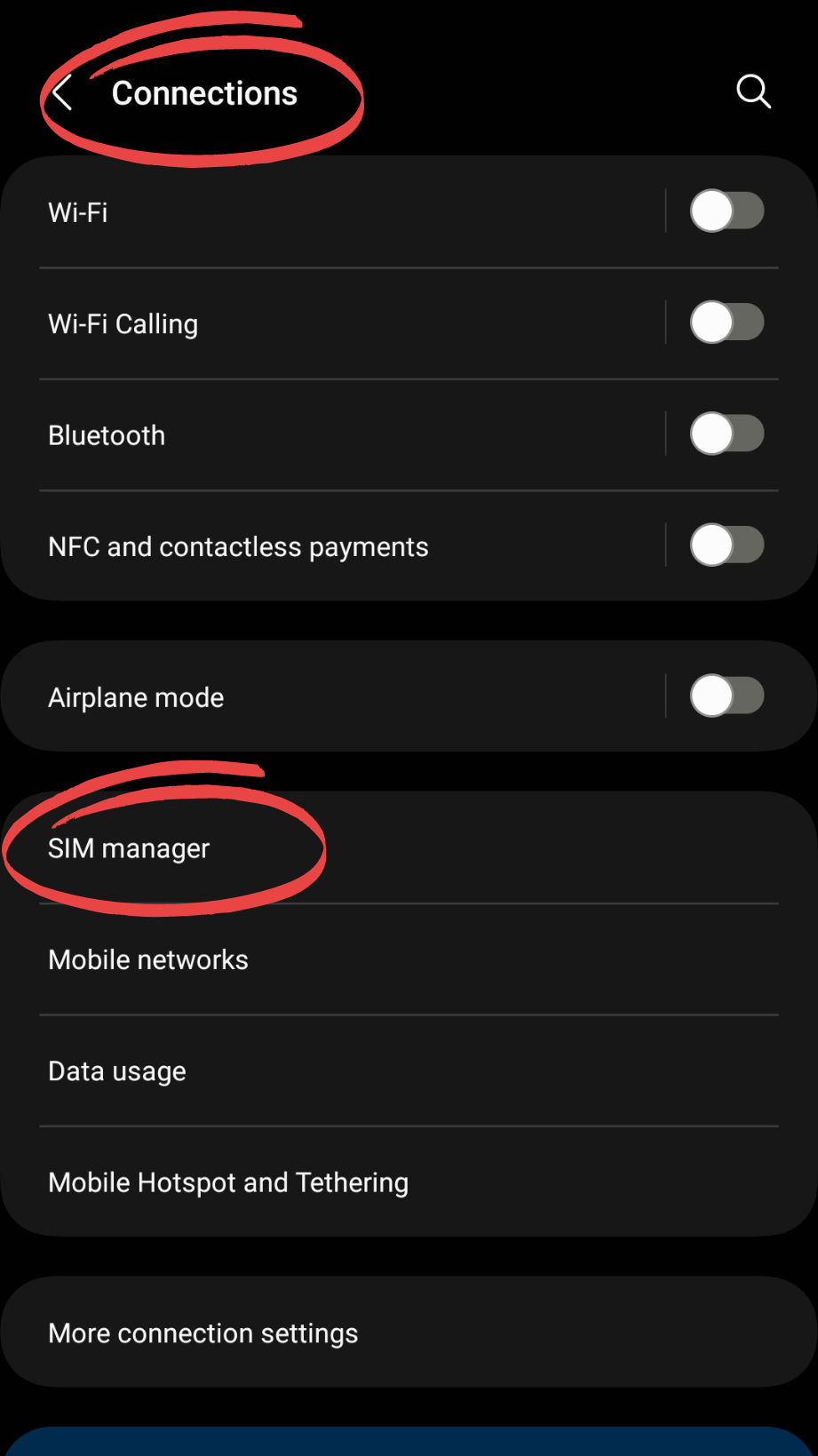
Step 4
Disable and Enable SIM
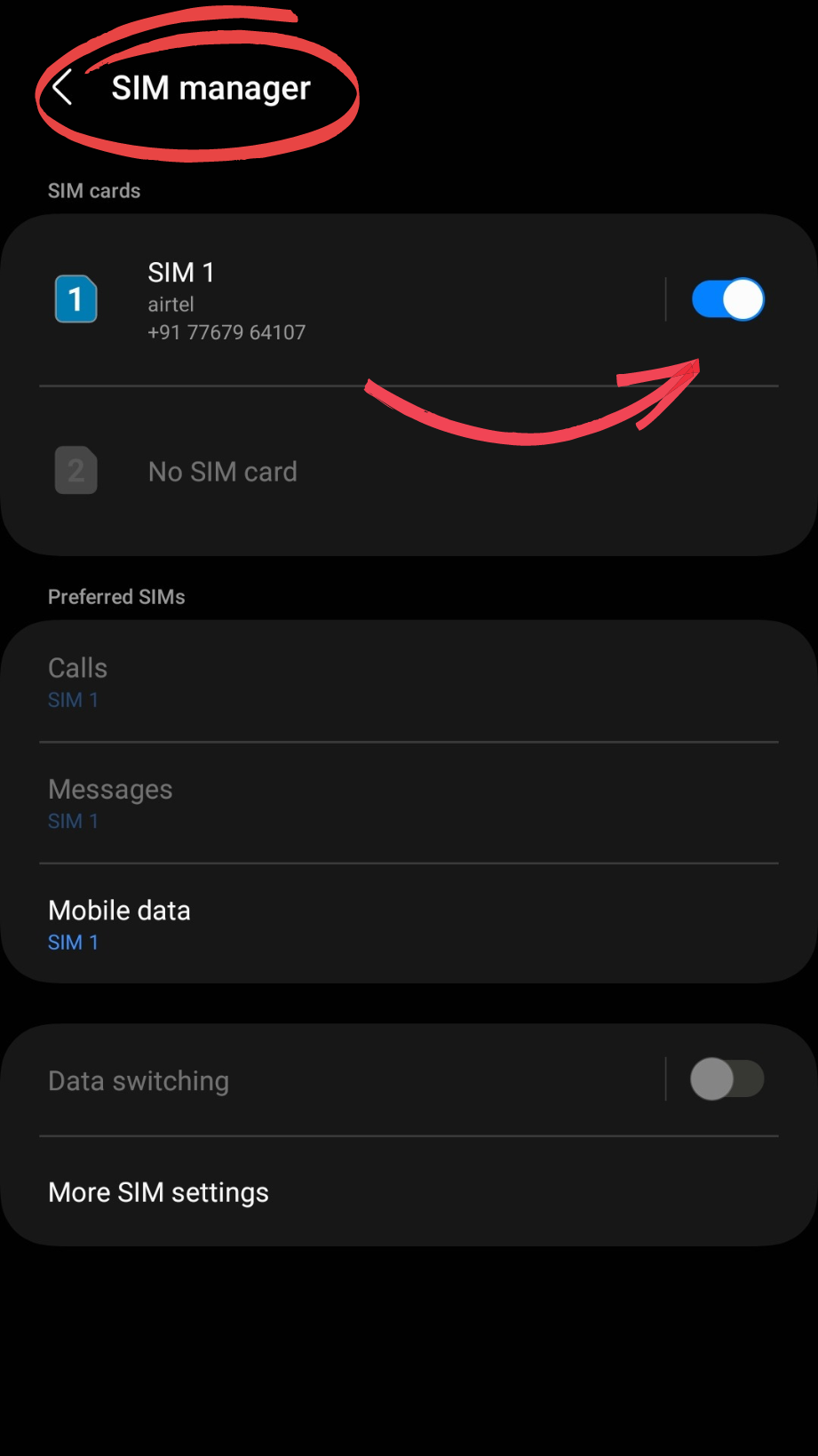
4. Manually Choose Network Operator
The phone may have detected a SIM card but if there are no signal bars this solution can help you with that. Your phone chooses the network automatically. But sometimes the device cannot connect to the appropriate network, therefore we’ll need to select the network manually. Follow the steps:
Step 1
Open Settings
Step 2
Go to Connections
Step 3
Choose Mobile Networks
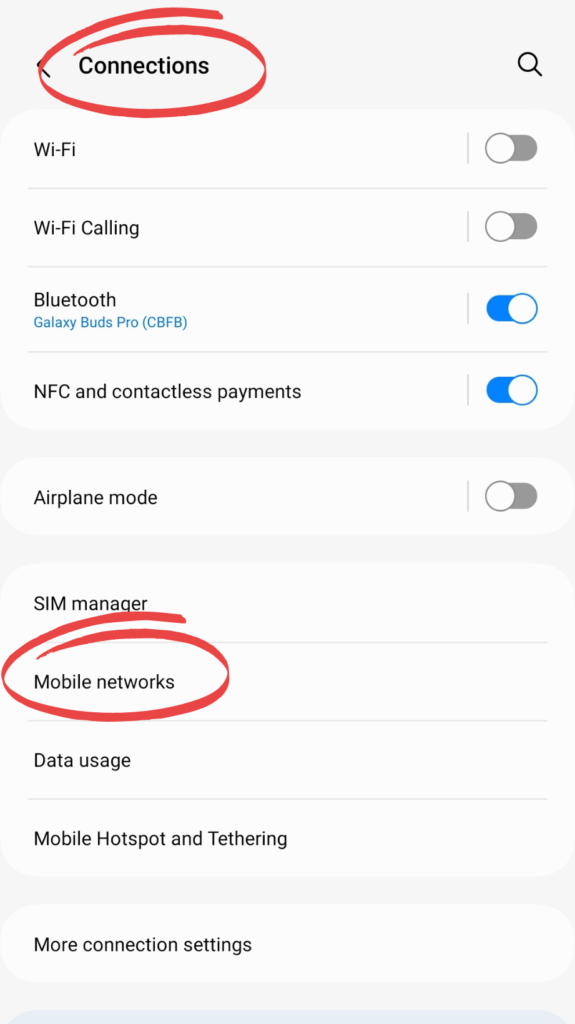
Step 4
Go to Network Operators
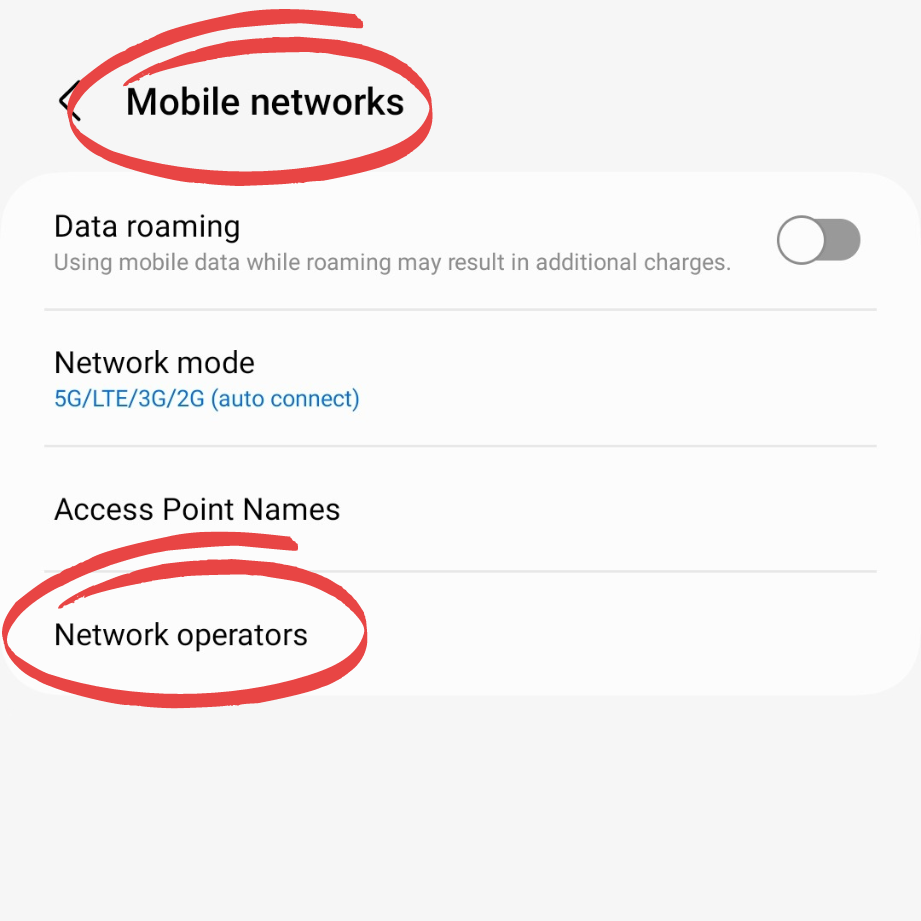
Step 5
Toggle the switch OFF.
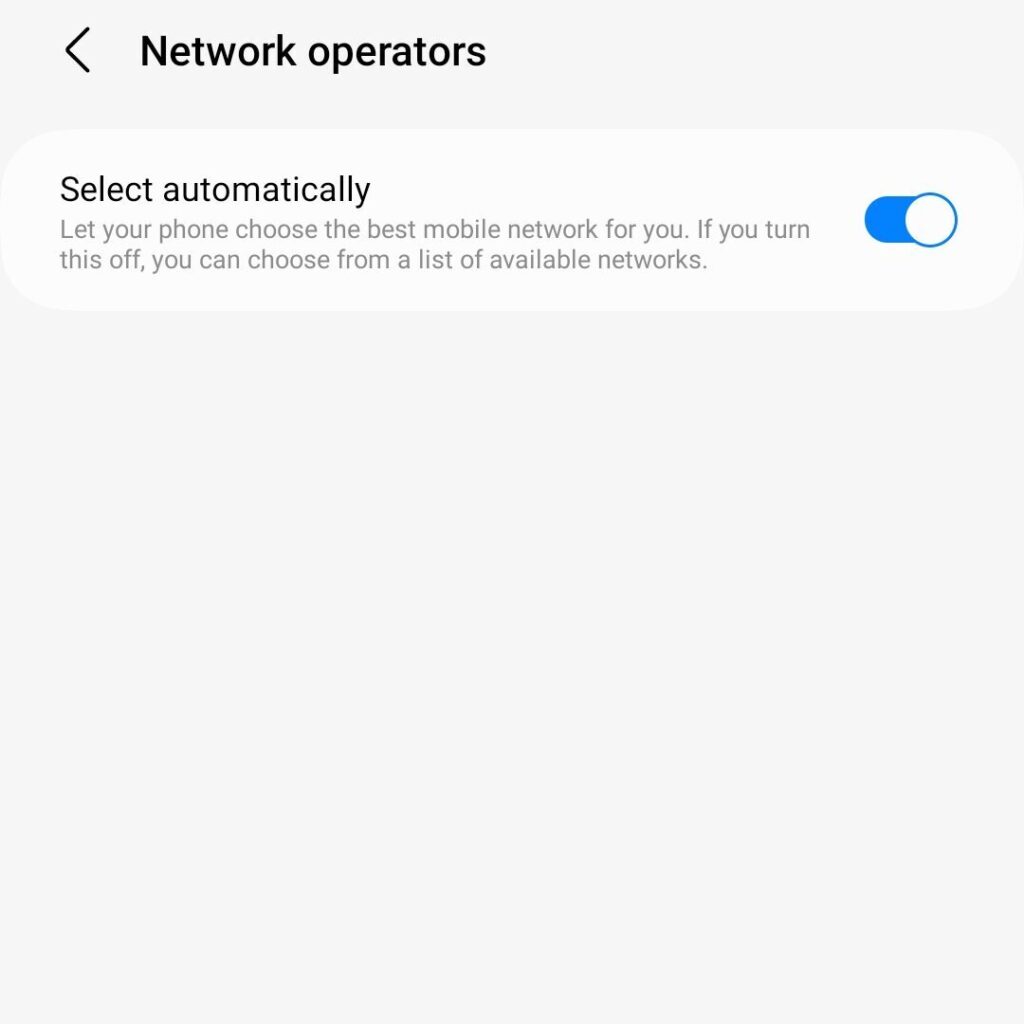
5. Clear the Cache of the SIM Toolkit app
We also need to clear the cache of the SIM Toolkit app to make sure the device detects the SIM card properly. Follow the steps given below:
Step 1
Open Settings on your Phone
Step 2
Go to Apps
Step 3
Tap on Filter and Sort icon >Turn ON “Show System App”, Tap “OK“
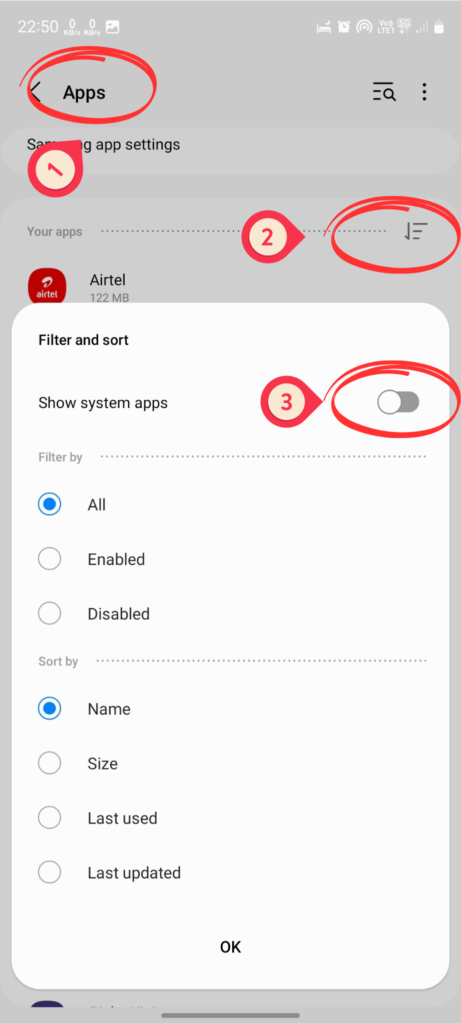
Step 4
Search for “SIM Toolkit” App
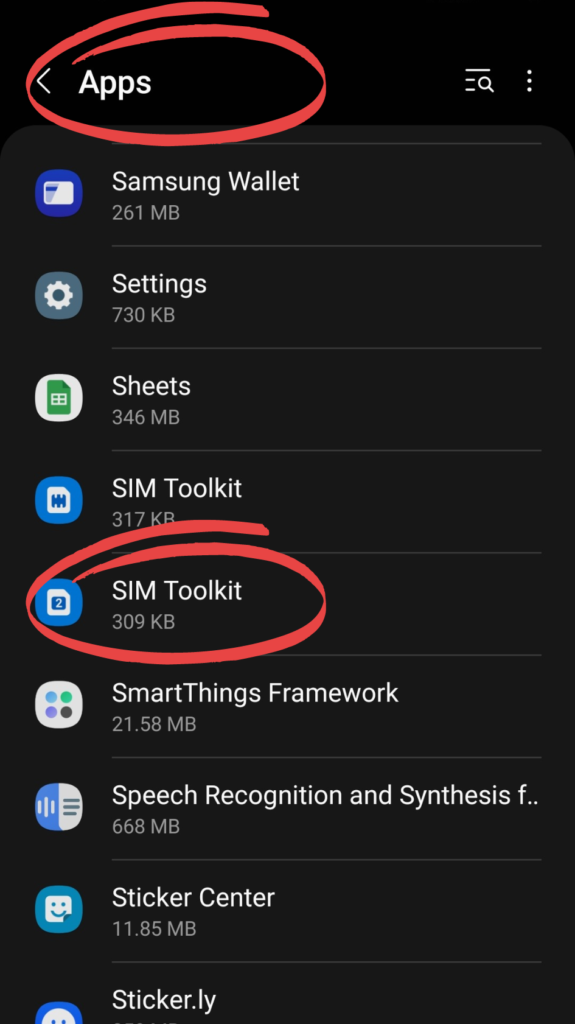
Step 5
Tap Storage and Clear Cache.
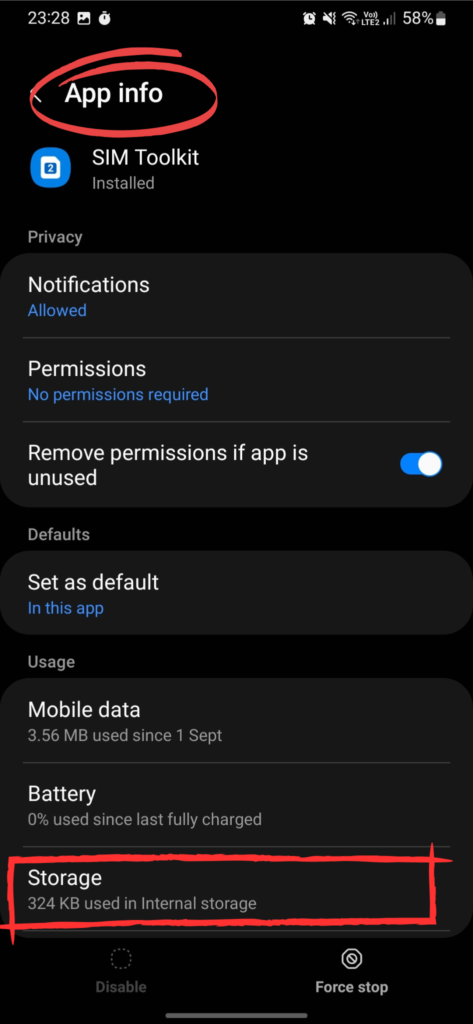
6. Check the Physical condition of the SIM Card
Verifying the physical condition of your SIM card can also resolve the issue. Take out the SIM card slot, remove the SIM card, and check if the SIM card is damaged or not, look for scratches or bends.
7. Try Using a Different SIM Card
Pop a different SIM card into your S23 Ultra to figure out if the hiccup is with the SIM card or your Samsung phone itself. Alternatively, throw your SIM card into another device. If it works on another device, chances are it’s not the card but something going on with the hardware in your trusty S23 Ultra.
8. Contact Network Carrier
You can also contact your Network service provider or Customer support for additional support. The carrier’s technical support team can remotely diagnose the problem, update your network settings, or guide you through additional troubleshooting steps.
9. Factory Reset(Last Resort)
A factory reset can be an important troubleshooting step, restoring your device to its original state by wiping software glitches or errors. Follow the steps to perform a Factory Reset:
Note: Performing Factory Reset will erase your data permanently. Back up your data before proceeding further.
Step 1
Open Settings
Step 2
Scroll down and Go to General Management
Step 3
Choose Reset
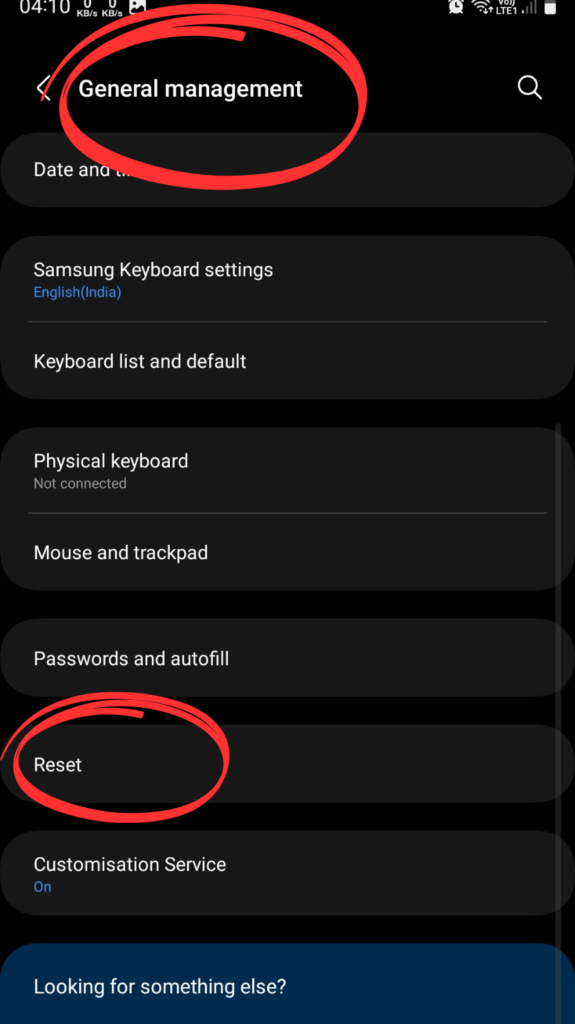
Step 4
Choose Factory Data Reset
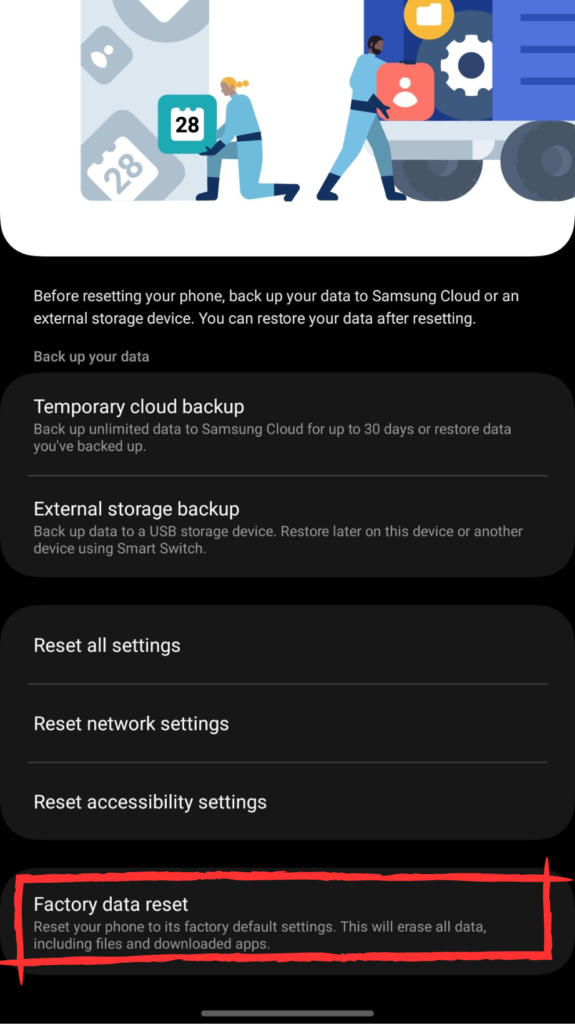
Step 5
Tap “Factory Reset”
Seeking Further Help
If the SIM Card detection issue persists on your Galaxy S23 Ultra, we recommend you to:
- Visit the nearest Samsung Service center to fix the hardware issue.
- Contact Samsung Support to seek professional assistance.
Conclusion
In a nutshell, tackling the ‘Samsung Galaxy S23 Ultra SIM Card Not Detected’ hiccup is like giving your phone a little spa day. We’ve covered everything from checking the SIM card tray to rebooting and tweaking network settings. If the glitch is a bit stubborn, the factory reset is like hitting the reset button for a fresh start—just make sure to back up your goodies first. For ongoing TLC, reach out to Samsung or swing by the nearest service center. Your S23 Ultra will soon be back to rocking that seamless SIM card vibe, unlocking all its high-end magic.


![764+ Best Beach Hashtags for Instagram 2024 [Updated]](https://gadgetsexpo.org/wp-content/uploads/2024/09/Best-Beach-Hashtags-for-Instagram-Updated.png)
![493+ Best Bird Hashtags for Instagram [Updated]](https://gadgetsexpo.org/wp-content/uploads/2024/09/Best-Birds-Hashtags-for-Instagram-Updated.png)
![681+ Best Ganpati Hashtags for Instagram 2024 [Updated]](https://gadgetsexpo.org/wp-content/uploads/2024/09/Best-Cooking-Hashtags-for-Instagram-Updated-1.png)
Leave a Reply