Widgets driving you crazy on Windows 11?
I hear you.
They’re like those annoying pop-up ads from the early 2000s – always there when you don’t want them.
But guess what?
You don’t have to live with them. Nope, not for a second longer.
I’m about to show you how to kick those widgets to the trash, once and for all.
Let’s dive in!
What are Widgets?
Widgets in Windows 11 are super handy mini-apps that sit right on your desktop, making it easy to get personalized info fast. Imagine having your news, weather, calendar, and sports updates all in one spot without opening separate apps. That’s what widgets do. You can easily customize these widgets to show exactly what you want. Just open the widget board from the taskbar to see everything at a glance. Want to know the weather? There’s a widget for that. Interested in the latest news? Yup, there’s a widget for that too. They’re like your personal dashboard, powered by Microsoft, keeping you informed and organized.
Methods To Uninstall Widgets in Windows 11
1. Disable Widgets
Disabling widgets in Windows 11 is a straightforward process that can help streamline your desktop experience, especially if you find the feature unnecessary or distracting. This action not only declutters your interface but can also contribute to a slightly improved system performance by freeing up resources that were previously allocated to running widgets. Remember, disabling widgets is reversible; you can always re-enable them through the same settings menu if you decide to bring them back in the future. Follow the steps given below:
Step 1
Right click on Taskbar and select “Taskbar setting”
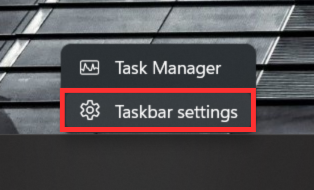
Step 2
Expand the Taskbar section and disable the Widgets.
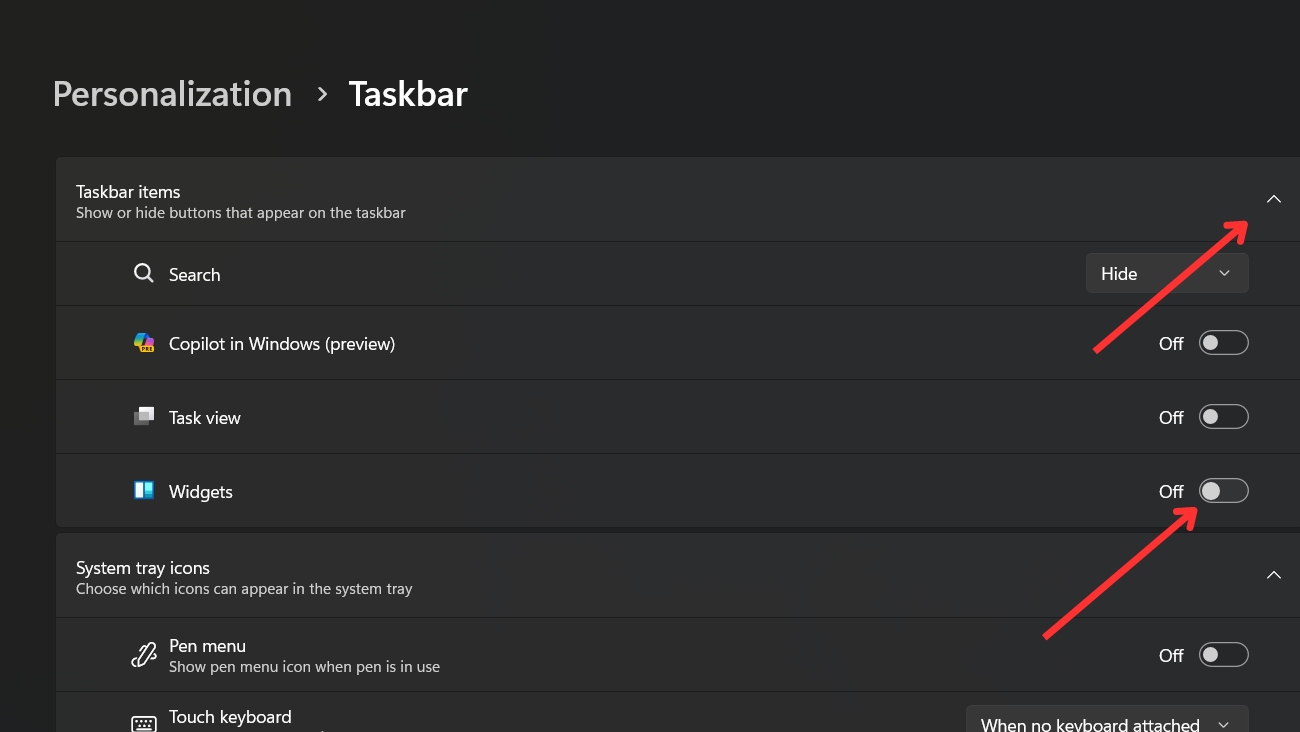
2. Uninstall the Widget Permanently
If you have no intention of using widgets in the future and want to remove them entirely from your system, follow the detailed steps outlined below:
Step 1
Search Command Prompt and run it as Administrator.
Step 2
Type the following command and hit enter: Get-AppxPackage *WebExperience* | Remove-AppxPackage
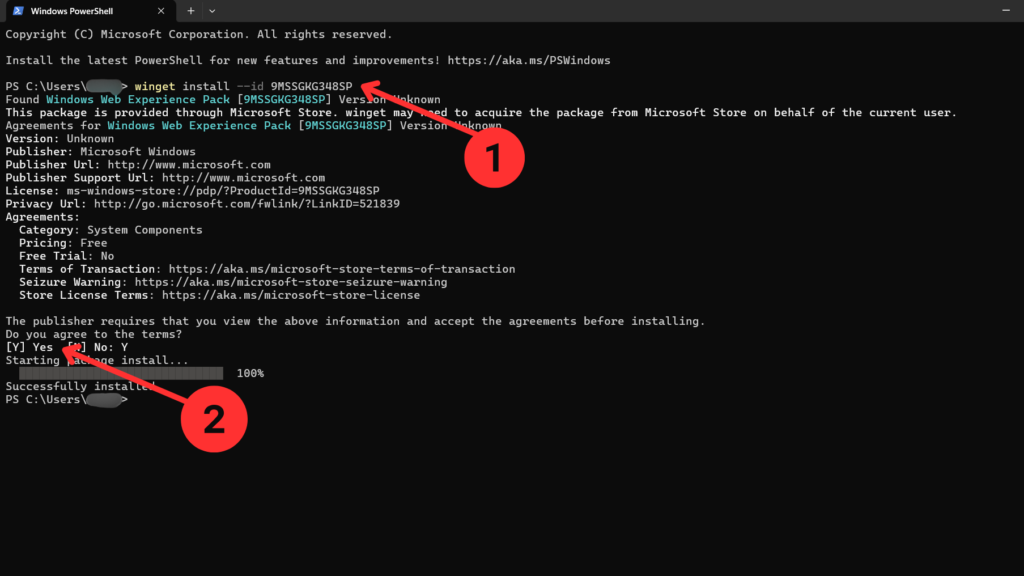
Step 3
Now type the following command and hit enter: winget uninstall –id 9MSSGKG348SP
After completion make sure you Restart you PC.
If you want to reinstall the Widgets click on this link and follow the steps in the guide:
FAQs
Are there Any Risks in Uninstalling Widgets?
Uninstalling widgets is perfectly safe and won’t harm your computer at all. Just keep in mind that you’ll miss out on the handy, quick-access info that widgets offer
Do I Need any Special Software to Uninstall Widgets?
You don’t need any special software for this. You can easily disable and uninstall widgets using the settings and tools that are already built into Windows 11.
Will Uninstalling Widgets Improve my Computer’s Performance?
Uninstalling widgets can give your computer a little boost by freeing up memory and processing power, especially if you’re using an older or less powerful system.
Can I Completely Remove Widgets from My System?
Absolutely! You can completely remove widgets. Just follow our easy, step-by-step guide to uninstall them, making sure they no longer run in the background or use up any of your system’s resources.
