Introduction
The brightness bar in your notification panel decides to play hide-and-seek. Frustrating, right? But fear not, fellow S23 enthusiasts, because we’ll drop the curtain on this disappearing act and guide you through the steps to reclaim your brightness slider like a tech-savvy magician. So, fasten your seatbelts, tech trailblazers, as we embark on a journey to illuminate your smartphone experience!
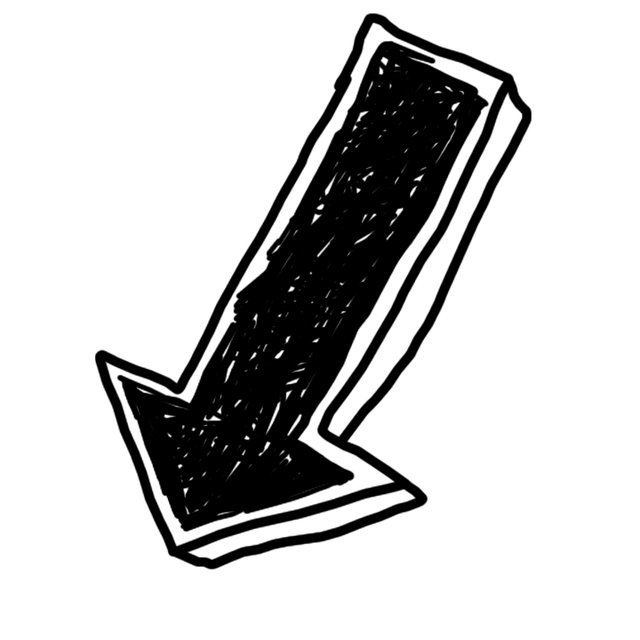
Samsung S23 Brightness Slider Missing in Notification Panel: 8 Quick Fixes
Serving as a quick-access tool in the notification panel, this feature ensures optimal visibility under varying lighting conditions. Its absence can be a source of frustration, often stemming from software glitches or updates. To troubleshoot this issue effectively, follow the Methods given below:
1. Enable the “Show Brightness Bar” to Always
If your brightness bar is playing peek-a-boo in the notification panel, don’t fret. Think of it as a tech treasure hunt – slide down a bit more, and voilà! The trick? Ensure your “show brightness bar” option is the star of the show. Follow the steps below:
Step 1
Slide the Notification Panel down
Step 2
Tap on the Three dots at the Top Right Side
Step 3
Select Quick Panel Layout
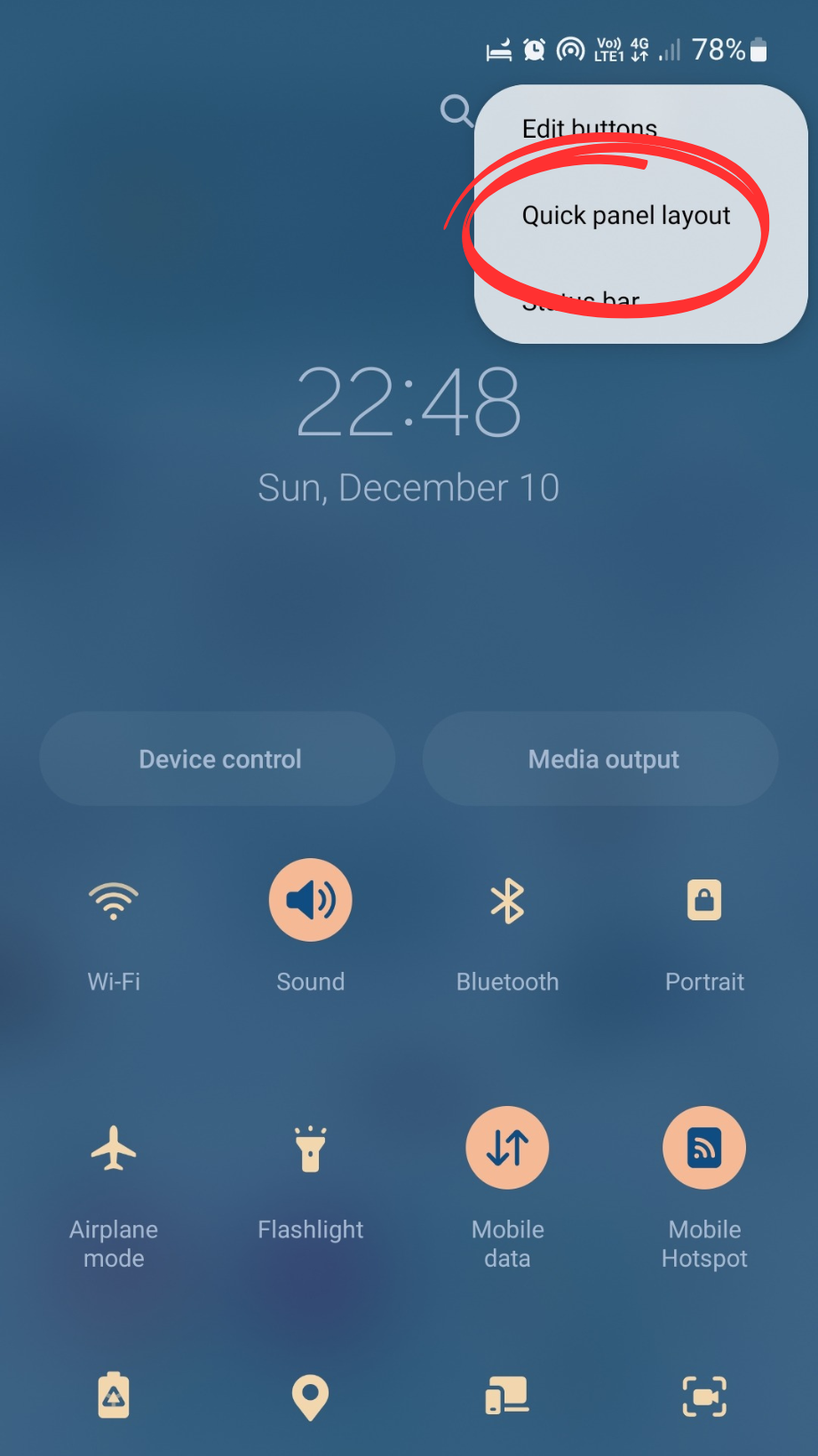
Step 4
Under the quick panel layout, tap on the Brightness control
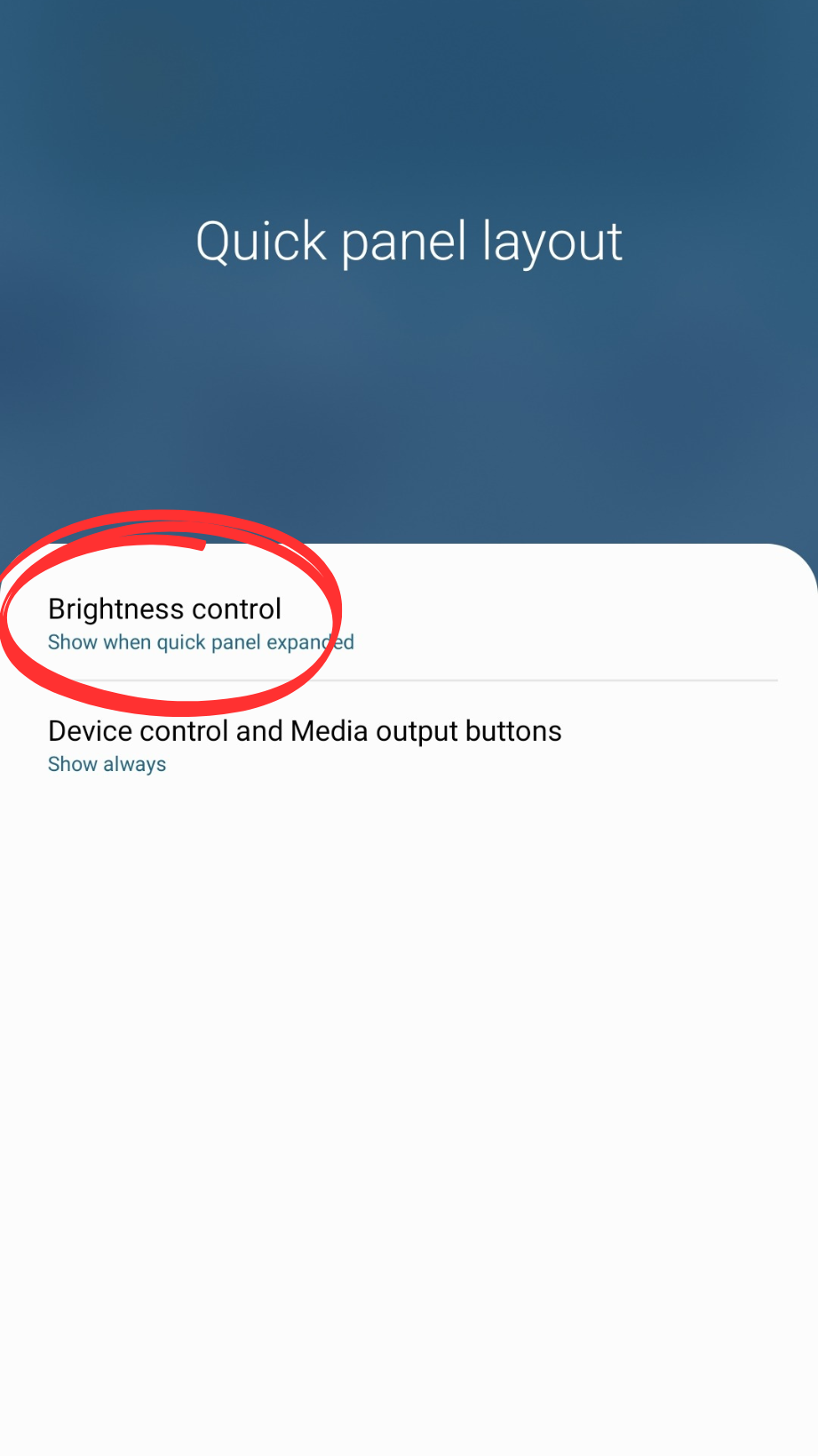
Step 5
Select “Show Always”
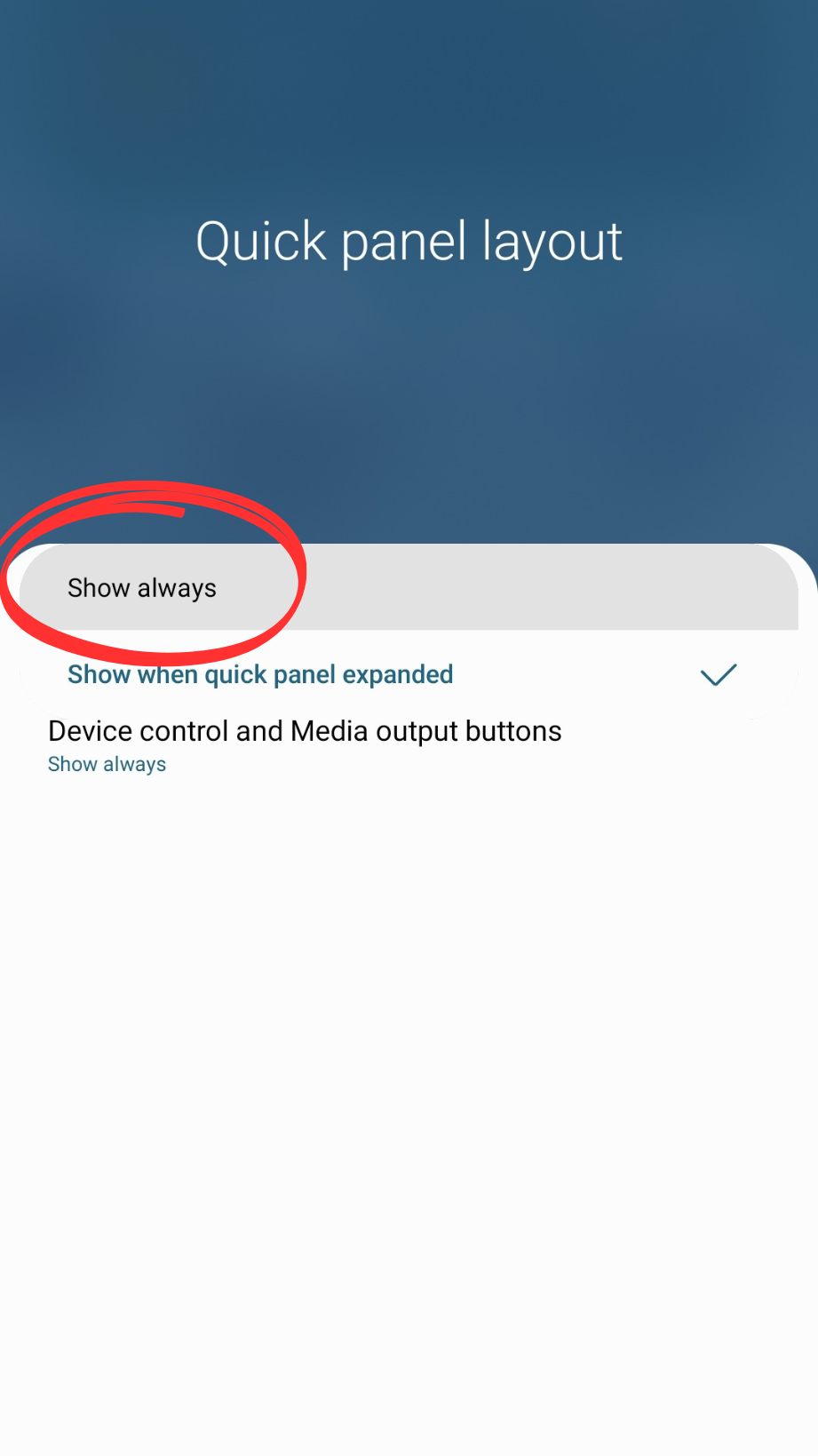
2. Disable Power Saving Mode
Check if the “Power saving mode” is playing the spoiler because it can limit your device’s performance including brightness. Just tap that toggle switch next to it, and boom, let your screen shine like a star! 🌟
Open the Settings app > Tap “Battery and device care” > Tap “Battery” > Turn Off “Power saving mode.”
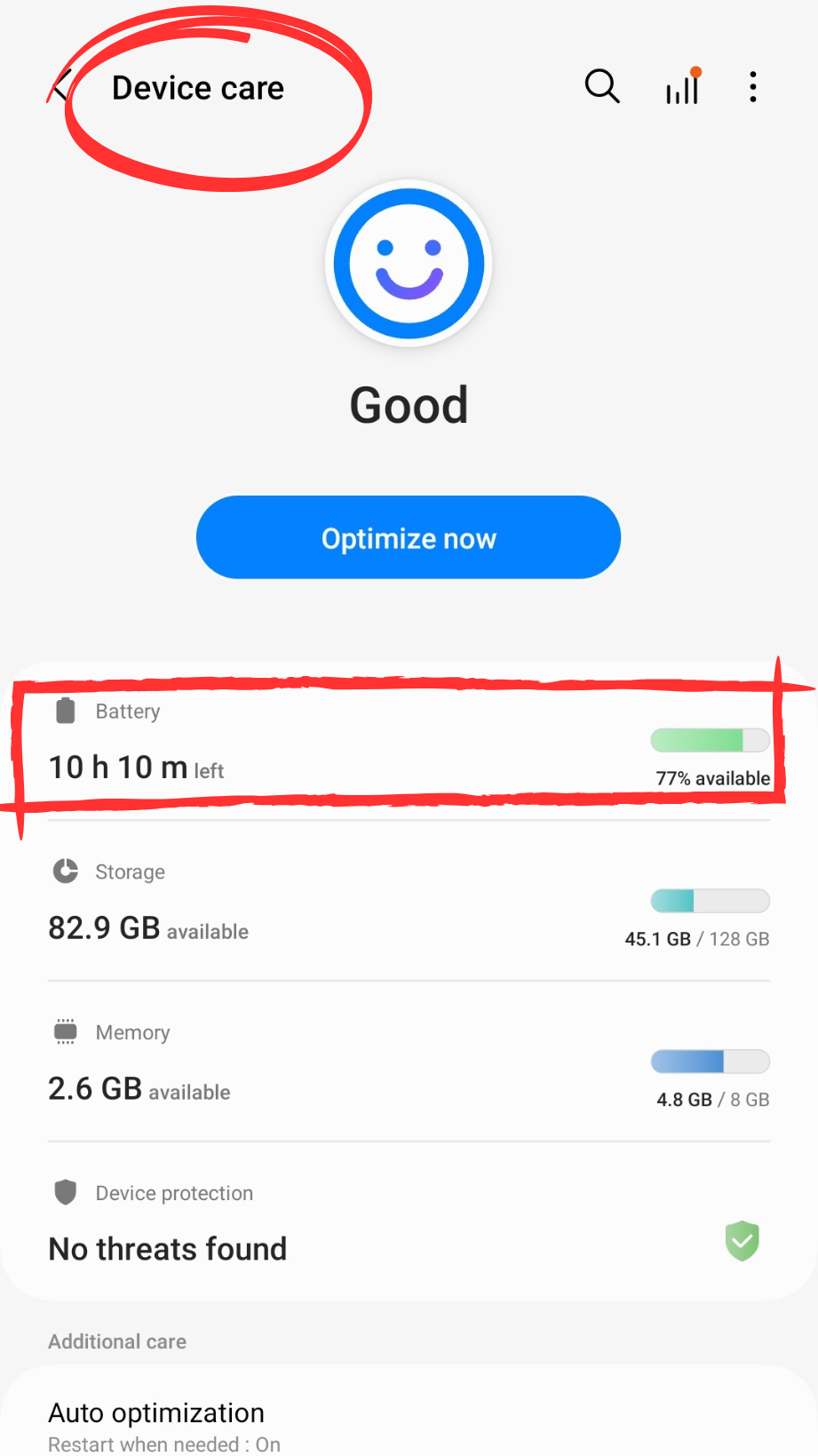
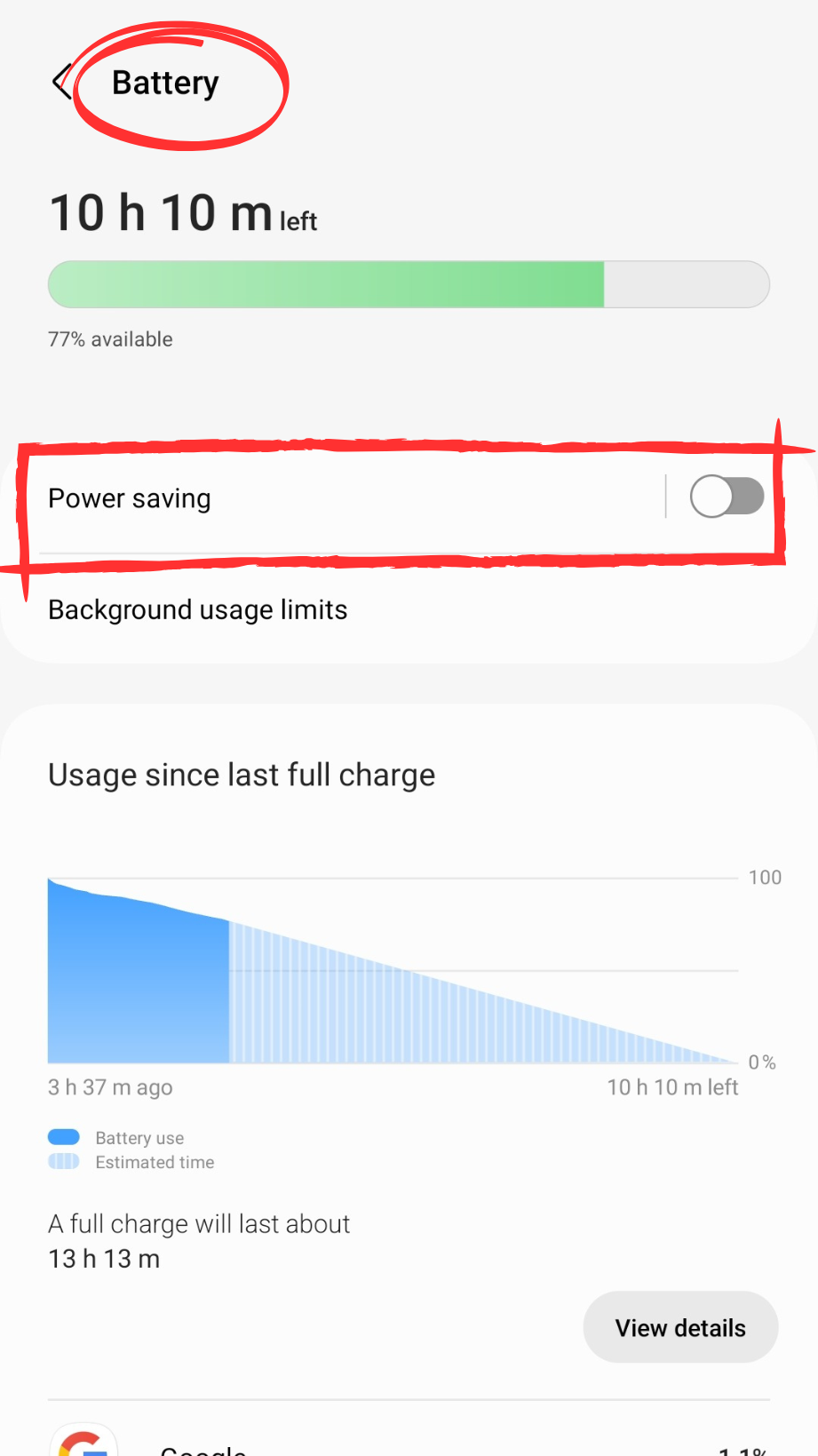
3. Clear Cache Data of your Settings App
Consider clearing the cache and data for your Settings app to give it a good spring cleaning. Just like dust and clutter can slow down your home, the app collects temporary files that might make it a bit sluggish over time. Clearing the cache is like sweeping away those unnecessary files, and when you clear the data, it’s akin to hitting a reset button, putting the app back to its default state.
Step 1
Open Settings app.
Step 2
Search “Apps” in the Menu
Step 3
Click on the “Filter and Sort” icon
Step 4
Tick the “Show system apps.”
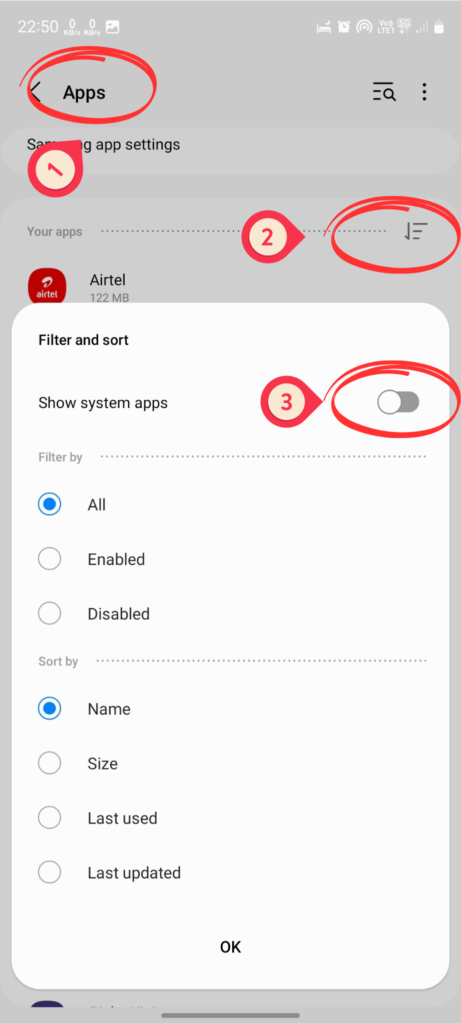
Step 5
Scrool down Search “Settings” App.
Step 6
Go for “Storage”
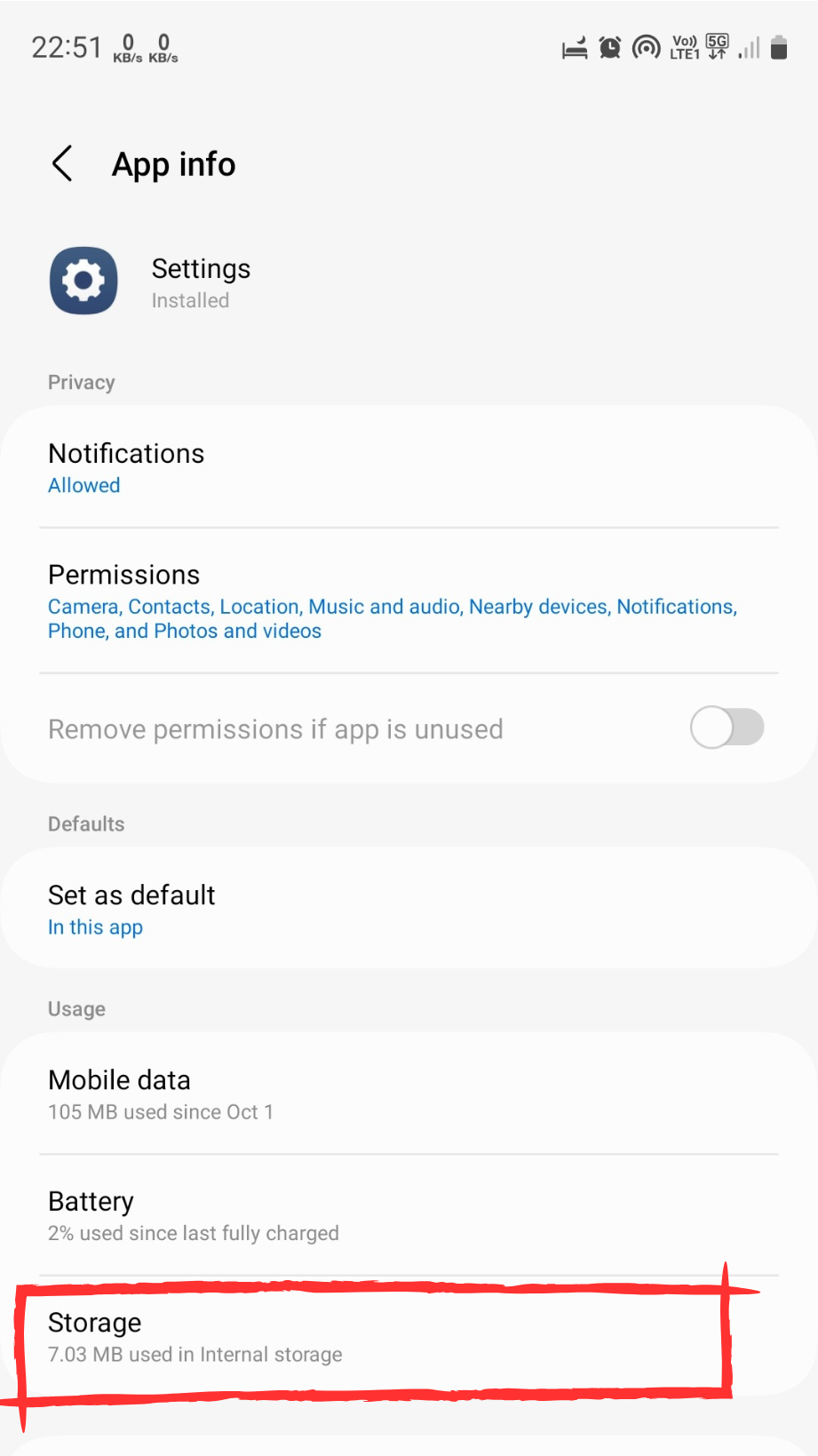

Step 7
Click “Clear cache”
4. Reset All Settings
Resetting the Device settings is a straightforward solution to restore the missing brightness slider on your screen. This process eliminates previous configurations and will improve functionality offering a simple and effective fix for the problem. Follow these steps to resolve the issue:
Open Settings > Go to General management > Click on Reset > Reset all settings > Confirm.
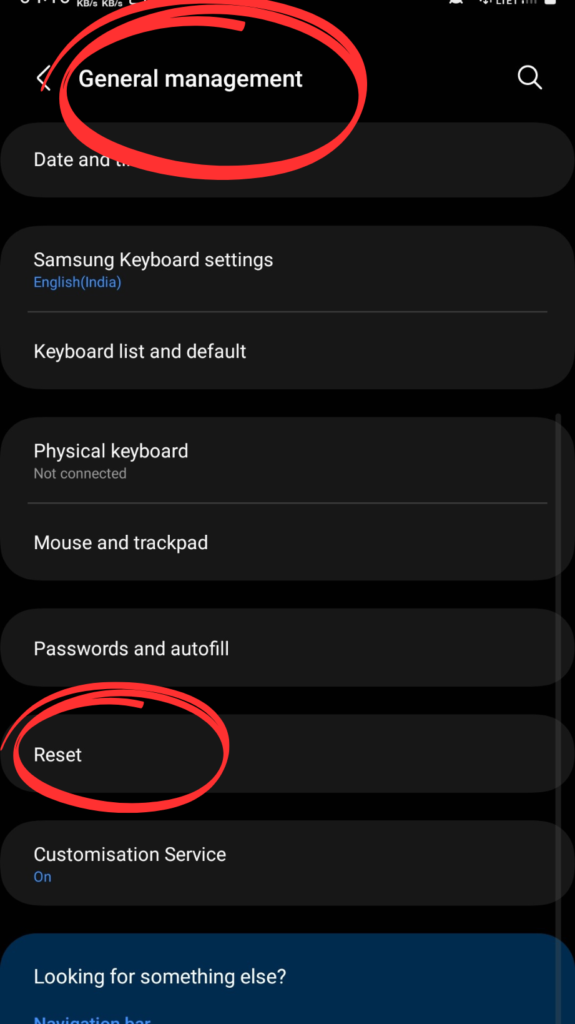
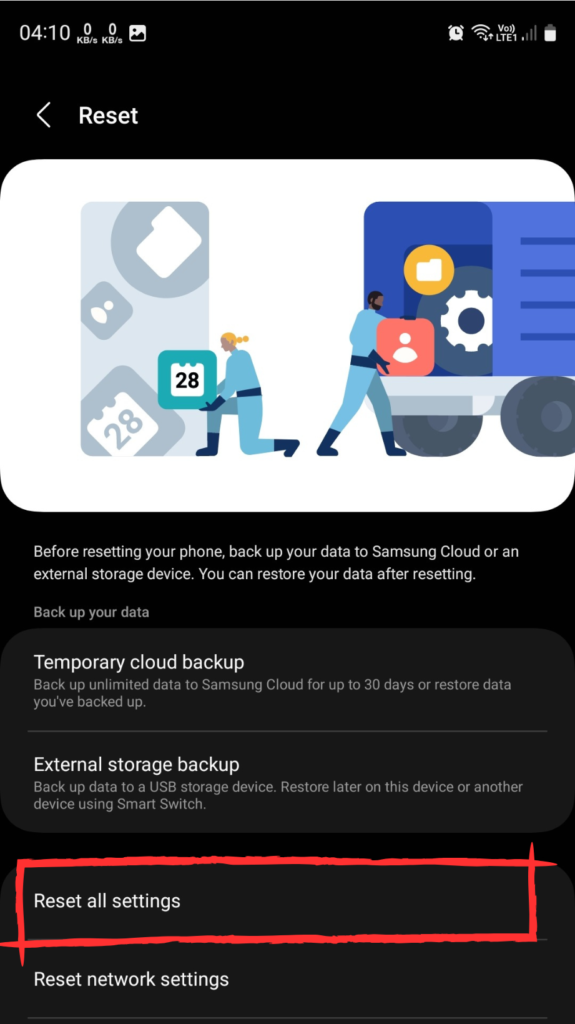
5. Restart your Device to Bring Back Brightness Slider
A glitch can also mess with your brightness bar therefore restart your phone It will reappear. If the issue is not resolved then don’t worry follow the next method.
6. Update your Device
Make sure your device’s software is up to date because a software glitch might have caused the issue.
7. Boot in the Safe mode
Restarting your device in safe mode will disable the third-party apps that may be responsible for interfering with the screen brightness slider.
Step 1
Press and Hold the Power Button
Step 2
Now tap and hold the Power icon
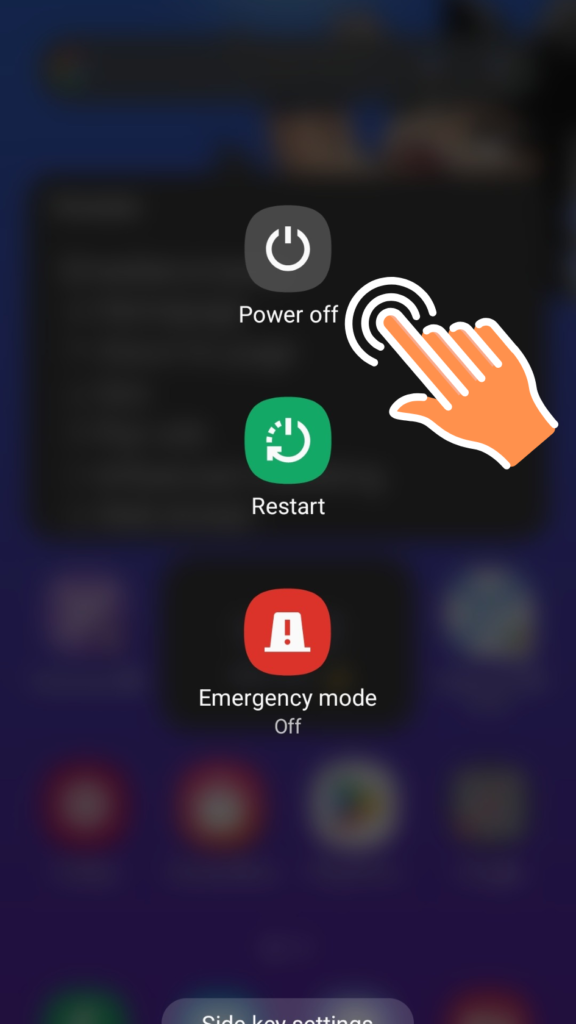
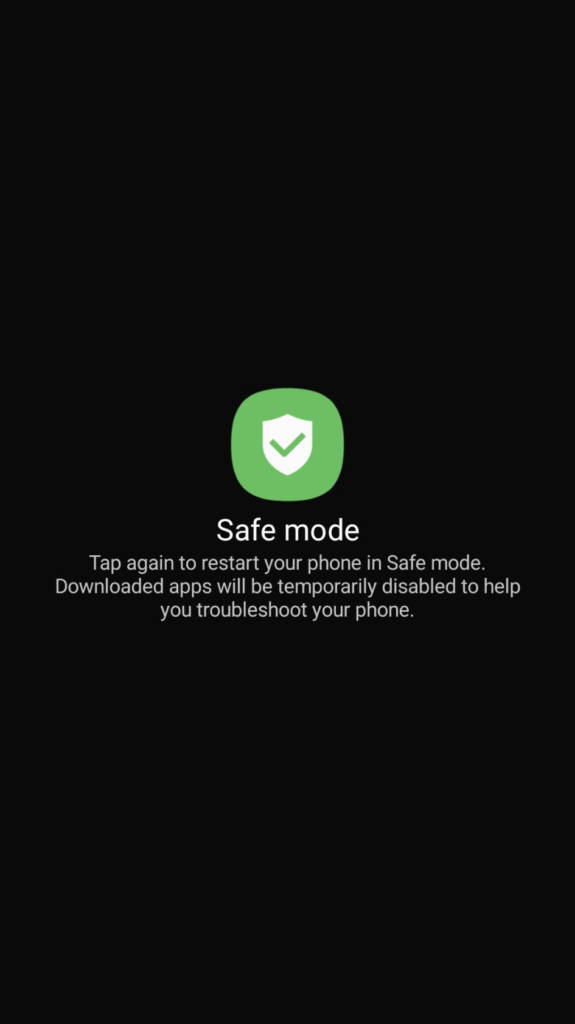
Step 3
Click on Safe mode
8. Perform Factory Reset
If you’ve applied the above methods then Performing a Factory reset on your device is the last alternative.
Go to Settings > Scroll Down for General Management > Reset > Factory Data > Reset
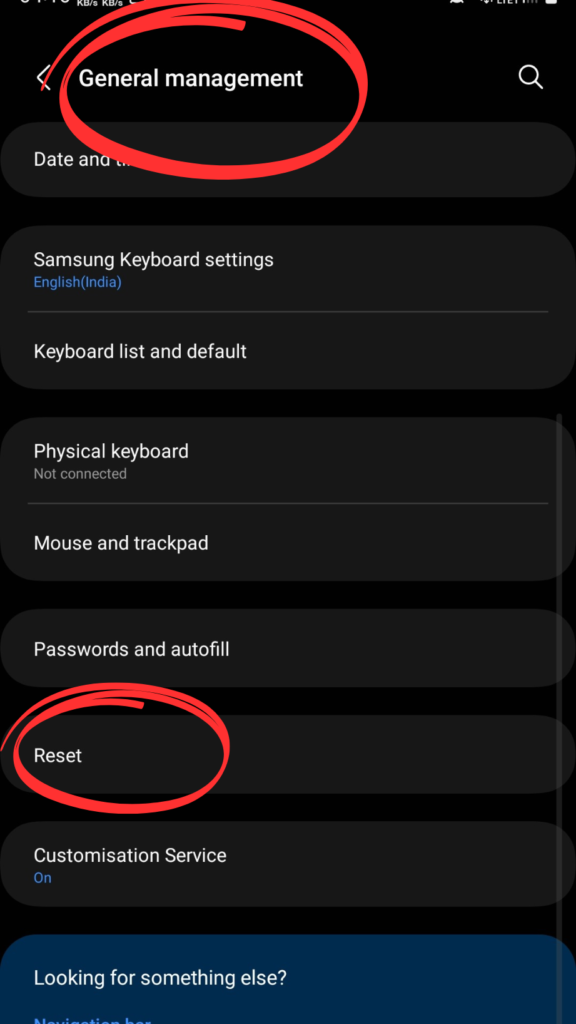
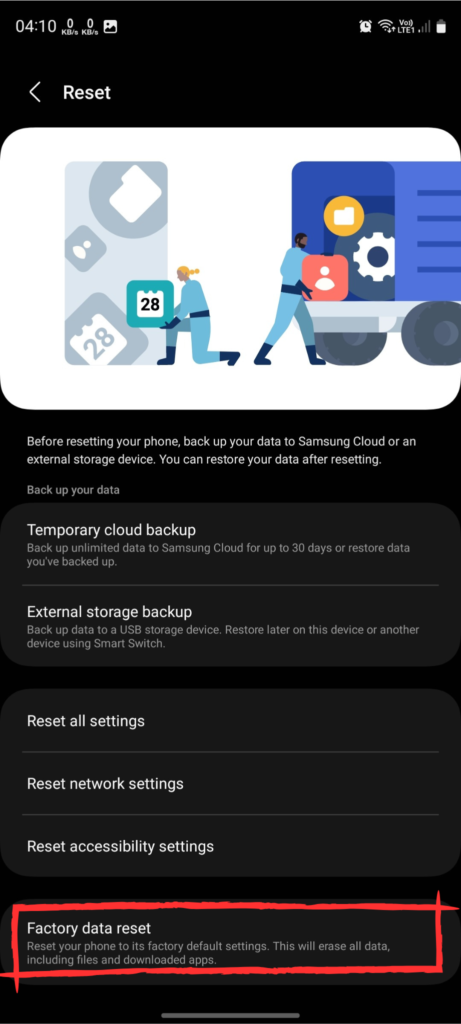
Seeking Further Help
If you are still facing the problem then it’s time to:
- Contact Samsung Support for professional assistance
- Visit the Samsung Members Community Forum to see if others have found additional solutions or not.
- Visit the Samsung Service Centre.
Conclusion
The article “Samsung S23 Ultra Brightness Slider Missing in Notification Panel Fixed!” delves into crucial solutions for S23 users encountering issues with the brightness bar. The exploration of various ways to fix the brightness bar on the S23 Ultra has been comprehensive. From troubleshooting techniques to potential system adjustments, the article provides actionable insights for users seeking resolution. The implications extend beyond immediate problem-solving, offering users a deeper understanding of their device functionality. Looking ahead, users can employ these strategies with confidence, enhancing their overall experience with the Samsung S23 Ultra.
FAQ’s
I Want to Access the Brightness Slider in One Swipe How can I do It?
Slide the Notification Panel down > Tap on the Three dots at the Top Right Side > Select Quick Panel Layout > Under the quick panel layout, tap on the Brightness control > Select “Show always.”
Can I Customize the Color of the Brightness Bar on my Samsung Phone?
One UI 6 comes with endless possibilities to customize your phone and if your device does not have One UI 6, you can download the Good Lock app from the Galaxy Store to customize your Galaxy phone. Flex ON!

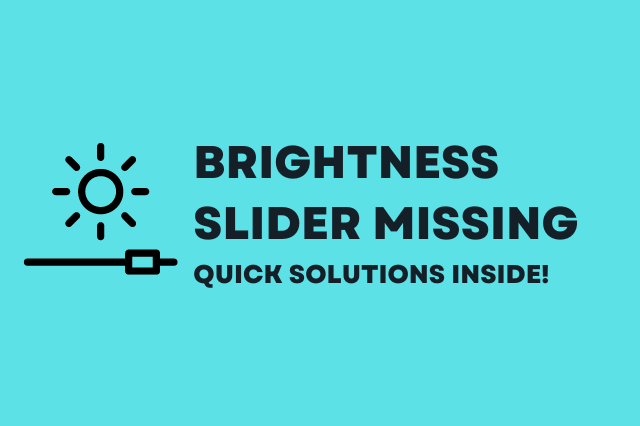
![764+ Best Beach Hashtags for Instagram 2024 [Updated]](https://gadgetsexpo.org/wp-content/uploads/2024/09/Best-Beach-Hashtags-for-Instagram-Updated.png)
![493+ Best Bird Hashtags for Instagram [Updated]](https://gadgetsexpo.org/wp-content/uploads/2024/09/Best-Birds-Hashtags-for-Instagram-Updated.png)
![681+ Best Ganpati Hashtags for Instagram 2024 [Updated]](https://gadgetsexpo.org/wp-content/uploads/2024/09/Best-Cooking-Hashtags-for-Instagram-Updated-1.png)
Leave a Reply