Introduction
Imagine you’re all set for a shopping spree, but your Samsung S23 taps out on tap-to-pay. Bummer, right? Don’t worry, because we’re about to dive into this how-to guide, we’ll sprinkle some tech fairy dust to get your Tap to Pay wand working like a charm. Let’s dive into the enchanted realm of quick fixes and make your Samsung S23 sparkle with payment prowess! 🌟✨!
Note: Samsung Pay App launched in 2015 and was rebranded to Samsung Wallet App in some countries in June 2022.
Understanding the Issue
For Samsung smartphone users, Samsung Pay offers a convenient method for making contactless payments using NFC (Near-Field Communication) technology, allowing quick purchases from your phone or smartwatch, even if your wallet is not with you. Nevertheless, like any application, Samsung Pay may encounter occasional bugs or glitches, leading to unexpected malfunctions, and understanding how to resolve these issues can be beneficial.
Basic Inquiry Before Fixing your Tap to Pay Feature
- The problem could potentially stem from issues with the store’s payment terminal, such as outdated equipment, connectivity issues, or transaction errors, as well as possible card incompatibility.
- Make sure the Device is not in Airplane mode as it will disable NFC.
Various Methods To Fix “Tap to Pay” on Your Samsung Phone
1. Enable NFC for Samsung Pay
If your NFC is disabled then you won’t be able to make a payment via tap to pay feature. Following are the steps to enable your NFC:
- Open Settings
- Go to Connections and Enable “NFC and Contactless Payment”
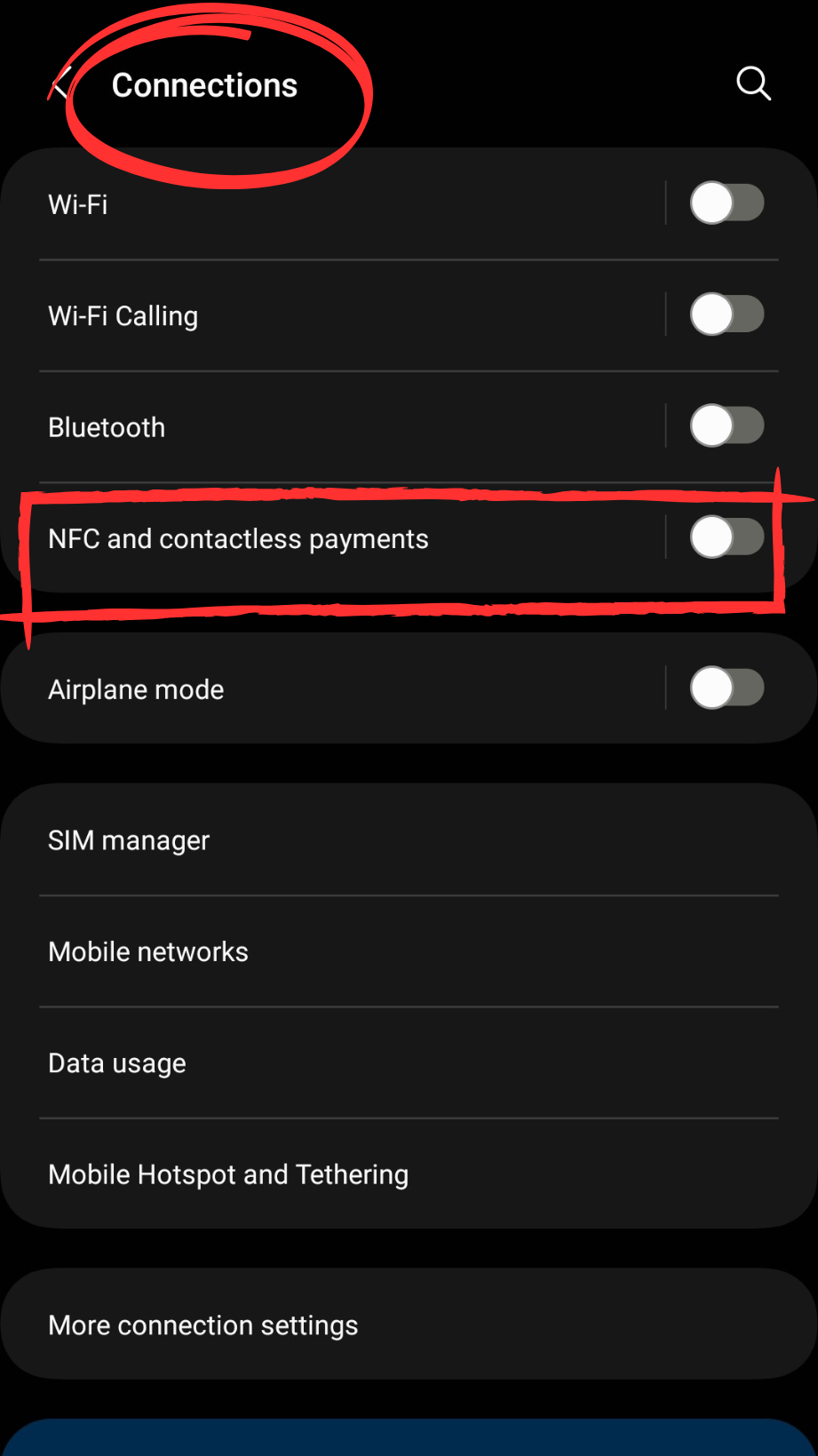
2. Ensure your Phone is Held Correctly to Activate NFC Functionality
Ensuring a secure and hassle-free NFC payment process on your Samsung Galaxy S23 requires proper handling of your phone. Whether you opt for Samsung Pay, Google Pay, or any other mobile wallet application, the NFC technology integrated into your Galaxy S23 Ultra enables you to easily tap and conduct contactless transactions at compatible terminals.
3. Make Samsung Pay your Default Payment App
One reason that your tap-to-pay feature is not working is that Samsung Pay isn’t your default payment app. By setting Samsung Pay as your default, you streamline the payment process, eliminating the need to navigate various apps or sift through physical cards.
Step 1
Open “Settings”
Step 2
Go to “Connections”
Step 3
Go to NFC and Contactless Payment

Step 4
Then choose Samsung Pay as your default payment service app.

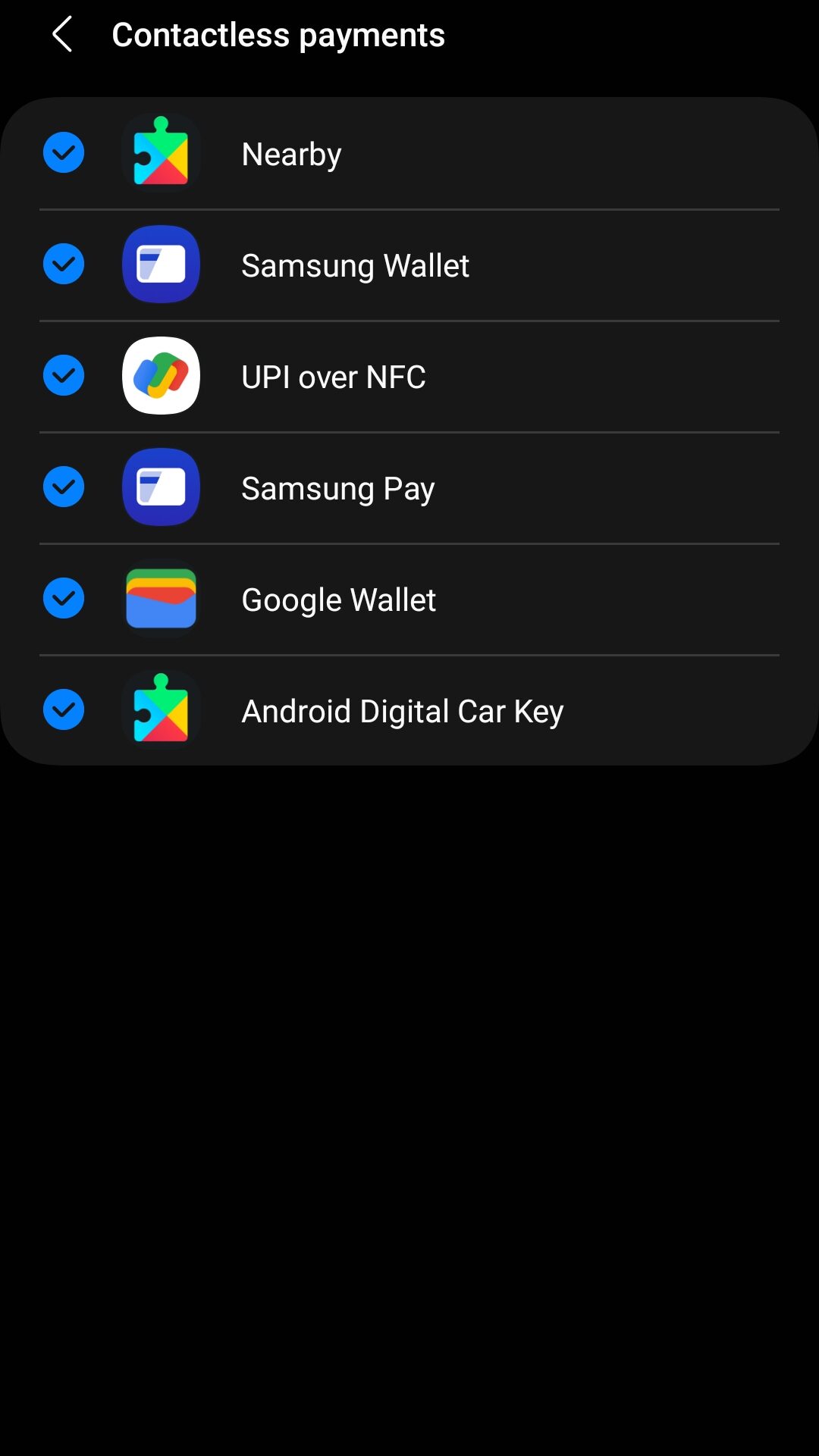
Step 5
Go to others and make sure you tick on Samsung Wallet and Samsung Pay.
4. Check Internet Connection
It’s worth noting that a weak internet connection can lead to transaction errors or an error message stating, “Samsung Pay is not working,” don’t worry; you’re not alone. Try Connecting with different Wi-fi or mobile data can fix the issue.
5. Clear the Cache Data of NFC
A simple solution is to clear the NFC services cache stored under the Samsung Pay cache. Follow these steps to ensure smooth contactless payments and resolve transaction errors.
Step 1
Open “Settings”
Step 2
Go to “Apps”
Step 3
Then tap on “Samsung Pass”

Step 4
Go to “Storage”
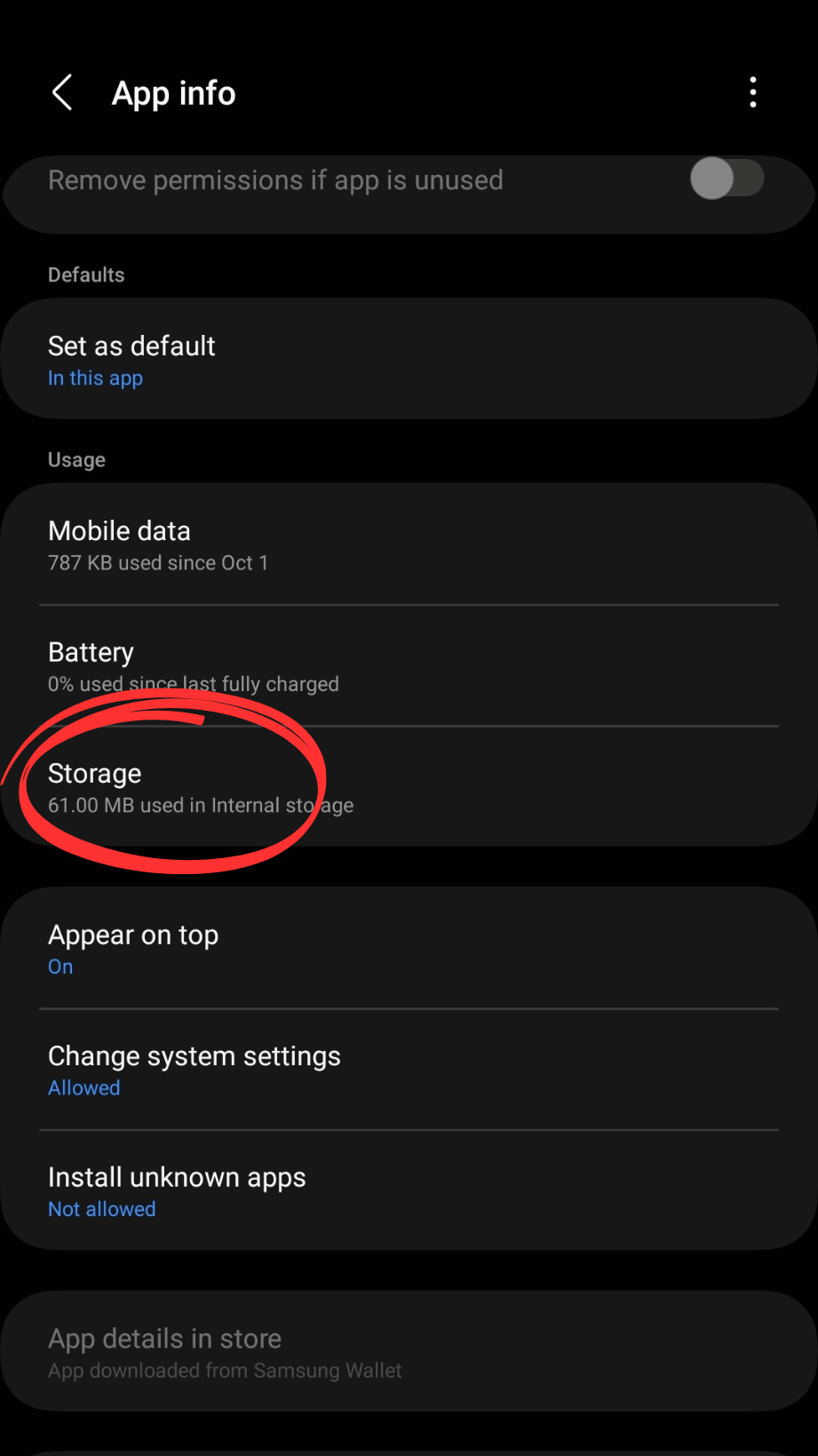
Step 5
Tap on “Clear Cache”
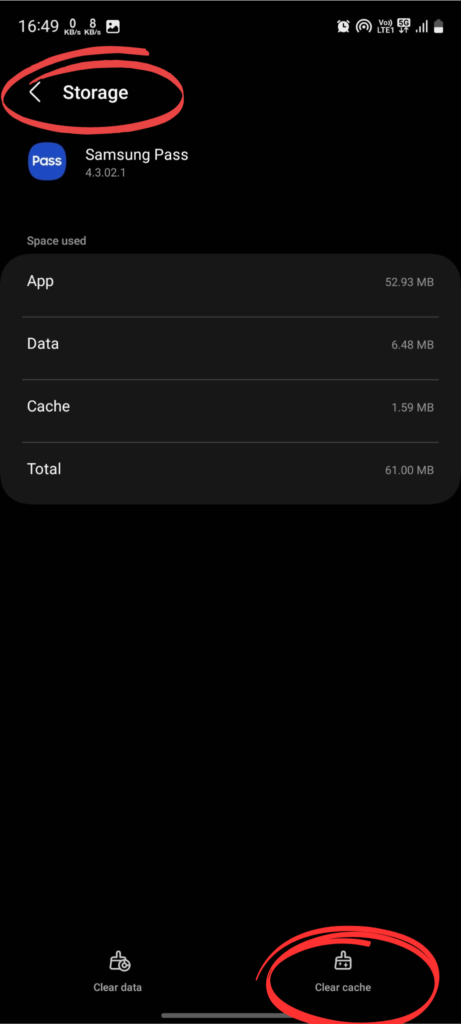
6. Update Samsung Pay App
After clearing the cache we’ll update the Samsung Pay app to eliminate bugs that are preventing NFC from working
- Open Play store
- Search the Samsung Pay App
- Then hit the Update button
7. Check your Card
If you are making an international transaction via tap-to-pay, then you should know Visa Card and MasterCard can make international transactions, if the card you are actually using has different payment card networks then you won’t be able to finalize billing via tap-to-pay. Also, check for insufficient funds.
8. Use Google Pay
If you are not able to make transactions by Samsung Pay then switch to other Wallets Apps like Google Pay. Try to use tap to pay feature if it works then there is a problem with the Samsung Pay App.
9. Restart in Safe Mode
Reboot your device in safe mode to disable third-party apps that may be responsible for interfering with the Tap to pay Feature. Follow the steps:
Step 1
Press and Hold the Power Key until the prompt appears.
Step 2
Tap and hold the Power Icon.
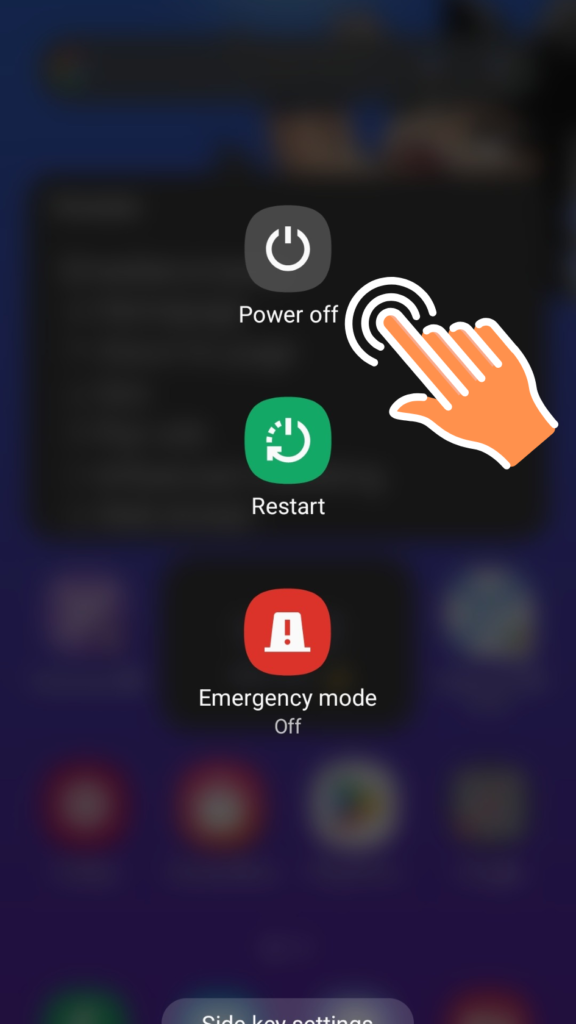
Step 3
You’ll see the Safe Mode Icon to reboot your phone. Select it and confirm.
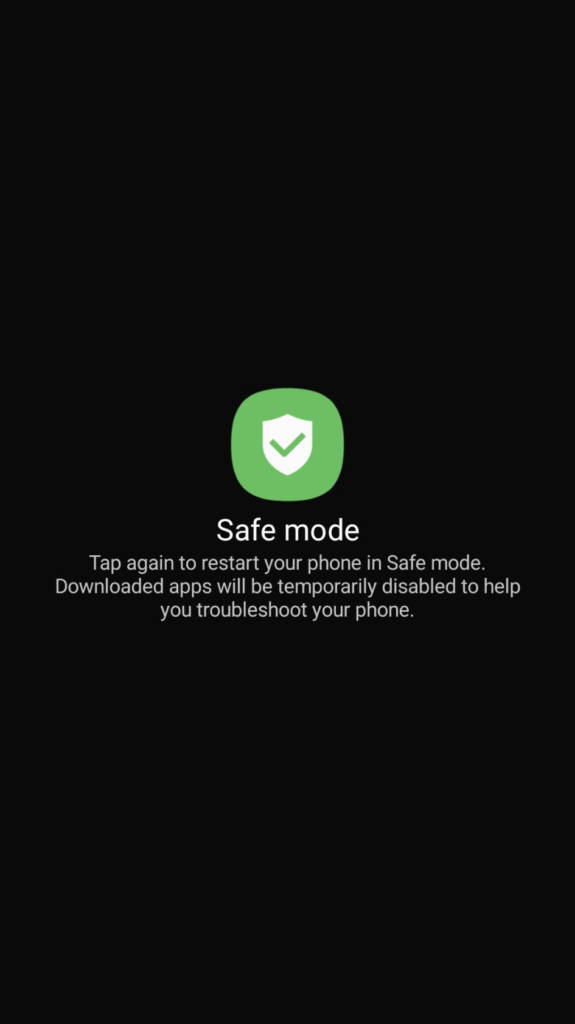
10. Factory Reset your Device
If the above methods didn’t work for you then it’s time to Factory Reset your Samsung Device.
Note: Make sure you have all backed up your data.
Step 1
Go to Settings
Step 2
Click General Management
Step 3
Reset Options
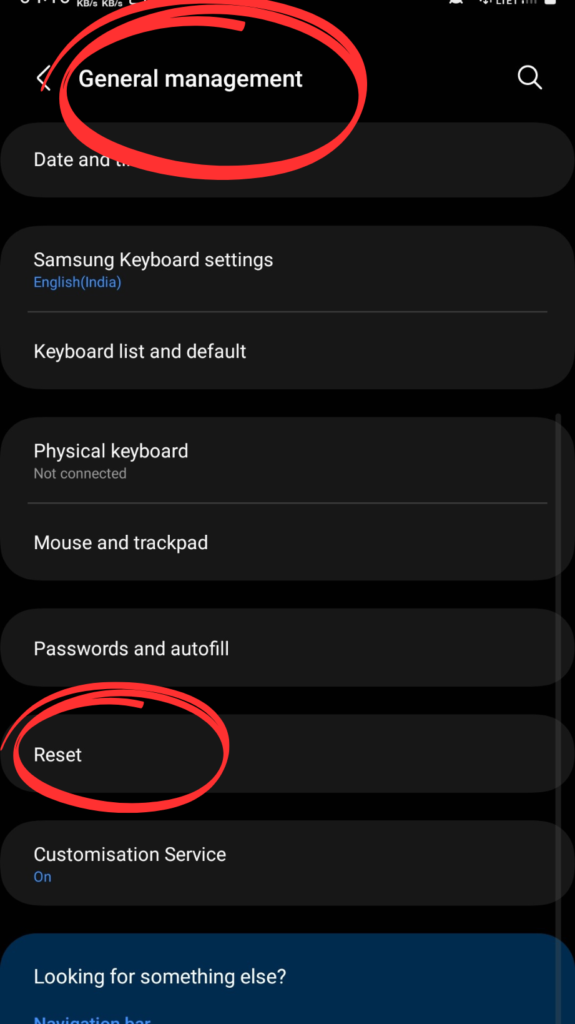
Step 4
Erase All Data/Factory Data Reset and confirm your choice.
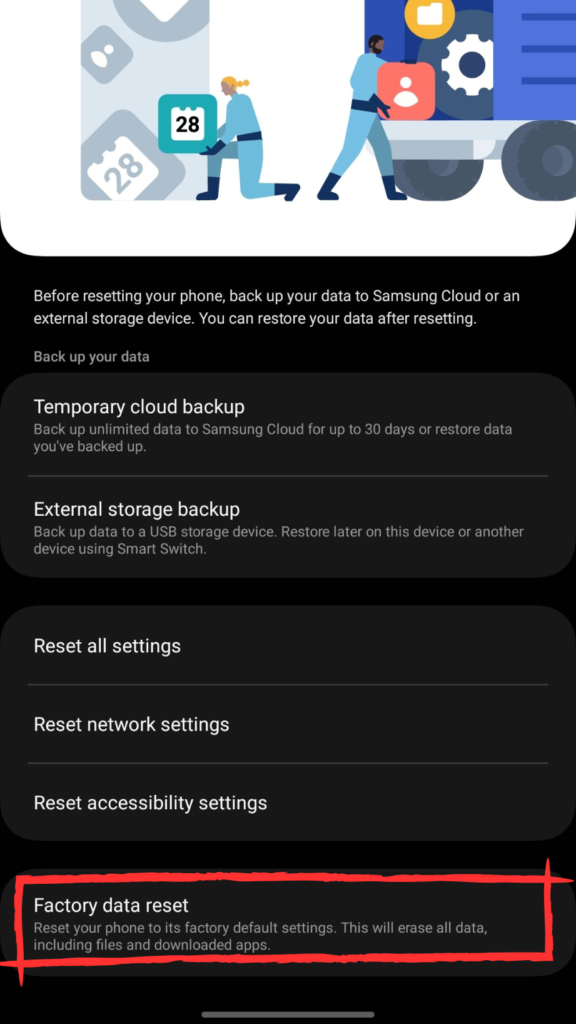
Conclusion and Final Thoughts
Troubleshooting the Samsung S23 Ultra Tap to Pay issues can be a breeze with a few quick fixes. From ensuring NFC is enabled to verifying your card details, these steps can get your mobile payment back on track. If problems persist, consider checking for software updates or contacting Samsung support for personalized assistance. Remember, the key is a mix of patience and a bit of tech-savvy finesse. So, tap away confidently and enjoy the seamless mobile payment experience on your Samsung S23 Ultra!
FAQ’s
My Samsung S23 tap to Pay doesn’t Work what Should I do to Fix the Problem?
Make sure you hold your phone correctly and turn on the NFC mode in Connections Setting.

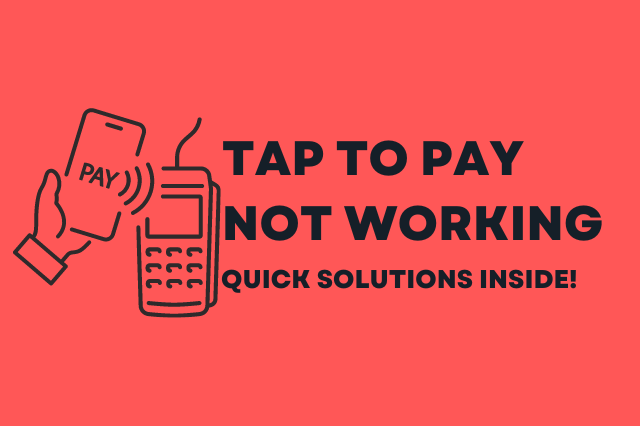
![764+ Best Beach Hashtags for Instagram 2024 [Updated]](https://gadgetsexpo.org/wp-content/uploads/2024/09/Best-Beach-Hashtags-for-Instagram-Updated.png)
![493+ Best Bird Hashtags for Instagram [Updated]](https://gadgetsexpo.org/wp-content/uploads/2024/09/Best-Birds-Hashtags-for-Instagram-Updated.png)
![681+ Best Ganpati Hashtags for Instagram 2024 [Updated]](https://gadgetsexpo.org/wp-content/uploads/2024/09/Best-Cooking-Hashtags-for-Instagram-Updated-1.png)
Leave a Reply