Introduction
Hey, fellow S23 Ultra users! Have you ever had that mini-meltdown when your phone decides to be the ultimate rebel and gives you the silent treatment on the auto-rotation feature? It’s like having a secret handshake with your device, and suddenly it forgets the moves. But no worries – been there, done that, got the tech t-shirt. I’m your friendly neighborhood guide with the scoop on tackling this tech tango in our very own “Samsung Galaxy S23 Ultra Auto Rotate not working” saga.
Preliminary Checks Before Troubleshooting
- Check to see if you have Activated Landscape Mode as it can stop your phone’s screen from rotating.
- Updating your Samsung S23 Software Version will fix the issue on your Galaxy phone.
- Make sure to Restart the device, as it can resolve the issue.
If your phone screen is not trying to rotate then follow our step-by-step Troubleshooting guide.
Troubleshooting Guide: Samsung Galaxy S23 Ultra Auto Rotate not Working
1. Reset Your Settings
You can try resetting all settings including auto-rotate settings to resolve the issue. This process is similar to a factory reset, but it preserves your data.
Go to the Settings App > Scroll down and tap General Management > Select Reset > Select Reset all settings > Confirm Reset Settings
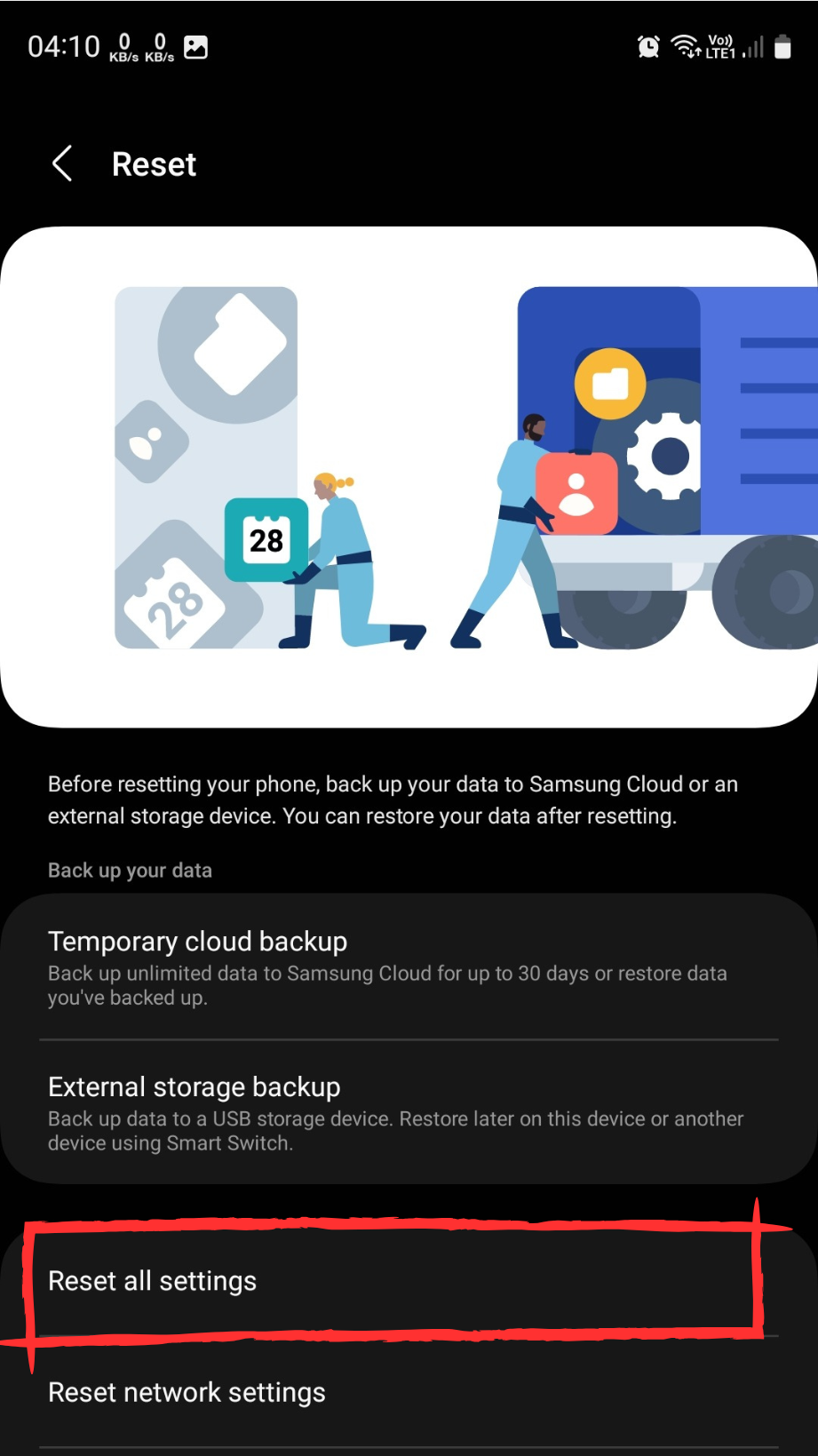
2. Restart the Device in Safe Mode
If the auto-rotate problem occurs after a recently installed third-party app, Maybe an app on your phone is causing the issue so We’ll need to boot your Samsung S23 to enter safe mode. Follow these steps:
Step 1
Press and Hold the Power Button until the prompt appears.
Step 2
Tap and hold the Power Icon.
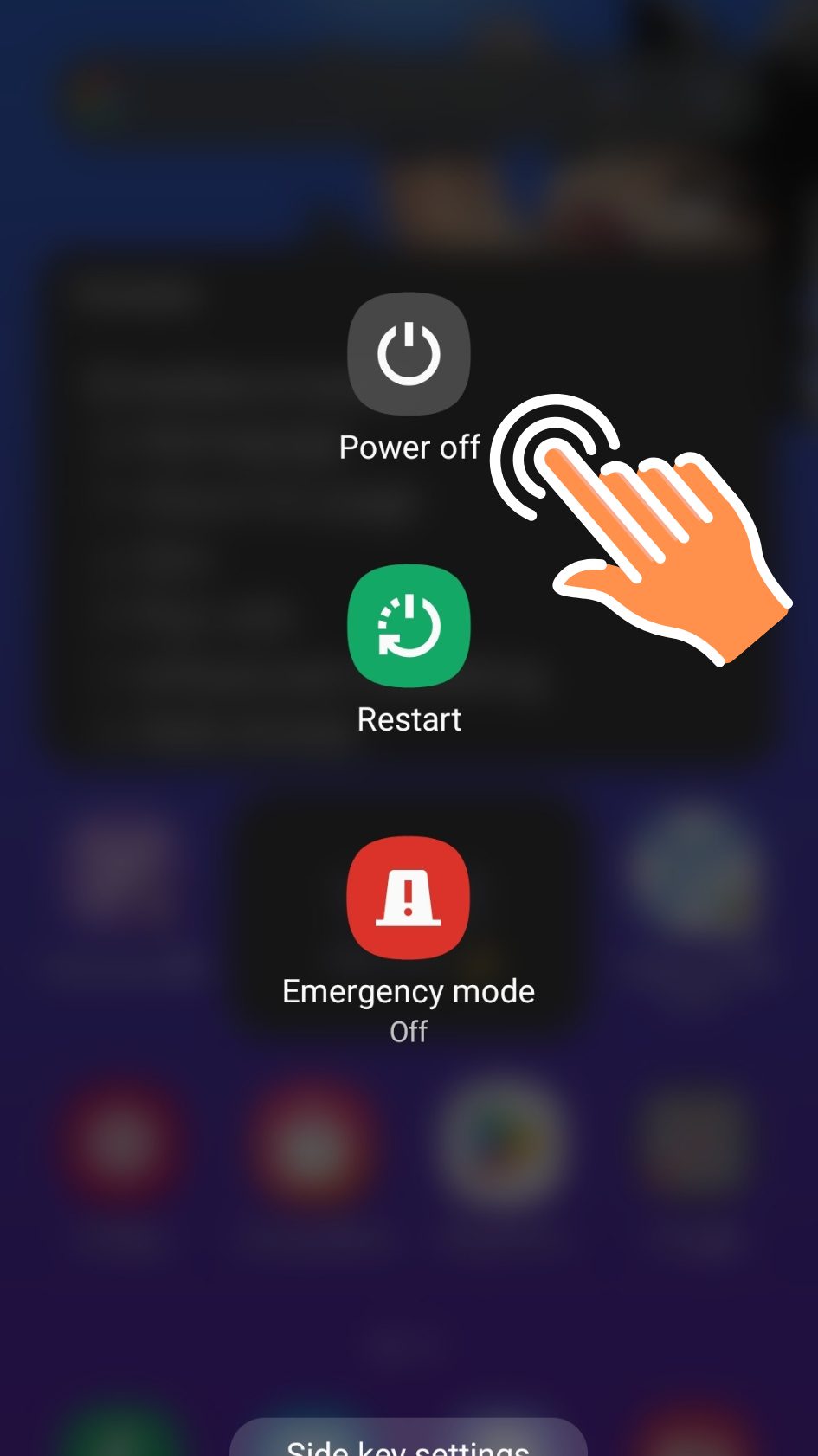
Step 3
You’ll see the Safe Mode Icon to reboot your phone. Select it and confirm.
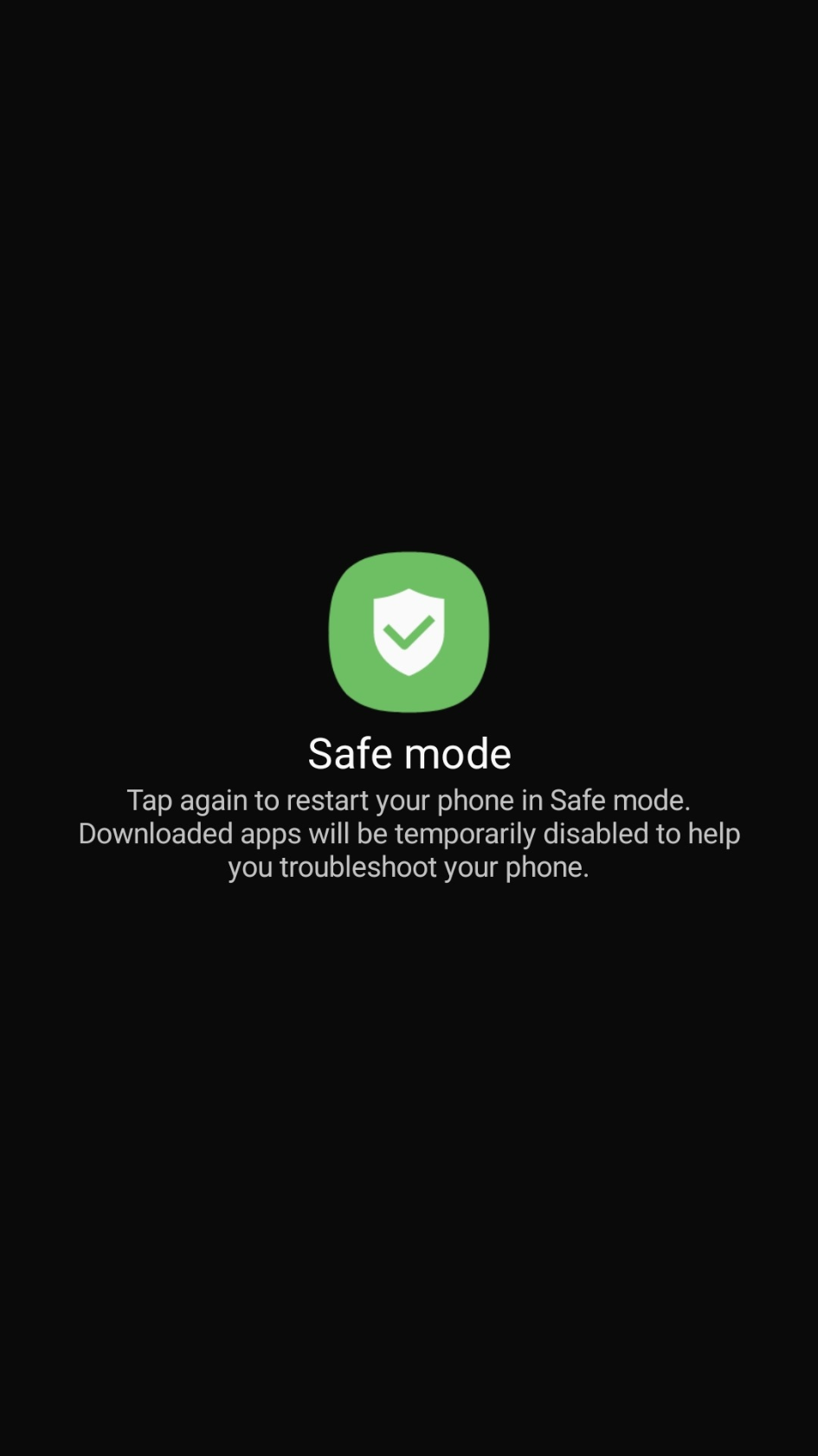
Now check if auto-rotate works properly. If it does, an app conflict might be the issue, and you can uninstall recently added apps one by one to isolate the culprit.
3. Close any Background Apps
Engaging in a gaming session or enjoying a movie with your phone in landscape mode might result in it getting stuck in that particular screen orientation. Close all the Background Apps.
Advanced Troubleshooting Methods To Fix Auto Rotation Feature on Android Device
1. Check if the Accelerometer is Working Properly
Your device comes equipped with built-in testing features to assess the functionality of its hardware. Among various hardware testers, we will specifically examine the accelerometer sensor, responsible for facilitating auto-rotation.
Step 1
Open the Phone app.
Step 2
Type *#0*#
Step 3
Tap Sensor
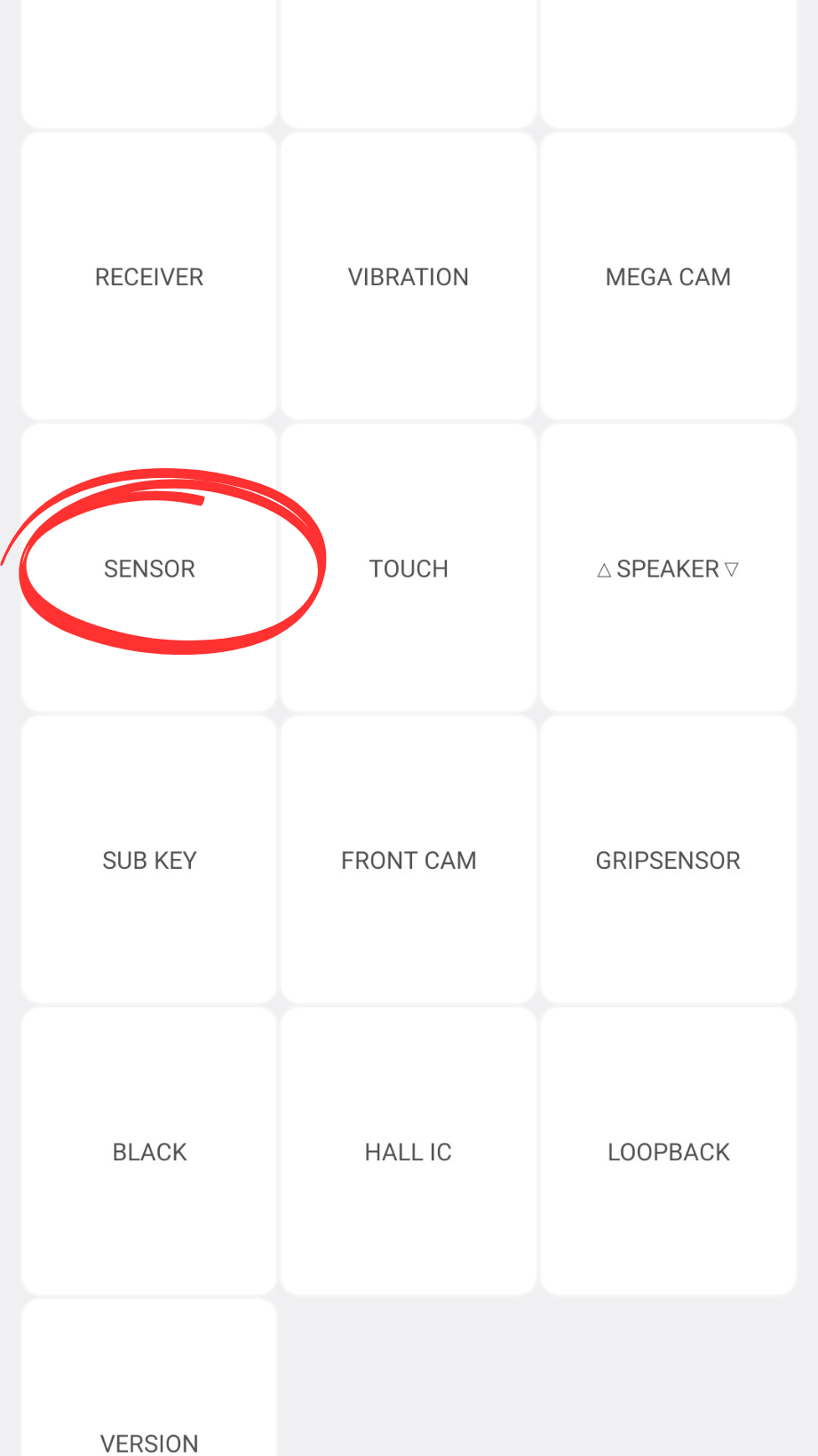
Step 4
Now move your phone and see the numbers. It will change when you move your phone or shake it, however, If it doesn’t change then your accelerometer might have malfunctioned.
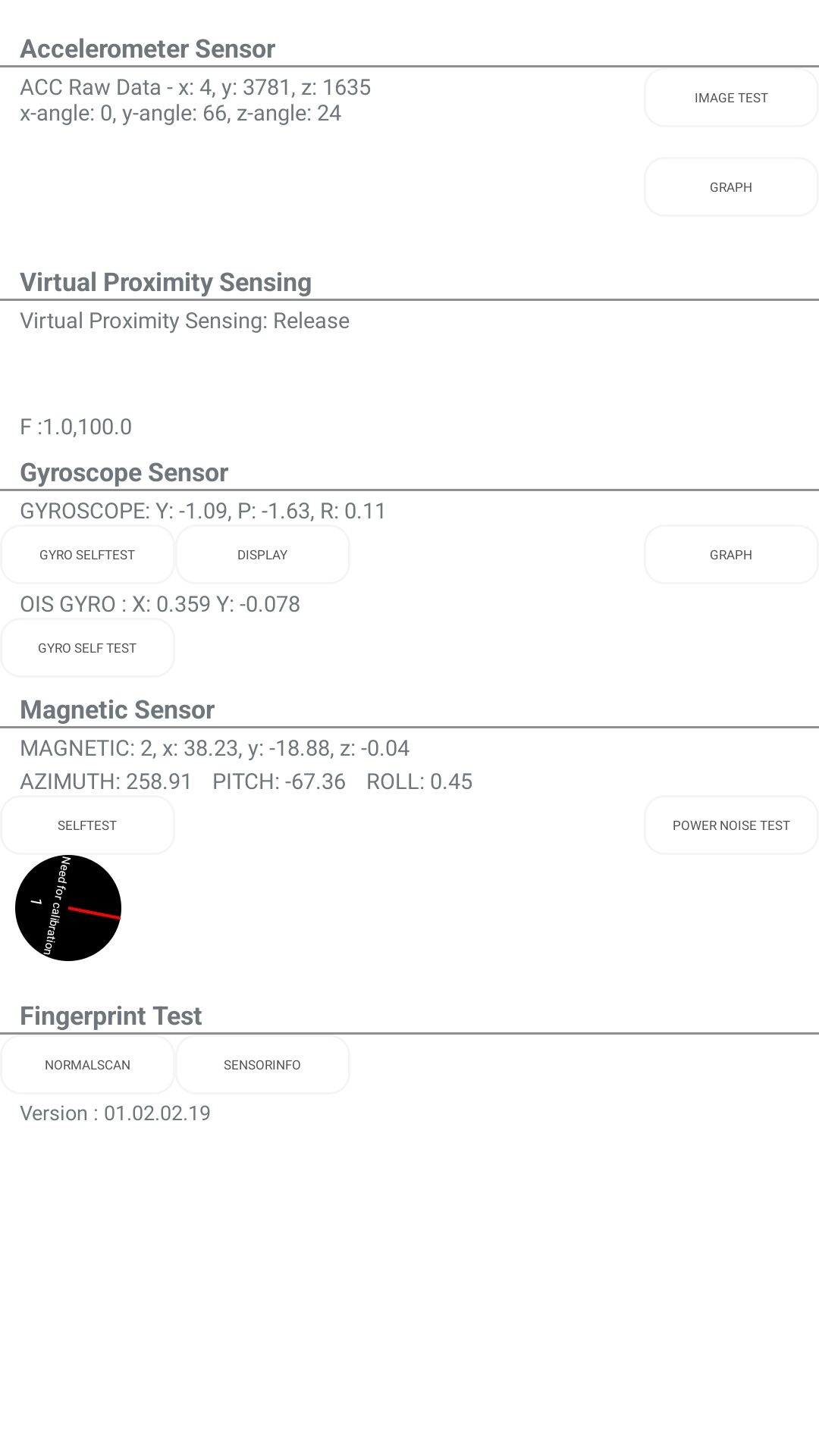
2. Stock Recovery Method
The stock recovery mode on your phone serves as a diagnostic and maintenance tool. Accessed by specific button combinations during startup, it provides options for basic troubleshooting, system updates, and essential tasks such as restarting the device or performing a factory reset. It is a default, secure, and user-friendly feature integral to maintaining the device’s functionality and resolving common issues.
Step 1
Power Off your phone
Step 2
Now press the power button and the volume down button
Step 3
Navigate to the Stock Recovery Option by the Volume Up and Down button and press the Power Button to confirm your choice.
Step 4
Let the process complete and it will start your device and check if the screen rotates or not.
3. Factory Reset(Last Option)
If the issues persist then you need to Factory reset your phone.
Notice: Make sure you have backed up your data.
Step 1
Go to Settings
Step 2
Click General Management
Step 3
Reset Options
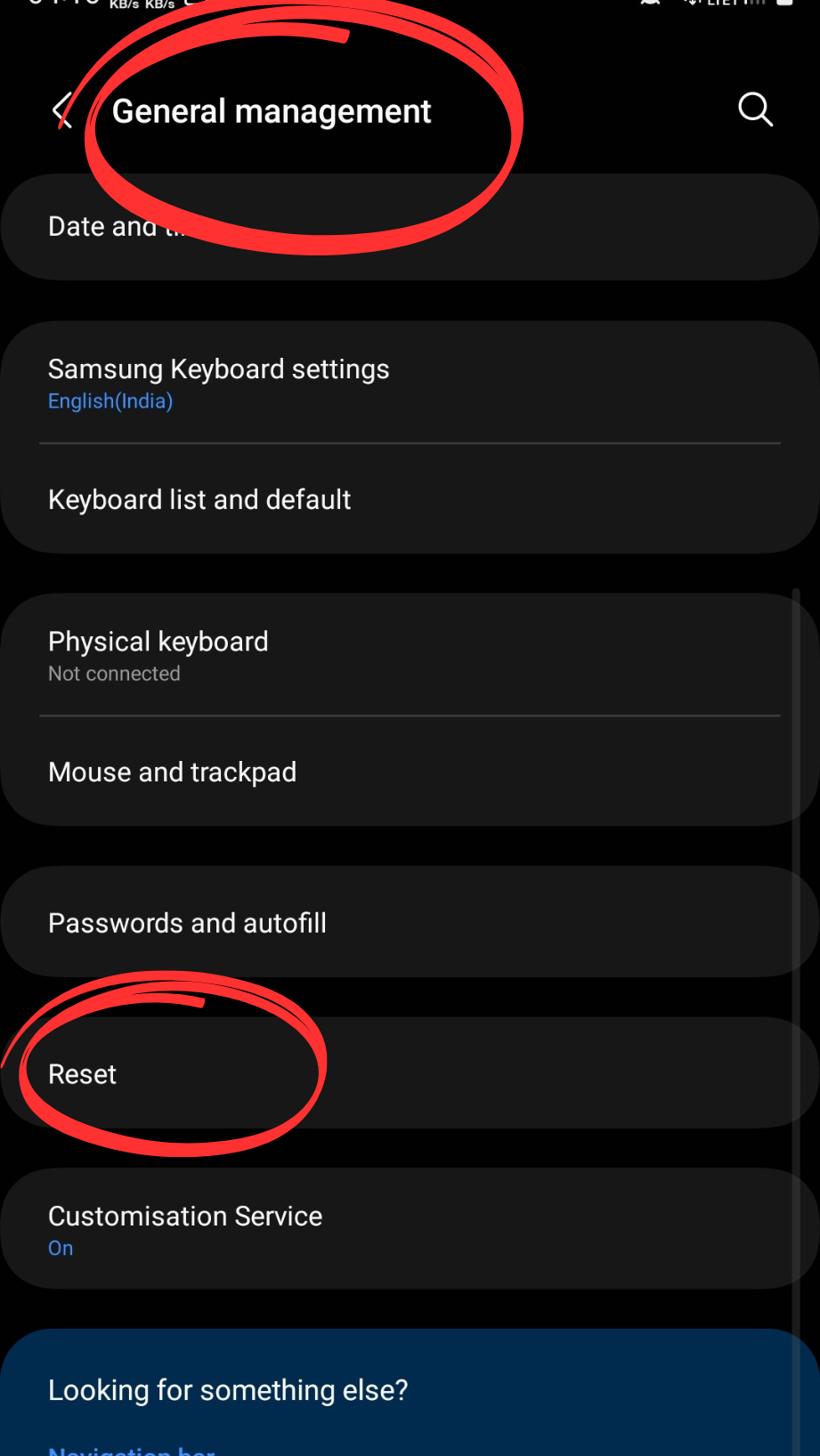
Step 4
Erase All Data/Factory Data Reset and confirm your choice
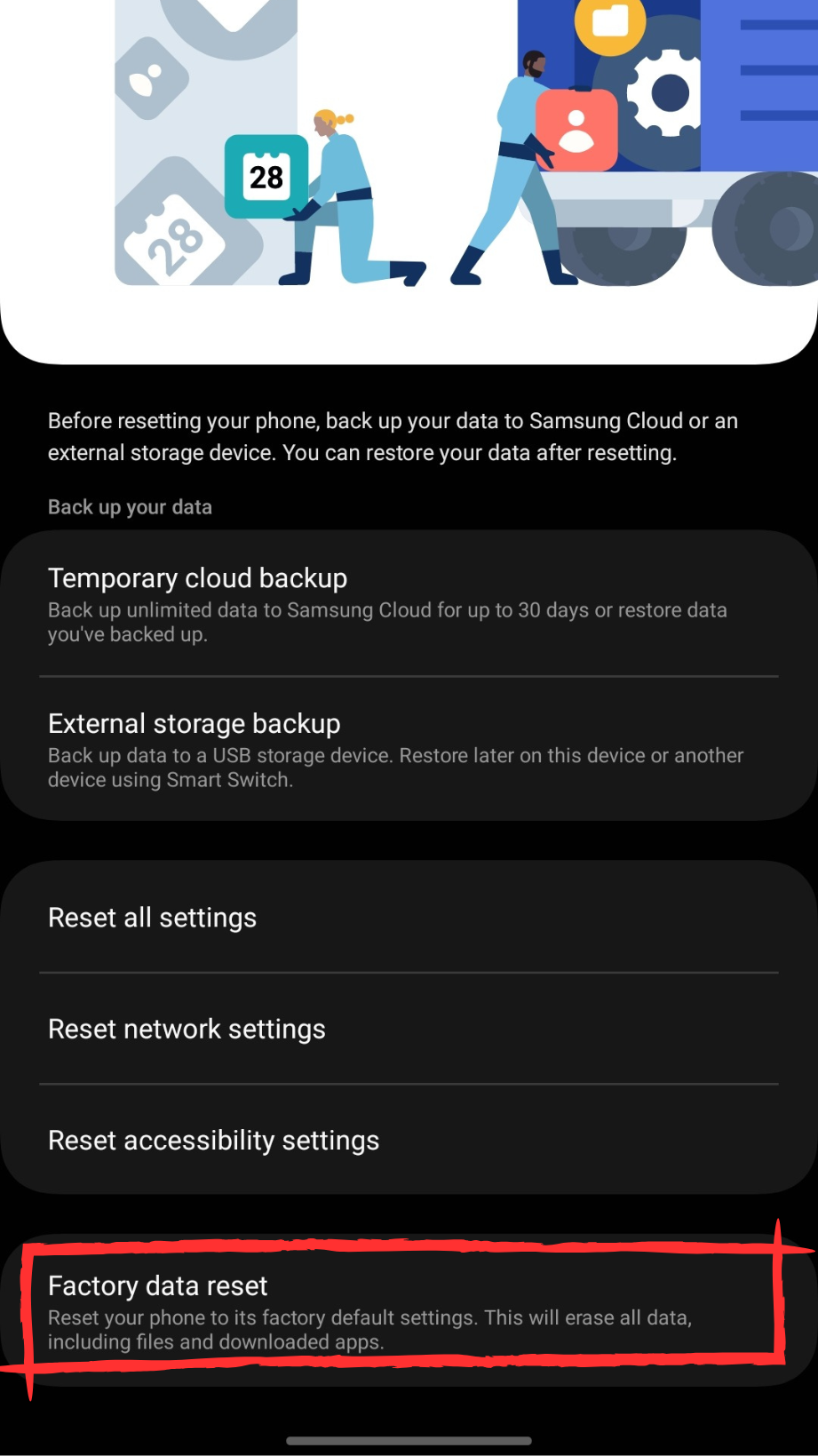
Seeking Further Help
If you have tried all the solutions and still find yourself facing the problem then it’s time to:
- Contact Samsung Support for professional assistance.
- Visit the Samsung service center.
- Check the Samsung Member App if anyone else also facing the problem then it will be clear that it is a software glitch.
- Visit the Samsung Community Forum to see if other users are also facing the same issues.
Conclusion
In conclusion, the article “S23 Ultra auto rotate not working” focuses on troubleshooting and preliminary checks for S23 Ultra users experiencing auto-rotation issues. Key takeaways include our easy troubleshooting steps to address the problem. S23 users are encouraged to follow these guidelines for a potential resolution. The findings underscore the importance of effective troubleshooting measures in maintaining optimal device functionality. Moving forward, continual updates and user awareness remain crucial for addressing and preventing auto-rotation issues on the S23 Ultra.

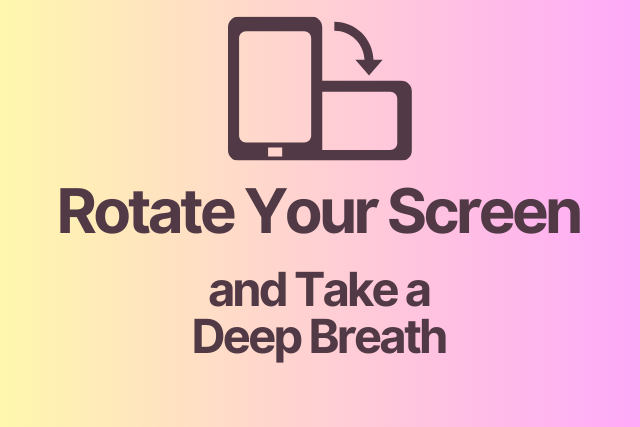
![764+ Best Beach Hashtags for Instagram 2024 [Updated]](https://gadgetsexpo.org/wp-content/uploads/2024/09/Best-Beach-Hashtags-for-Instagram-Updated.png)
![493+ Best Bird Hashtags for Instagram [Updated]](https://gadgetsexpo.org/wp-content/uploads/2024/09/Best-Birds-Hashtags-for-Instagram-Updated.png)
![681+ Best Ganpati Hashtags for Instagram 2024 [Updated]](https://gadgetsexpo.org/wp-content/uploads/2024/09/Best-Cooking-Hashtags-for-Instagram-Updated-1.png)
Leave a Reply