Introduction
Trying to scan a QR code with a built-in camera app, and nothing? Well, isn’t that just peachy? The same thing occurred to me but I overcame that issue and so you will now! Get ready for a step-by-step guide that’ll have your QR Code scanner working smoother than a buttered otter slide
Preliminary Fixes Before Troubleshooting
If your Samsung Galaxy Phone does not recognize a QR Code then we recommend you follow the below steps:
- Check for software updates, maybe a bug is causing this issue.
- Perform a simple Restart as it can fix the problem easily.
- Try cleaning the camera lens with a microfiber cloth to get rid of smudge and while scanning make sure to center the QR code and proper lighting and distance,
If the above fixes didn’t work for you then follow the step-by-step guide.
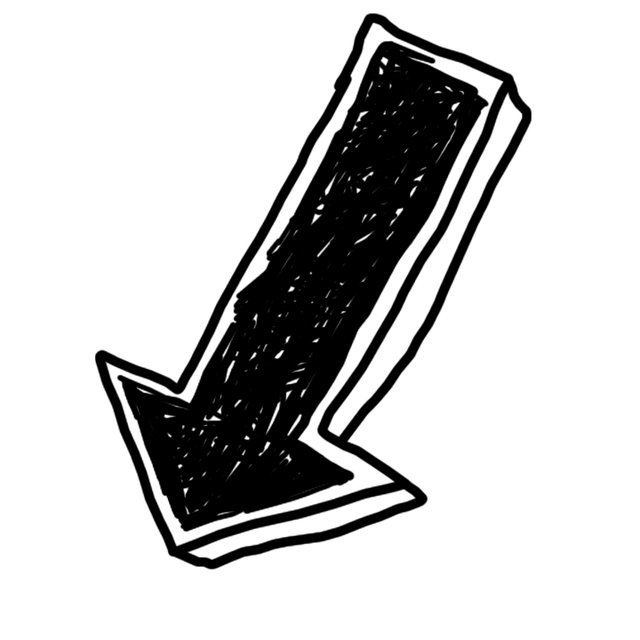
Step By Step Guide to Fix QR Code Not Scanning On Samsung Galaxy S23
1. Clear The Cache and Data of The Camera App
Your Samsung phone’s built-in camera app allows you to scan a QR code. Clearing the cache and data of the camera app essentially wipes away these digital cobwebs, restoring the app to its optimal functionality, Follow the Given Steps
Step 1
Touch and hold the Camera app
Step 2
Tap on “i”(Info)
Step 3
Click on Storage
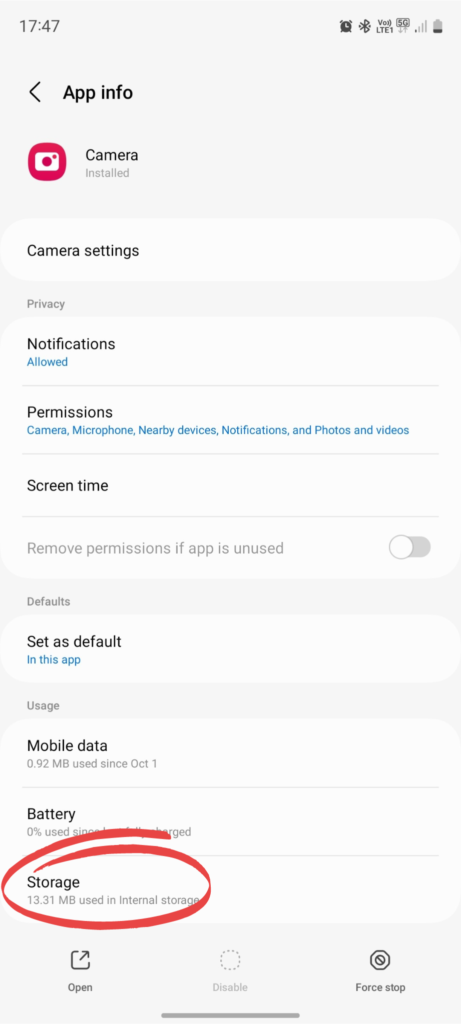
Step 4
Click On Clear Cache and Clear Data
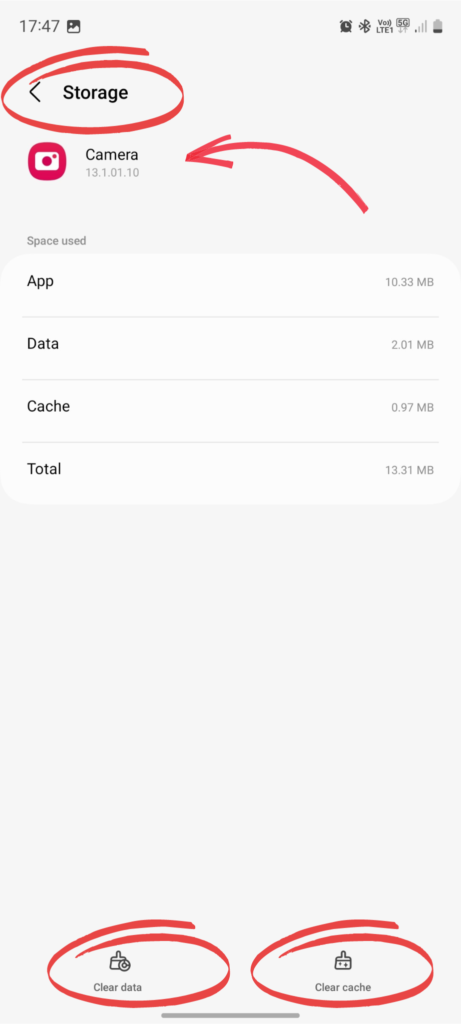
2. Update The Camera App
The update will fix the issue and enhance the ability to scan QR codes, With this functionality, users can effortlessly scan QR codes by simply tapping the screen and pointing the device’s built-in camera at the code. Follow the given steps:
Step 1
Open the camera App
Step 2
Tap on the Gear Icon
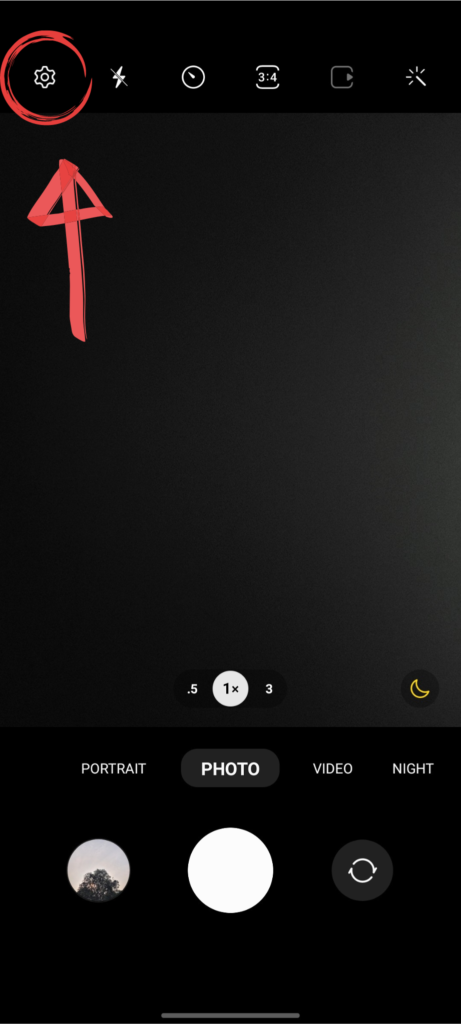
Step 3
Scroll down click on “About Camera” and check for a newer version.
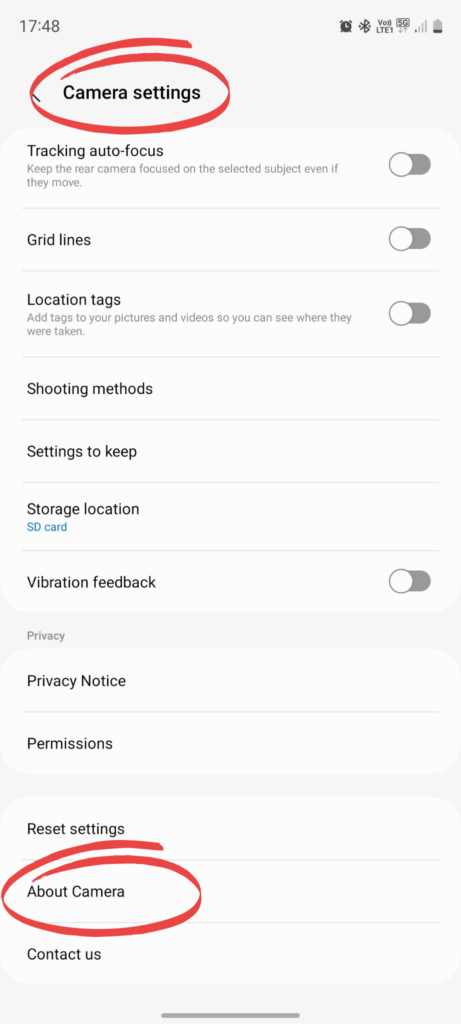
3. Enable QR Code Scanning Option in The Camera App
Enable the QR Code scanning feature on your Samsung Galaxy Phone using the camera app, Follow the given steps:
Step 1
Open Camera App
Step 2
Click on the Gear icon on the top left-side corner,

Step 3
Scroll down and enable “Scan QR Codes”
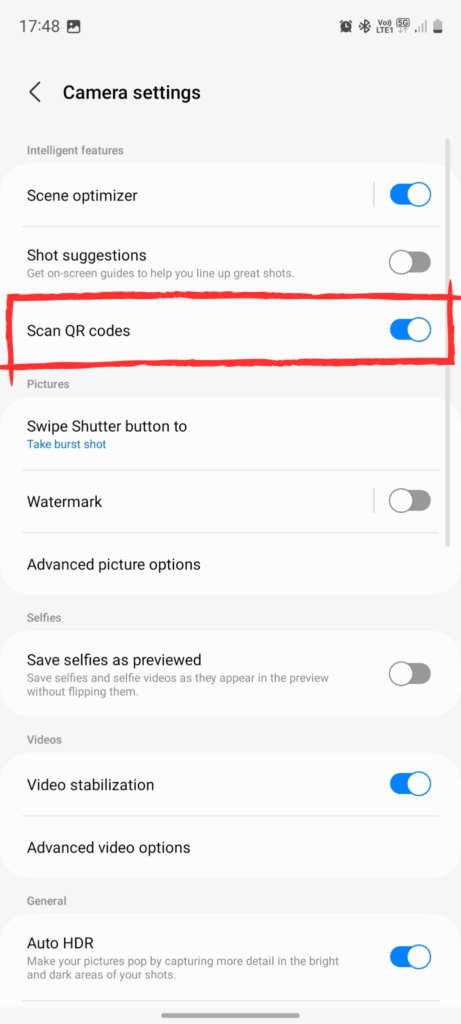
4. Scan The QR Code Via The Status Bar
If your S23 camera does not recognize the barcode then you can also Scan QR Codes with only one touch. It’s fast and easy.
Step 1
Swipe Down to open Navigation Bar
Step 2
Click on Three Dots and tap “Edit Quick Buttons”
Step 3
Find “Scan QR Code” option and drag it down.
Step 4
Click on Scan QR Code to scan the QR Code image.
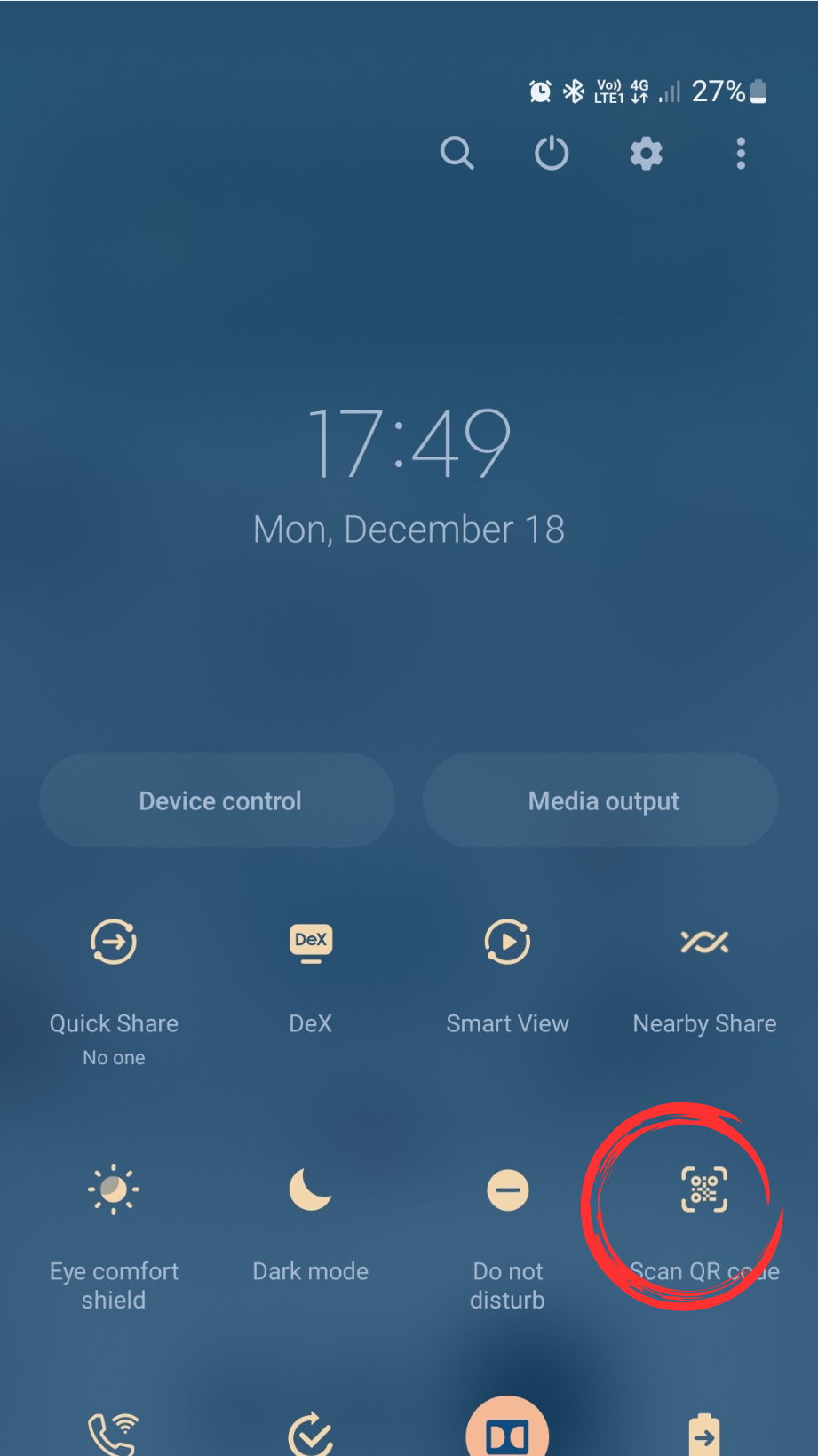
5. Scan a QR Code With Google Lens
Having trouble scanning the QR Code with the camera app. Don’t worry there is a different way to scan a QR Code. Try Using Bixby Vision or Google Lens for better compatibility and smooth results. You can also down various QR Scanner apps in the Google Play store.
6. Scan The QR Code With The Samsung Internet App
You can also scan a QR code using Samsung Internet Browser. However, the menu needs to be customized first. Follow the Steps given Below:
Step 1
Open Samsung Internet and click on the three lines in the lower-right corner.
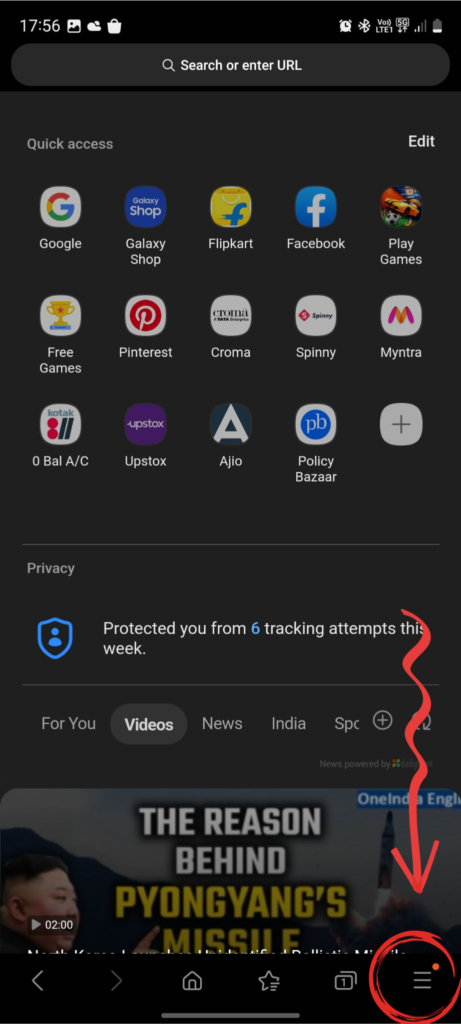
Step 2
Tap on settings
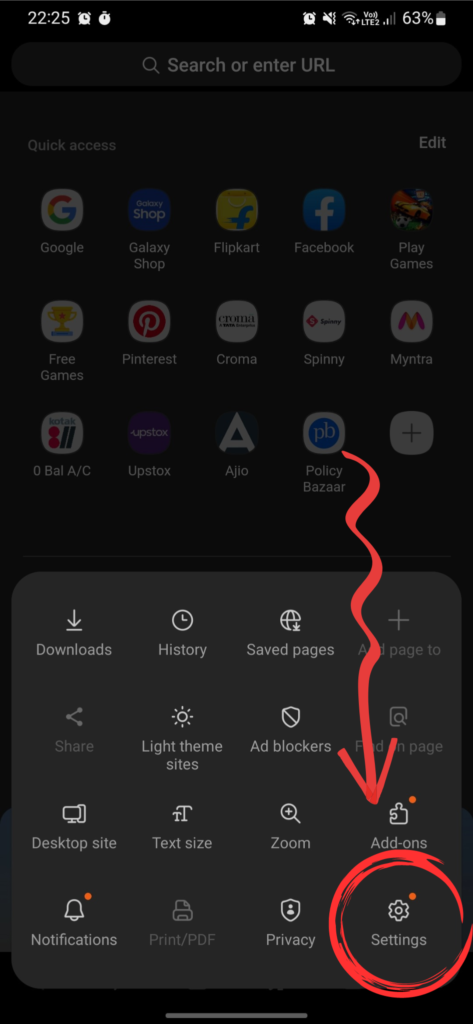
Step 3
Simply tap on Layout and Menus
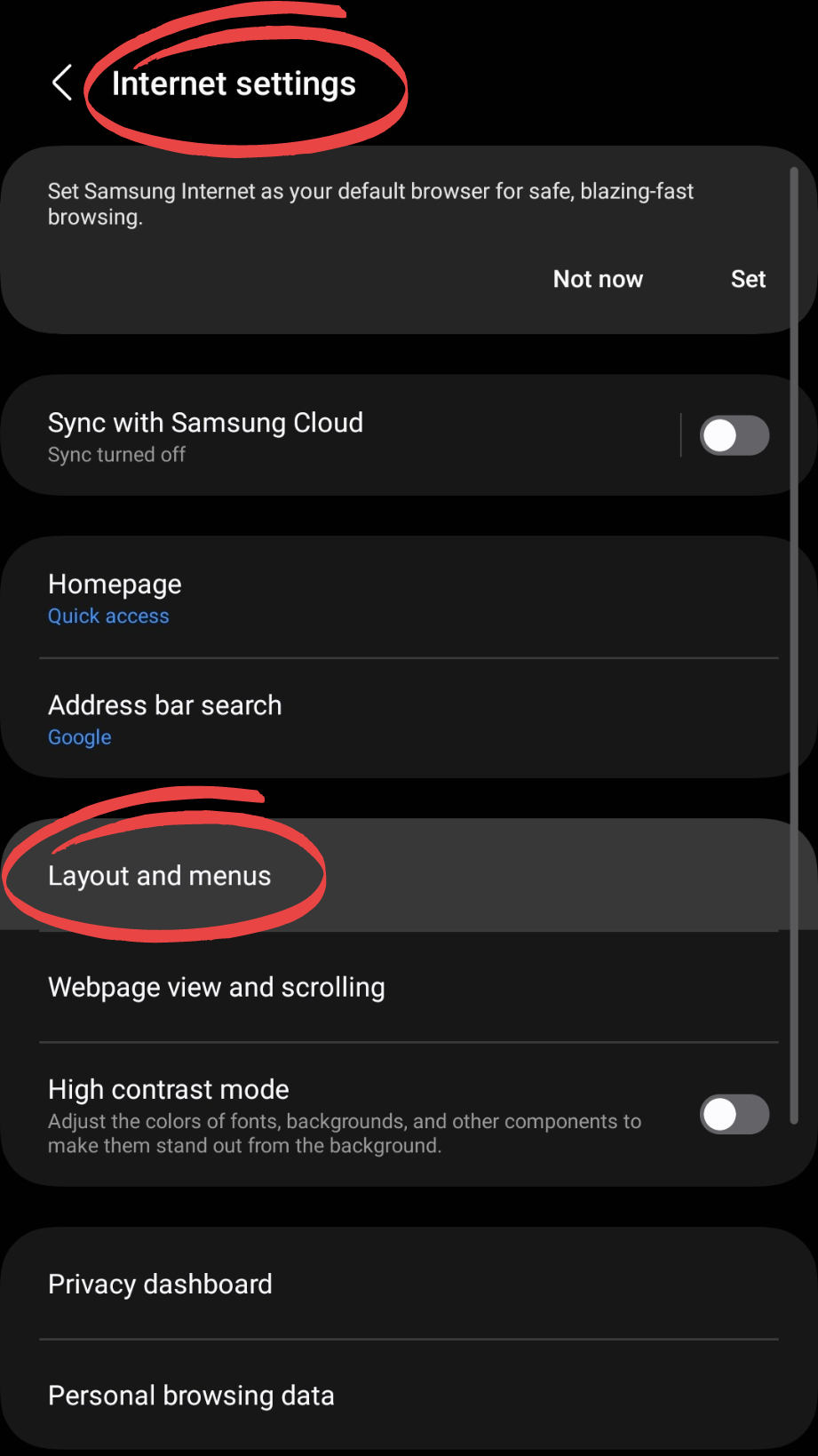
Step 4
Tap on Customize Menu
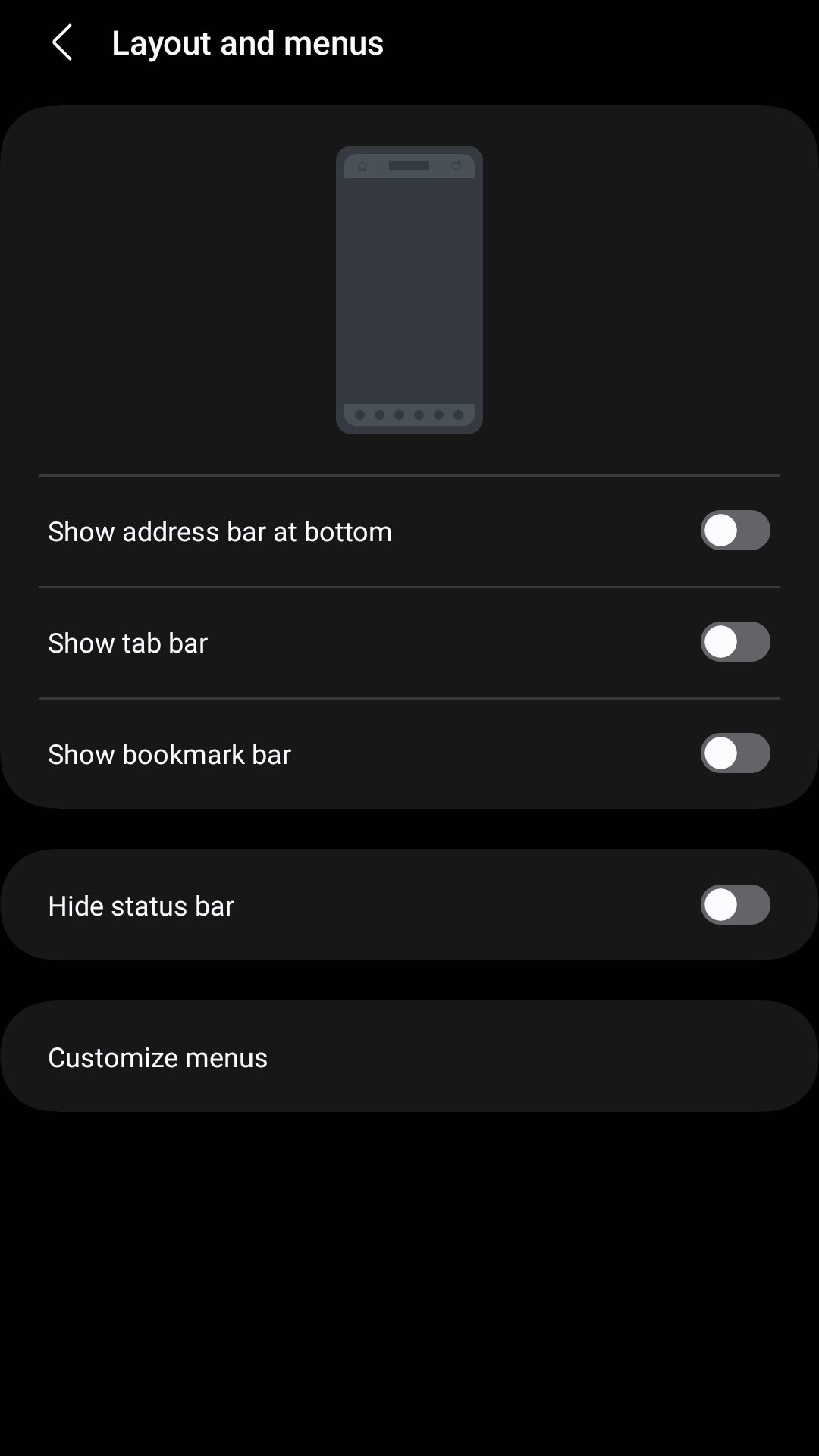
Step 5
Move the QR code scanner to the main menu using drag and drop.
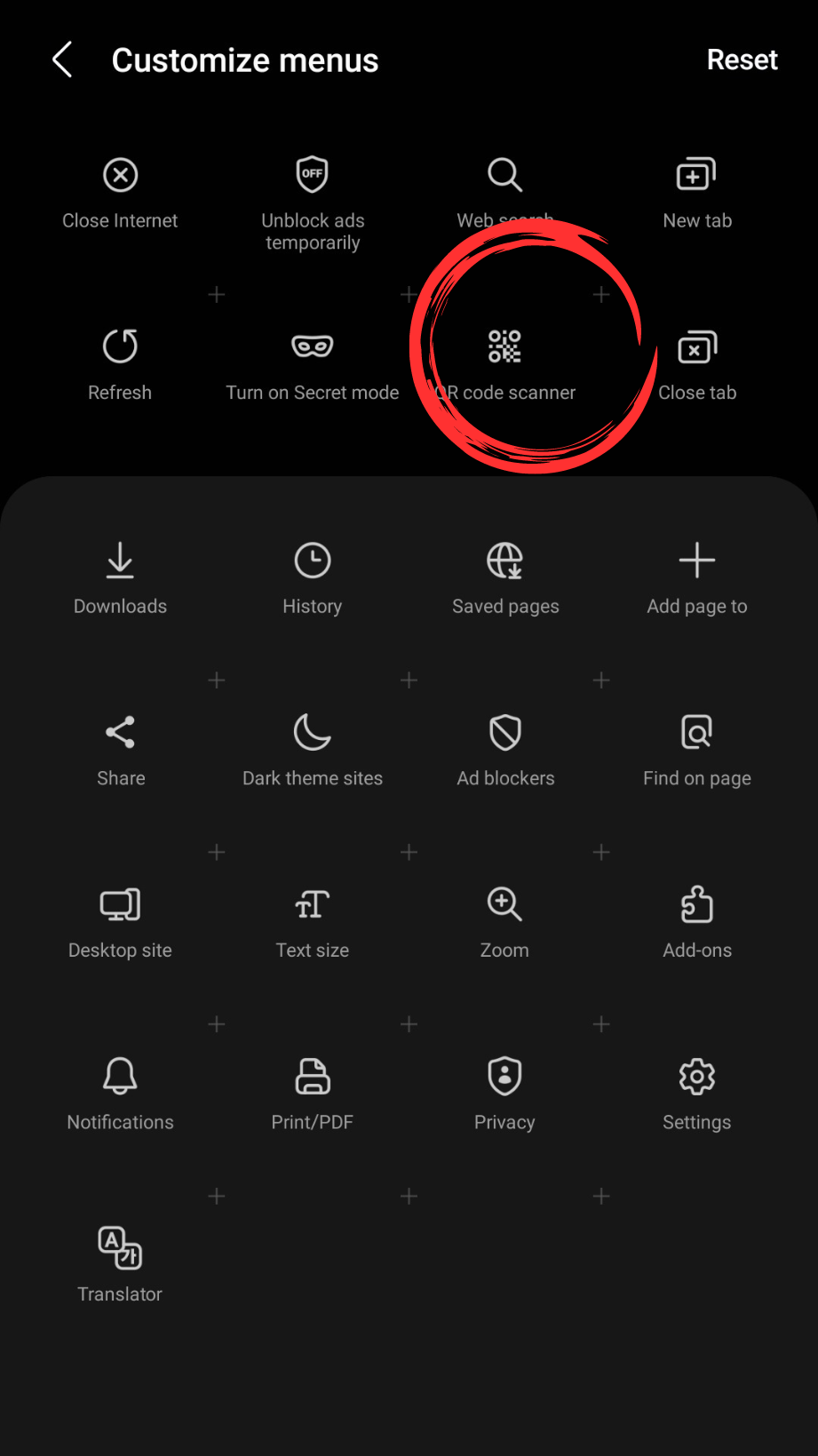
7. Reboot your Device in Safe mode (Disable Third-Party Apps)
Restart your Samsung Phone in Safe Mode, there might be a possibility that a third-party app is affecting the functionality of the QR Scanning Feature. Follow the Below Steps:
Step 1
Press and Hold the Power Button
Step 2
Tap and hold on the Power Off Icon until the Safe Mode icon Appears
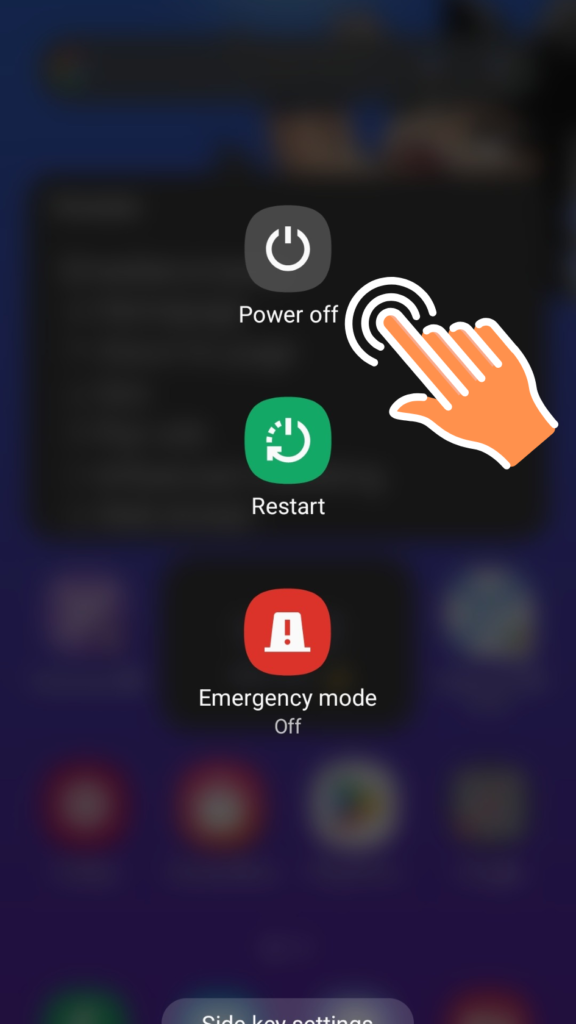
Step 3
Click on Enable Safe Mode.
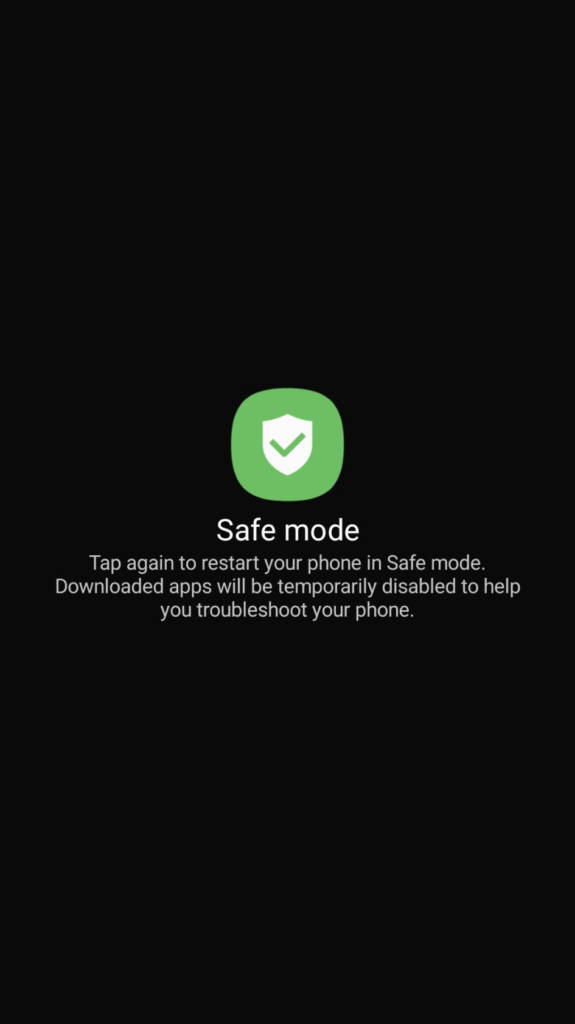
8. Perform a Factory Reset
If the above steps didn’t work for you then Factory Reset is our final solution. It will bring back your device to its original state.
Step 1
Go to settings
Step 2
Navigate to General Management
Step 3
Click on Reset
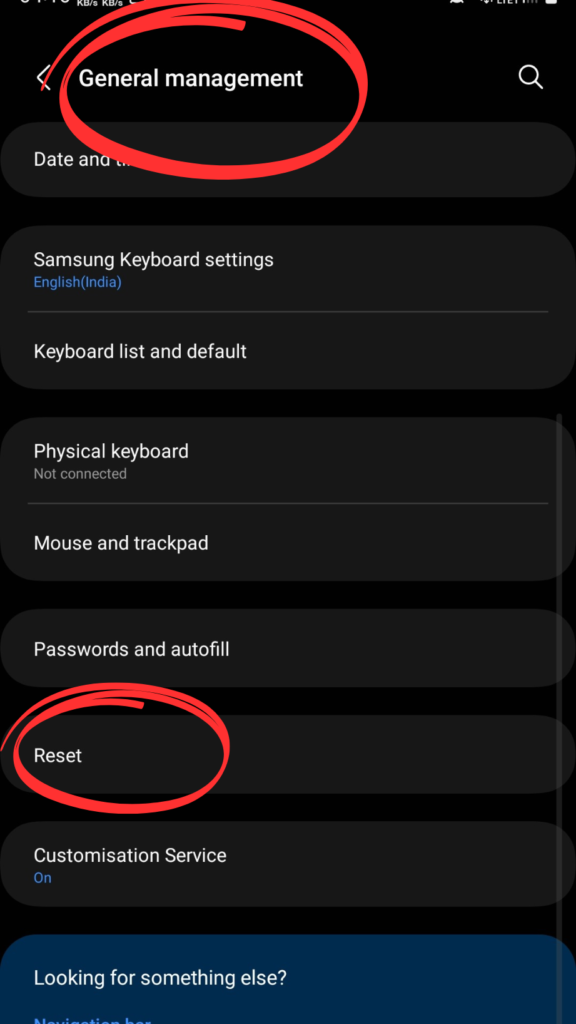
Step 4
Tap on Factory Reset
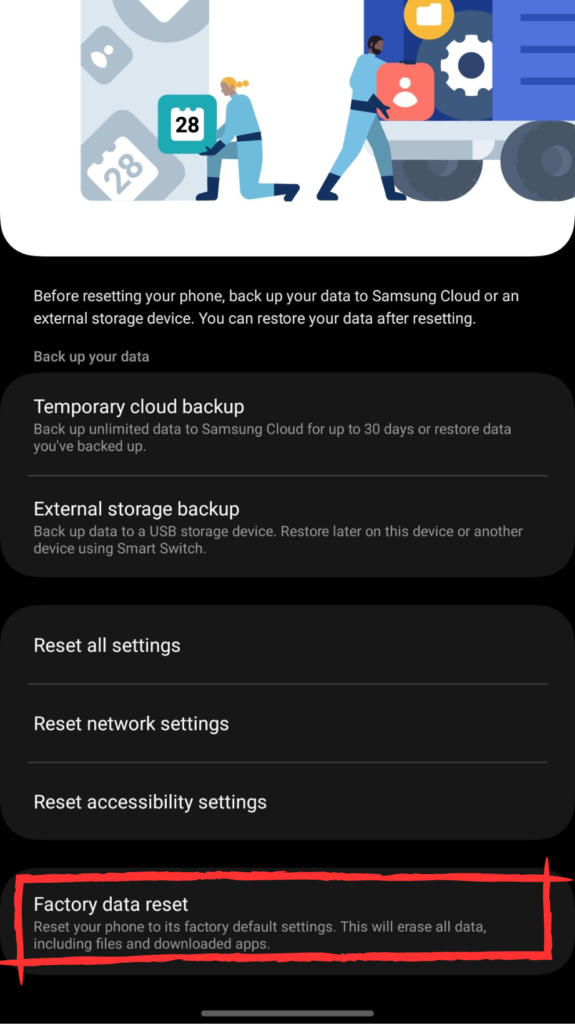
Seeking Further Help
If the above methods didn’t work as up to your expectations then it is time to:
- Contact Samsung Support for professional assistance.
- Visit the Samsung Members Community Forums to see if other users have found solutions.
Conclusion and Final Thoughts
The troubleshooting tips from the “Samsung Galaxy S23 QR Code Scanner Not Working” article are a game-changer for us S23 users. Following these steps makes fixing the QR code easy, emphasizing the need for software updates and precise camera tuning. Moving forward, staying on top of updates ensures our S23 experience stays smooth and glitch-free.

!["Samsung Galaxy S23 QR Code Scanner Not Working: [8 Fixes]"](https://gadgetsexpo.org/wp-content/uploads/2023/12/Samsung-Galaxy-S23-QR-Code-Scanner-Not-Working-8-Fixes.png)
![764+ Best Beach Hashtags for Instagram 2024 [Updated]](https://gadgetsexpo.org/wp-content/uploads/2024/09/Best-Beach-Hashtags-for-Instagram-Updated.png)
![493+ Best Bird Hashtags for Instagram [Updated]](https://gadgetsexpo.org/wp-content/uploads/2024/09/Best-Birds-Hashtags-for-Instagram-Updated.png)
![681+ Best Ganpati Hashtags for Instagram 2024 [Updated]](https://gadgetsexpo.org/wp-content/uploads/2024/09/Best-Cooking-Hashtags-for-Instagram-Updated-1.png)
Leave a Reply