Introduction
Ever had your phone pull a disappearing act on the network stage? Imagine this you’re all set to make that important call or fire off a crucial text, and bam! The dreaded “Not Registered on Network” error crashes the party. No need to fret, I’ve walked that same frustrating path. I’ll be sharing my tech remedies to solve this issue make sure to stick with us till the End!
Preliminary Checks Before Troubleshooting
Before moving on to Troubleshooting steps make sure you follow the checks listed below:
- Disable Airplane Mode, it can cut down your mobile data, Wi-Fi, and Bluetooth functionality.
- Restart your phone to fix the issue regarding the network connection.
- Make sure that your network has enough signal bars, and move to a better network coverage area.
- Insert the SIM on a different Android phone to check whether the issue is with the SIM or your Samsung S23.
Samsung Galaxy S23 Not Registered on Network
1. Re-Insert the SIM Cards
One of the most common issues arises from SIM Card tray. To troubleshoot this problem, start by ensuring the SIM card is properly inserted into the SIM card tray.
2. Try Selecting Network Mannualy
By default, your Samsung device is set to automatically connect to your carrier’s network, but if you encounter this error, follow these simple steps to manually address the issue. Follow the steps given below:
Step 1
Open the Settings app on your phone.
Step 2
Go to Connections
Step 3
Tap on Mobile Networks
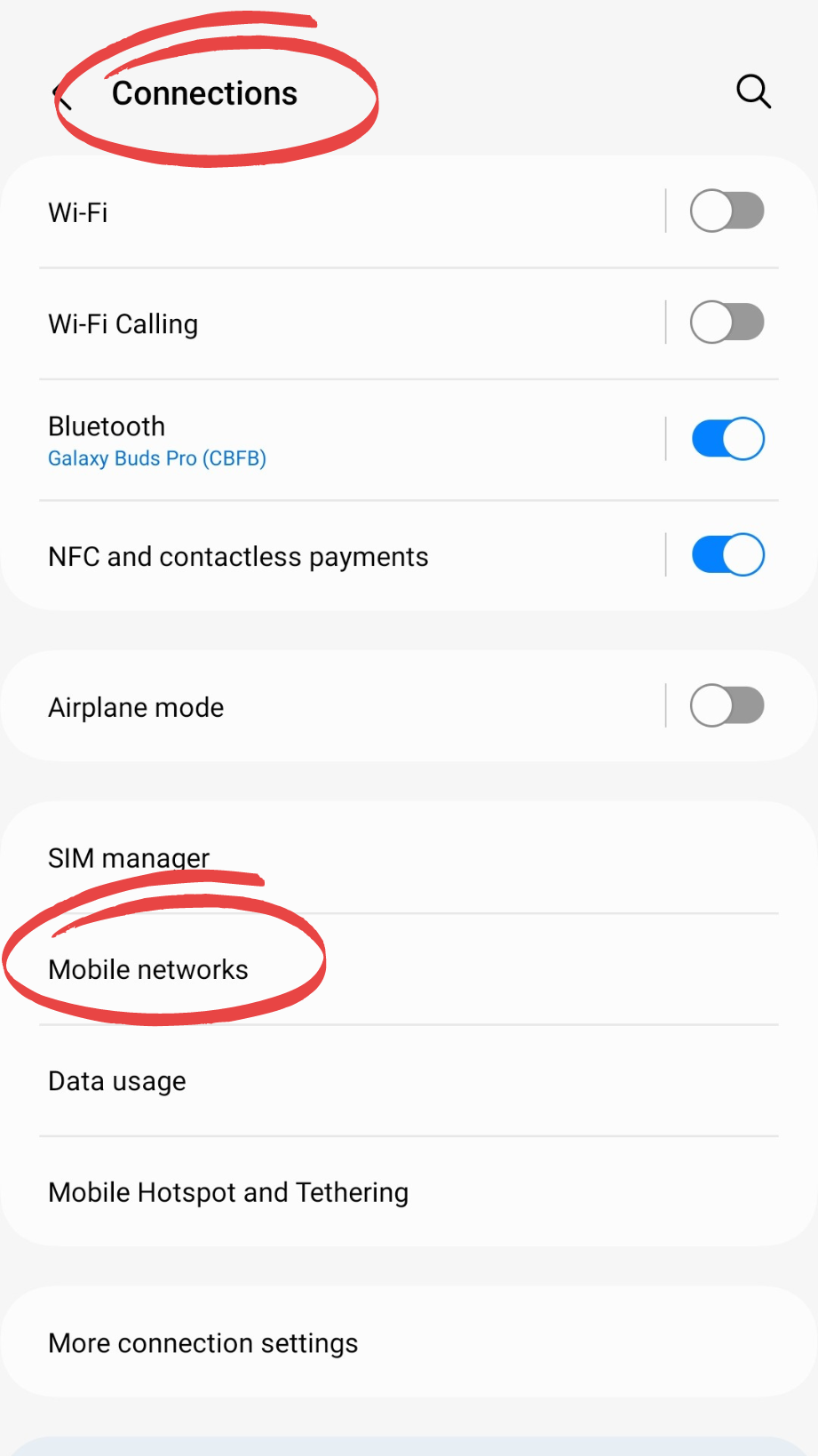
Step 4
Go to Network Operators
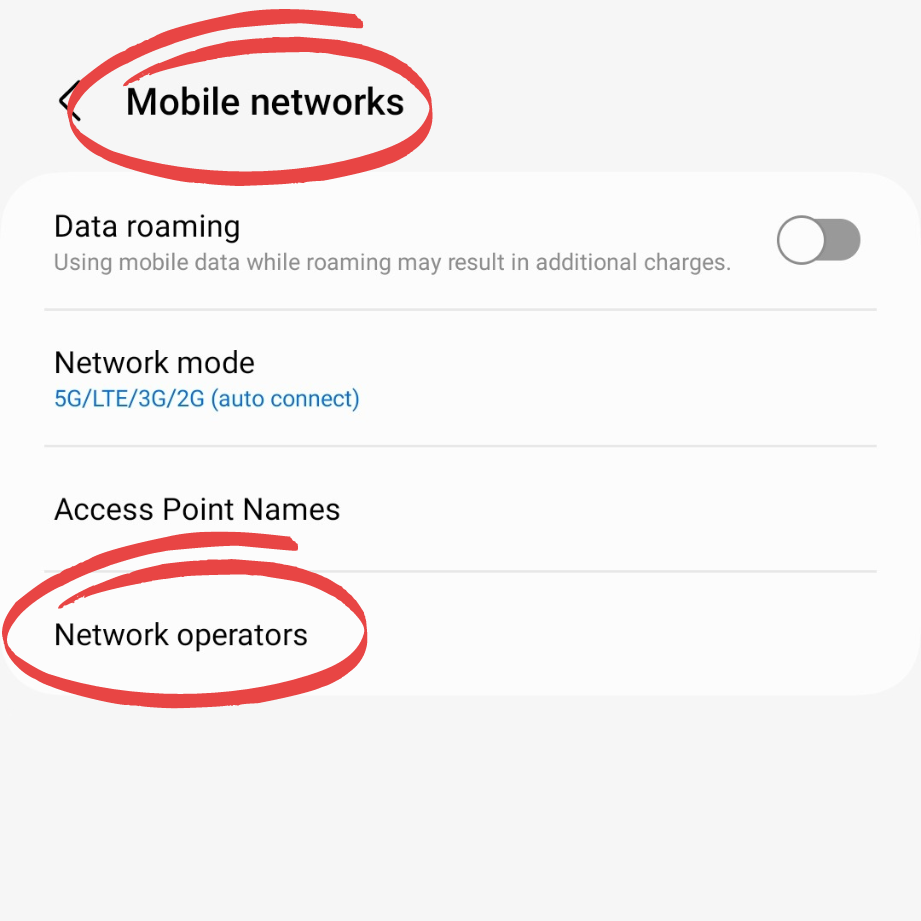
Step 5
Click on “Select Automatically”
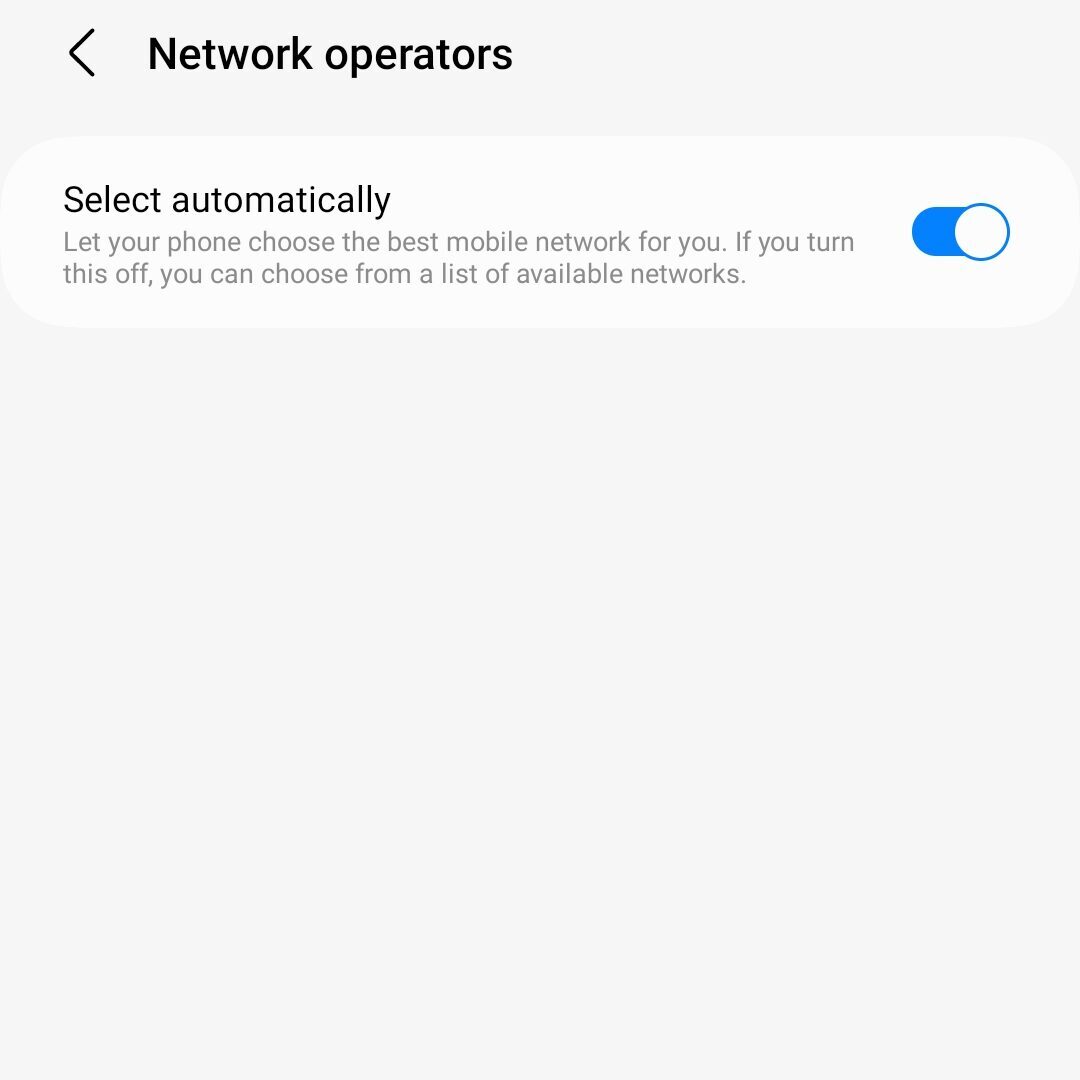
If you are still not able to connect to the network then follow the next step.
3. Change Network Mode
At times, network registration errors may arise when the designated network type is unavailable in your location. Resolve this problem by changing to an alternate network type in network settings. Here’s a straightforward guide on how to accomplish it.
Step 1
Open Settings
Step 2
Go to Connections
Step 3
Tap on Mobile Networks
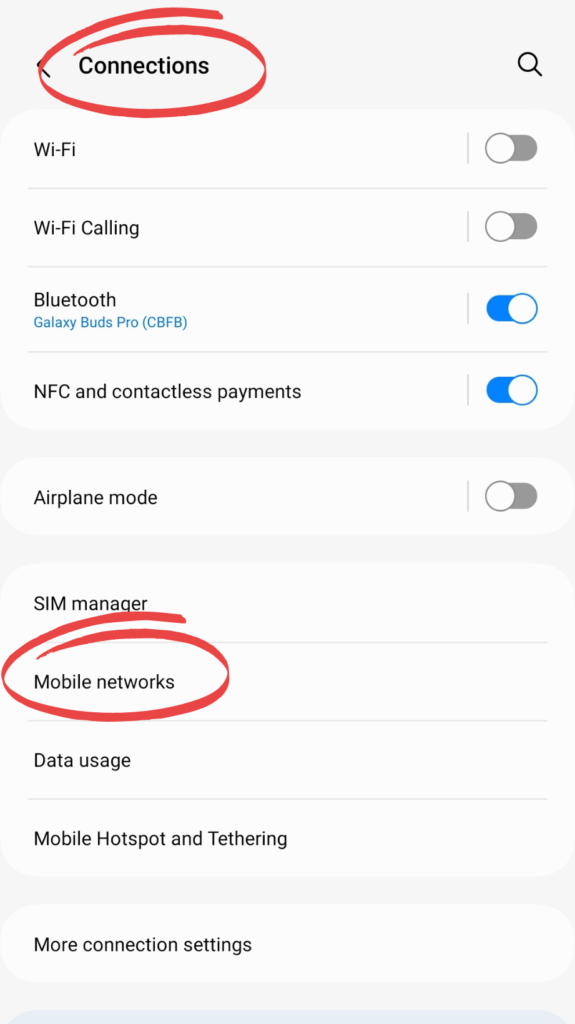
Step 4
Click on Network Mode
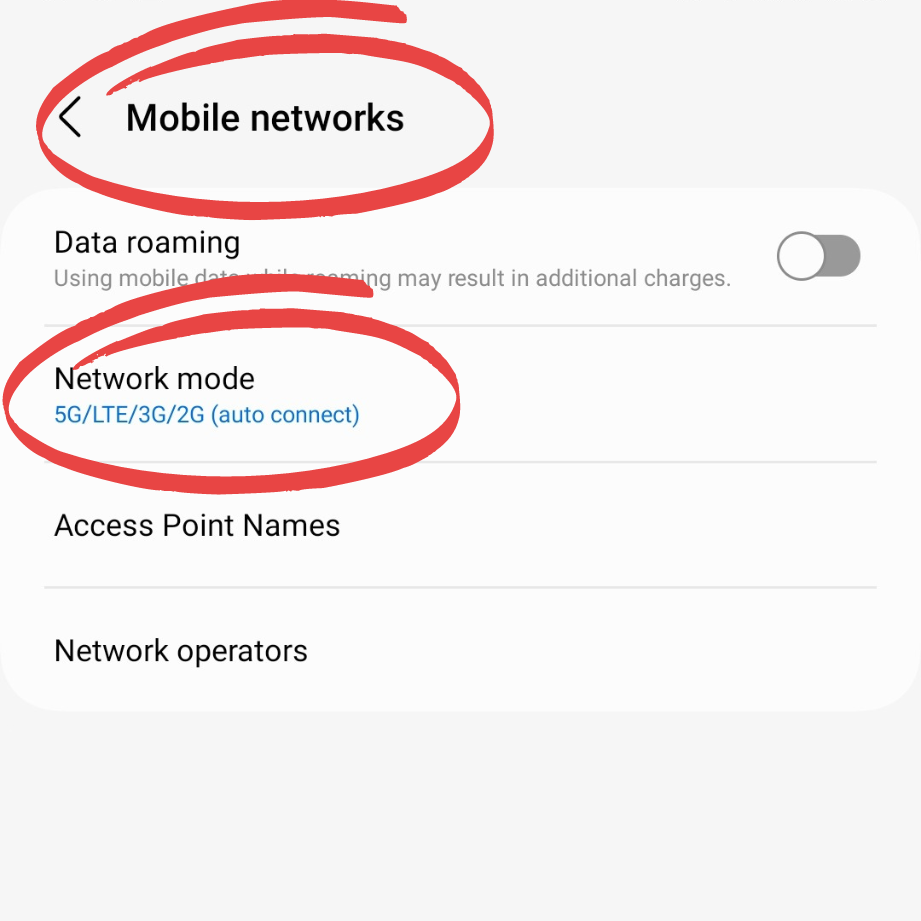
Step 5
Select “5G/LTE/3G/2G”
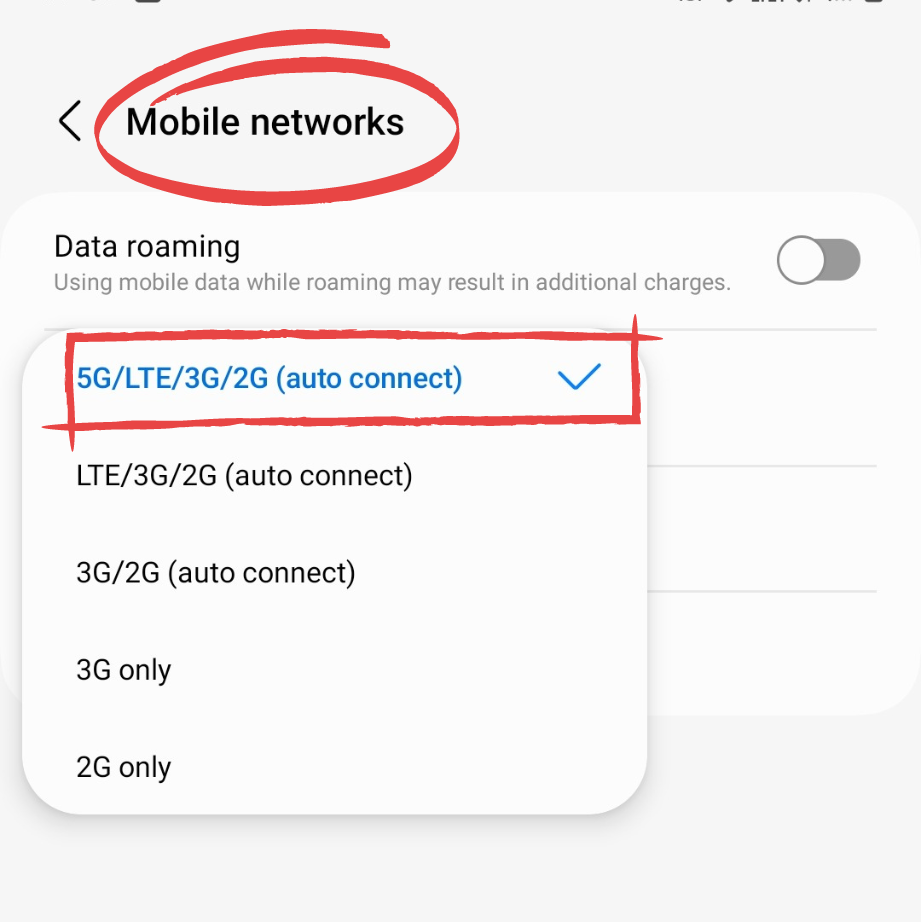
4. Update APN in Network Settings
If you’ve encountered errors after switching your service provider or changing your plan with the same carrier, you can attempt to address them by manually updating the Access Point Name (APN) settings. Follow these steps on your Samsung S23:
Step 1
Go to Settings and Tap Connections
Step 2
Select Mobile Network
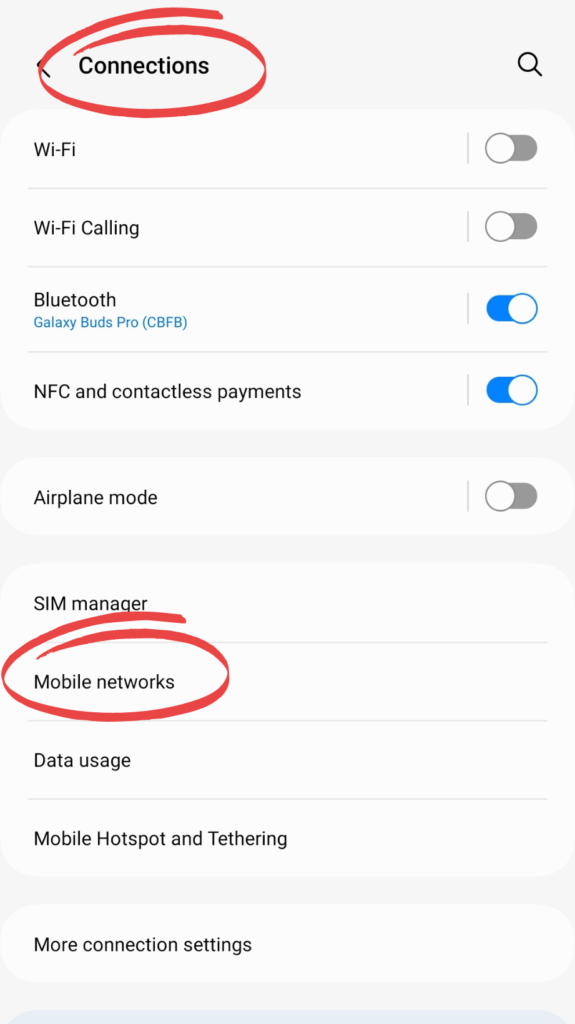
Step 3
Click on Access Point Names
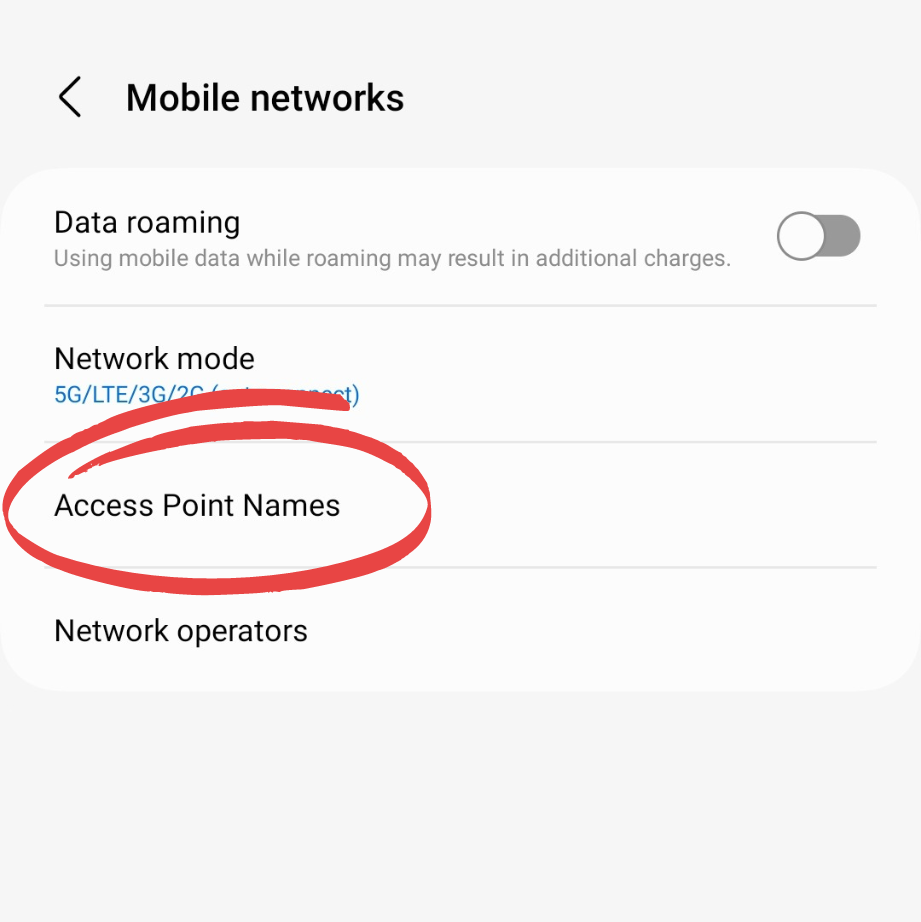
Step 4
Edit the Various Setting and Save it.
This process can help resolve issues related to network registration, especially if you’ve recently made changes to your service provider or plan.
5. Reset Network Settings
It’s important to note that resetting the network settings will not only clear potential software issues but also revert your network configuration to its default state. This means that any saved Wi-Fi passwords, Bluetooth pairings, and preferred network modes will be wiped. This will resolve network issues. Follow the steps given below:
Step 1
Go to Settings
Step 2
Tap “General Management”
Step 3
Tap “Reset settings”
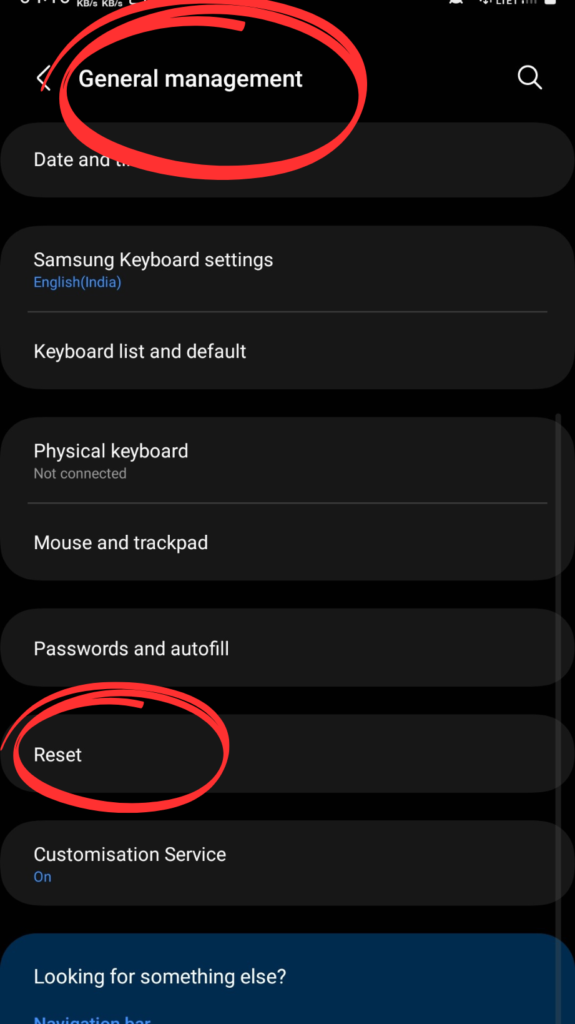
Step 4
Choose “Reset Network Settings”
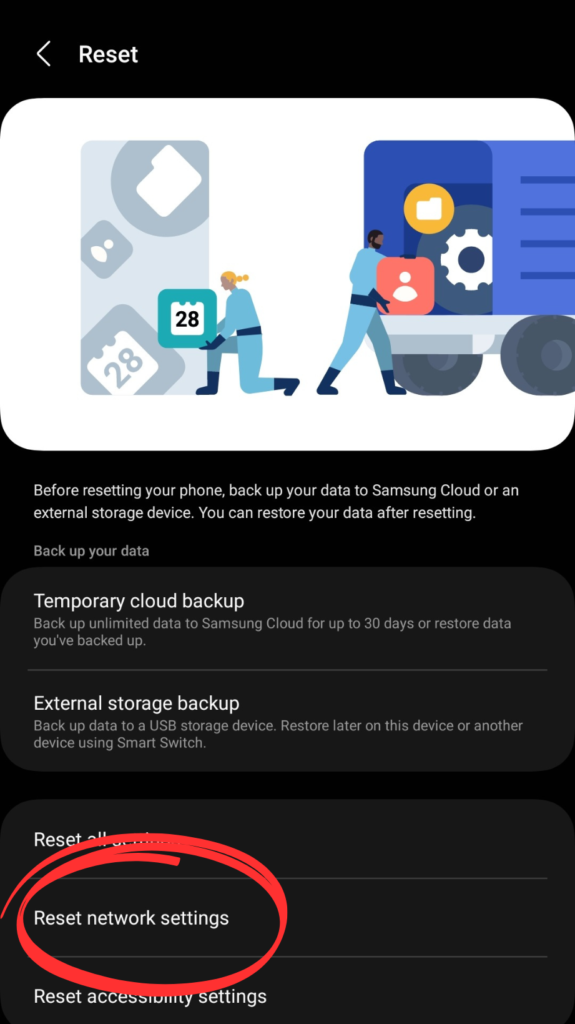
6. Erase Cache Data of SIM Tool Kit
There might be a possibility that cache data is causing the error on Samsung Galaxy S23. Try clearing the cache to resolve this error, follow the steps
Step 1
Open Settings
Step 2
Go to Apps
Step 3
Tap on SIM Toolkit
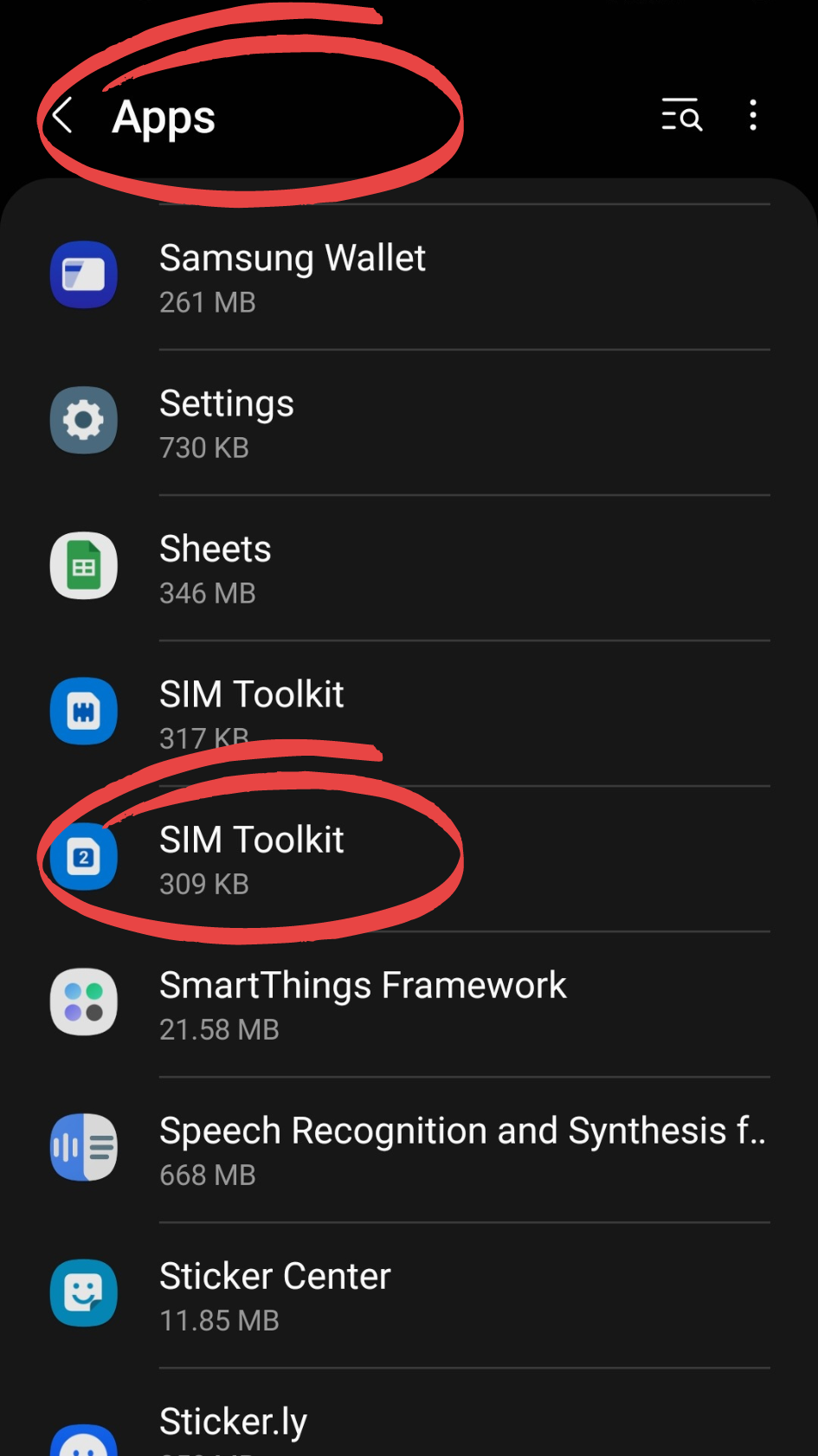
Step 4
Go to Storage
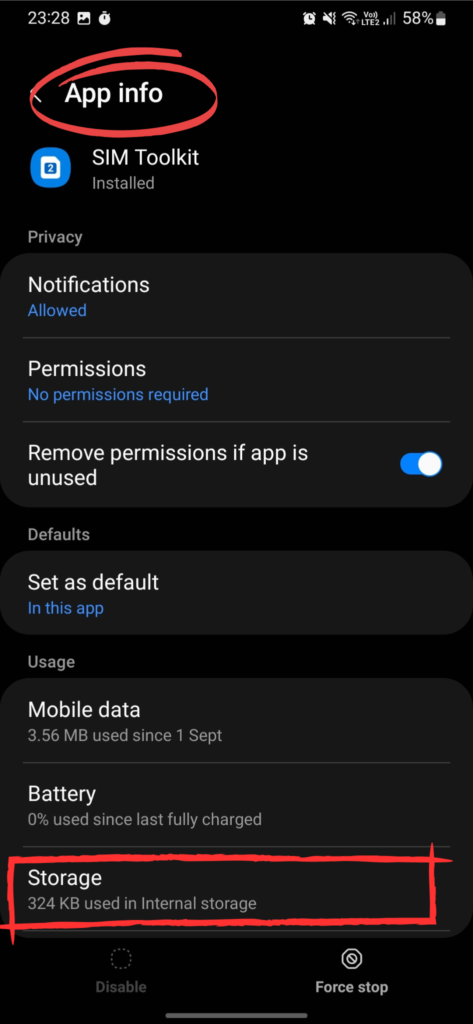
Step 5
Tap on Clear Cache.
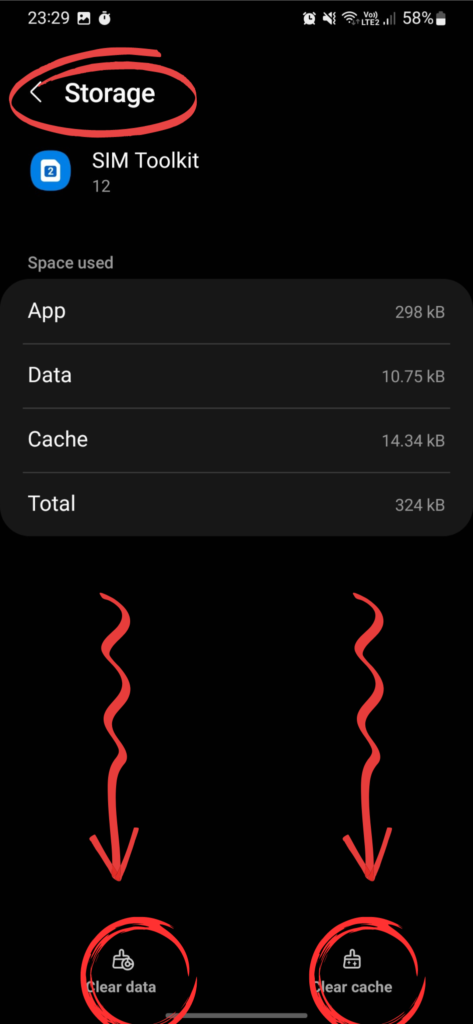
7. Contact Your Network Provider
If the issue persists on your Samsung Phone then reaching out to your carrier is a good next step. They may have updated their settings or system, and they could guide any necessary actions you need to take on your phone to ensure it gets registered on the network.
8. Check Software Version
Check to see if there is any latest version of the Software available for your Galaxy S23 Ultra. Download and install it to resolve the issue.
Seeking Further Help
If the above methods did not provide a Solution to your problem then it’s time to:
- Contact Samsung Support for professional assistance.
- Visit the Samsung Members Community Forums to see if other users have found solutions.
- Head to a Samsung Service Center if you suspect a hardware issue.
Conclusion and Final Thoughts
The troubleshooting steps outlined in the article offer practical solutions to address the “Not Registered On Network” error on the Samsung Galaxy S23. By following these guidelines, S23 users can resolve connectivity issues efficiently. The insights provided empower users to navigate potential network issues, ensuring seamless communication with their loved ones.

![Samsung Galaxy S23 Not Registered on Network [8 Fixes!]](https://gadgetsexpo.org/wp-content/uploads/2023/12/Samsung-Galaxy-S23-Not-Registered-on-Network-8-Fixes-.png)
![681+ Best Ganpati Hashtags for Instagram 2024 [Updated]](https://gadgetsexpo.org/wp-content/uploads/2024/09/Best-Cooking-Hashtags-for-Instagram-Updated-1.png)
![691+ Best Cooking Hashtags for Instagram 2024 [Updated]](https://gadgetsexpo.org/wp-content/uploads/2024/08/Best-Cooking-Hashtags-for-Instagram-Updated.png)
![487+ Best Rakshabandhan Hashtags for Instagram 2024 [Updated]](https://gadgetsexpo.org/wp-content/uploads/2024/08/487-Best-Rakshabandhan-Hashtags-for-Instagram-2024-Updated.png)
Leave a Reply