Introduction
Imagine you are scrolling to check the latest memes and suddenly your phone’s screen decides to flicker. Not the kind of fun you signed up for, right? Well, don’t worry because today, we’re embarking on a journey to explore different ways to fix the flickering foe and restore peace to your Samsung Galaxy A54 kingdom.
Preliminary Check Before Troubleshooting
- Take a peek at your screen protector: If it’s a cheap or worn-out one, it could be messing with your touch or display, leading to those annoying flickering woes
- If your phone’s screen flickers after a repair, it could be due to the installation of a low-quality screen during the repair process. Consider revisiting the service provider
- From personal experience I can say a phone’s exposure to water can potentially impact the internal components of a phone, leading to screen flickering issues.
Troubleshooting Steps To Fix Samsung Galaxy A54 Screen Flickering
1. Disable Adaptive Brightness
Adaptive brightness is a feature that adjusts the brightness of the screen based on the lighting conditions and may cause occasional flickering, especially in low light. To troubleshoot, follow the steps:
Step 1
Open Settings
Step 2
Choose “Display”
Step 3
Turn OFF “Adaptive Brightness”
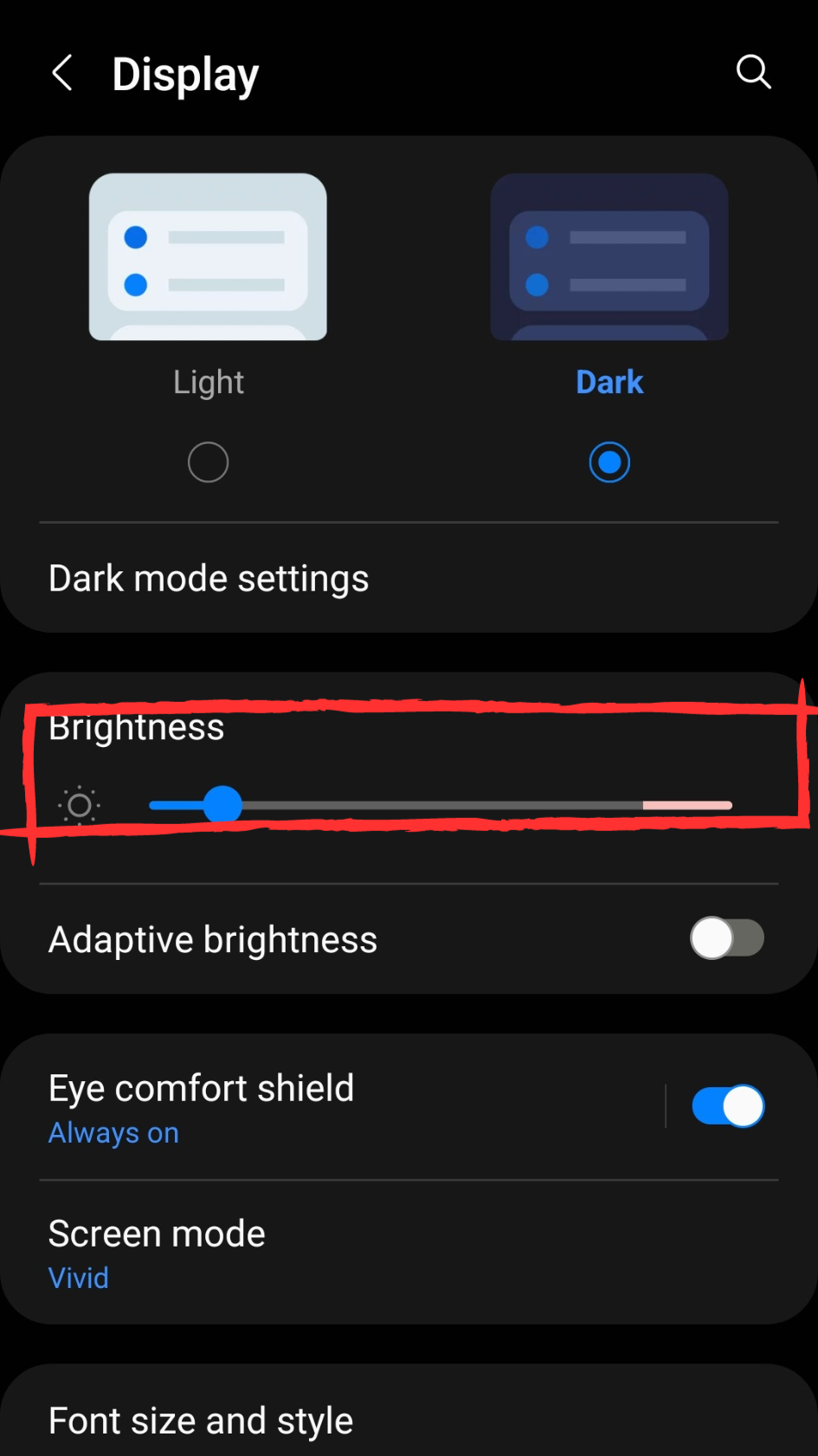
2. Change the Screen Refresh Rate
You can fix screen flickering on Samsung Phones by Changing the Screen Refresh Rate. The screen refresh rate dictates how many times per second your display refreshes its content, influencing the fluidity of transitions and animations. Check if the Screen refresh rate is set to Adaptive. Follow the steps:
3. Check Software Update
Outdated or incompatible graphics drivers or operating system bugs can cause the screen to flicker. Running the latest software can fix the screen flickering issues. Follow the steps to Update your phone:
Step 1
Open Settings
Step 2
Scroll Down and tap on “Software Update”
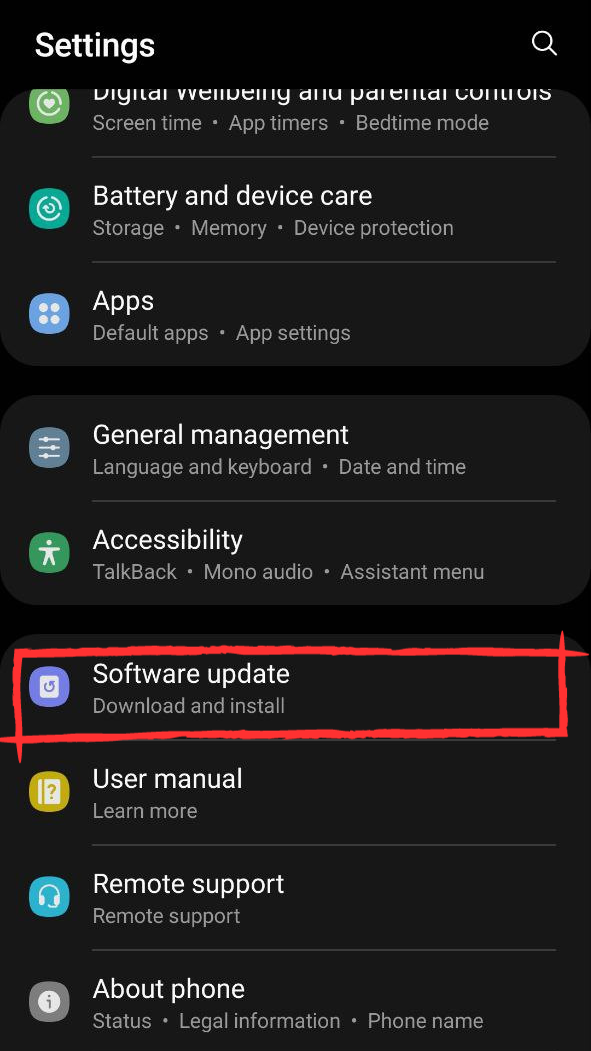
Step 3
Select “Download and install”
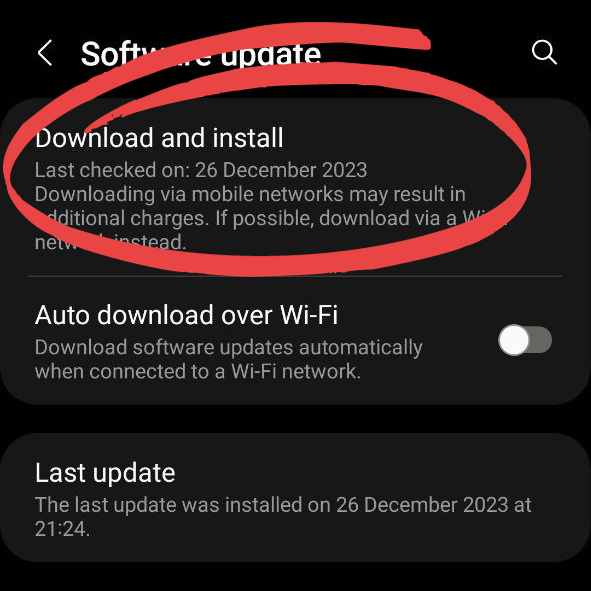
4. Use a Different Charger or Cable
A frayed cable or a faulty charger can intermittently interrupt the power supply to your device, causing disruptions in the display. Use Samsung’s Official charger to avoid such issues.
5. Check your Device’s Physical condition
The screen flickering problem may not solely be rooted in software glitches; it could also be attributed to hardware concerns that demand attention. Check for cracks, dents, or pressure points on the screen, as physical damage may result in erratic display behavior.
6. Boot into Safe Mode
You can resolve the screen flickering issue by rebooting your phone in safe mode. With this, third-party apps and services that are running in the background will be disabled. After your phone boots into safe mode check if you are experiencing screen flickering, if not then maybe an app is causing the problem. Follow the steps:
Step 1
Press and Hold the Power Button
Step 2
Tap and hold the Power Icon until the Safe Mode icon occurs

Step 3
Tap the Safe Mode icon to reboot in safe mode.
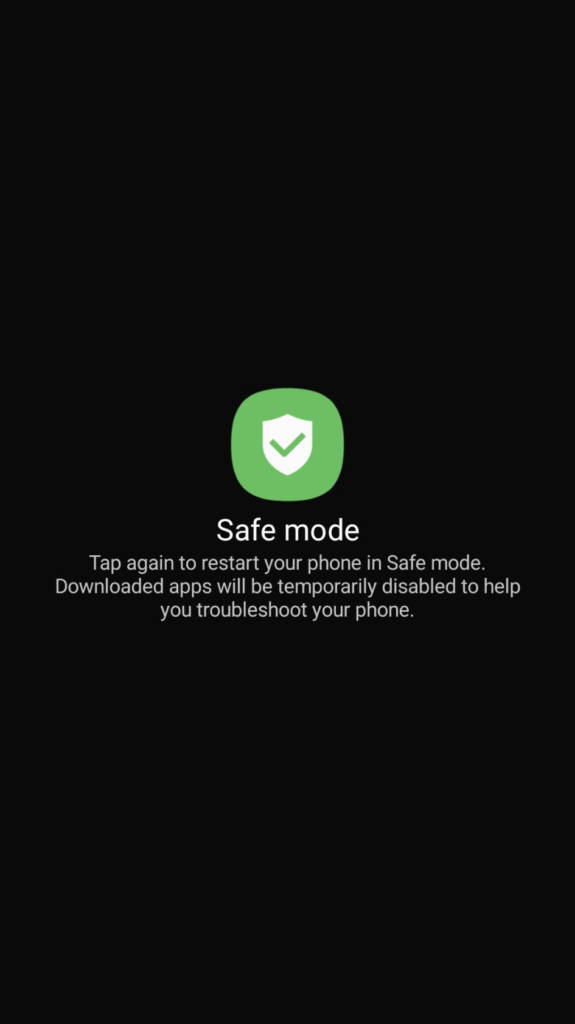
7. Turn off Developer Options
Although Developer Options are useful for advanced users and app developers, they can sometimes cause screen flickering on your Samsung A54. To fix this, deactivate Developer Options in the phone settings. This ensures your device operates with default settings, minimizing conflicts that may lead to visual disturbances. Follow the given steps:
Step 1
Open the Settings apps
Step 2
Scroll down and select Developer Options
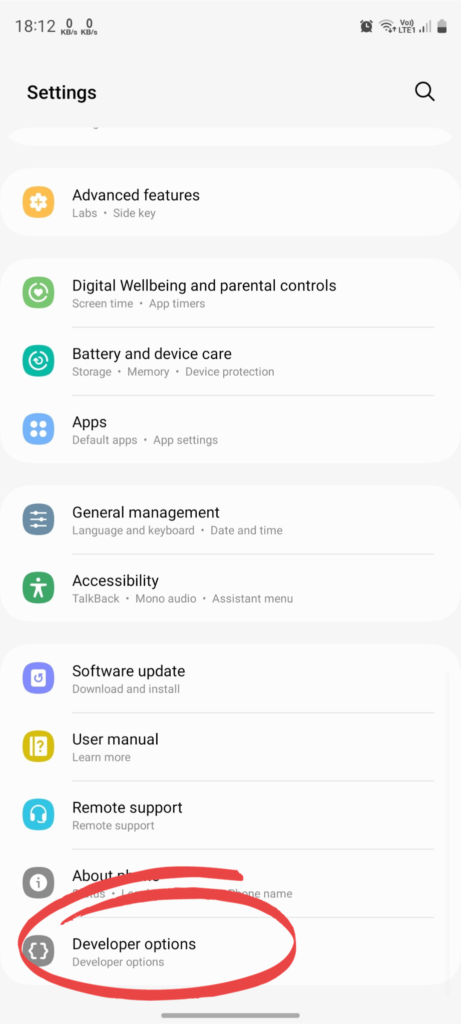
Step 3
Toggle OFF the switch
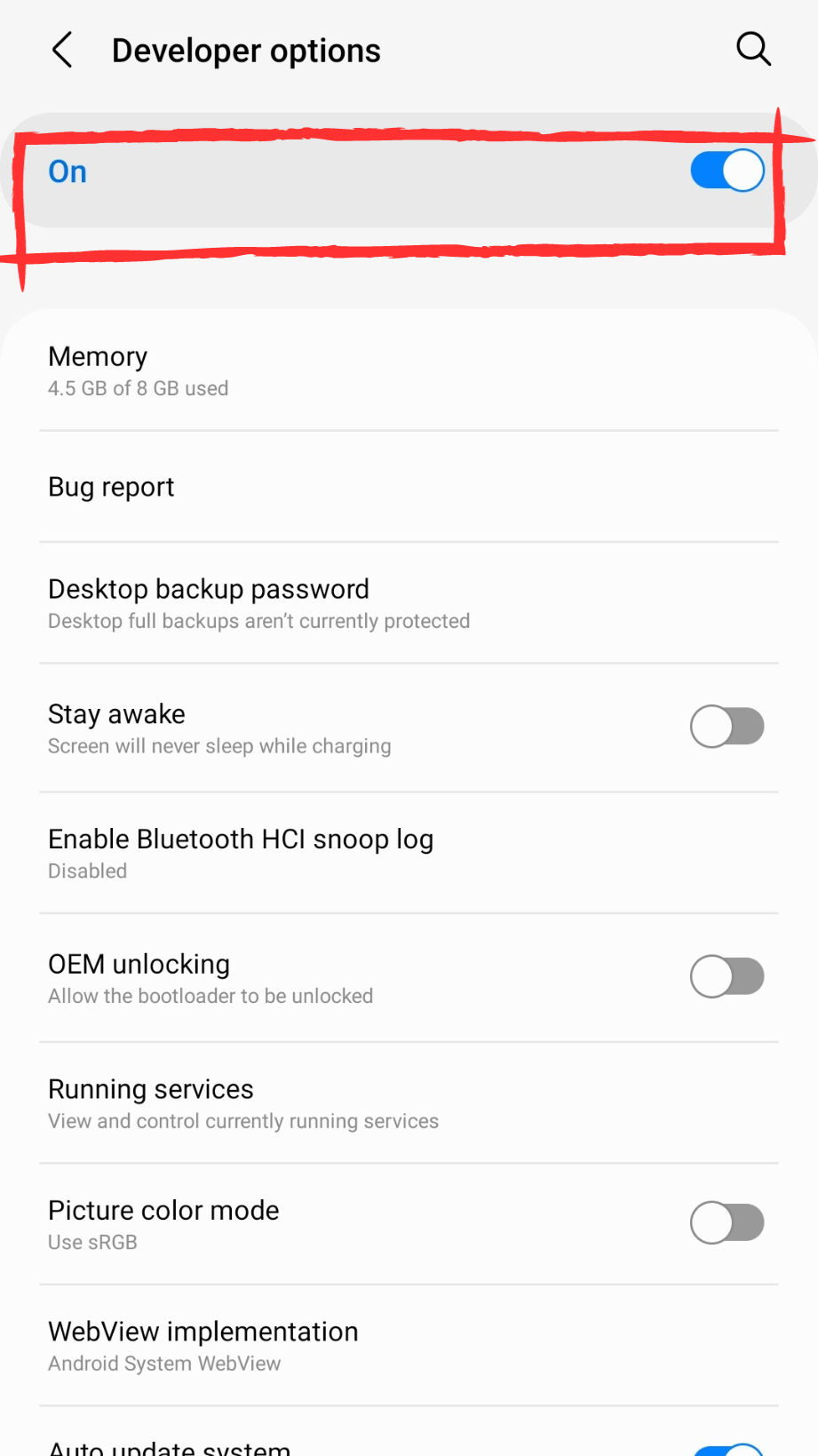
8. Wipe Cache Partition
Clearing the cache partition essentially deletes the temporary files stored in your mobile phone, helping to eliminate glitches and stable system performance. To initiate this process on your Samsung A54 follow the given video.
9. Perform a Factory Reset
Performing a factory reset on your Samsung A54 can be a highly effective solution to address the persistent issue of screen flickering. This process essentially reverts your device to its original state, eliminating any software glitches or conflicts that may be causing the screen instability.
Before you perform a factory reset make sure you have backed up your data.
Step 1
Go to Settings
Step 2
Scroll down and tap General Management
Step 3
Choose Reset
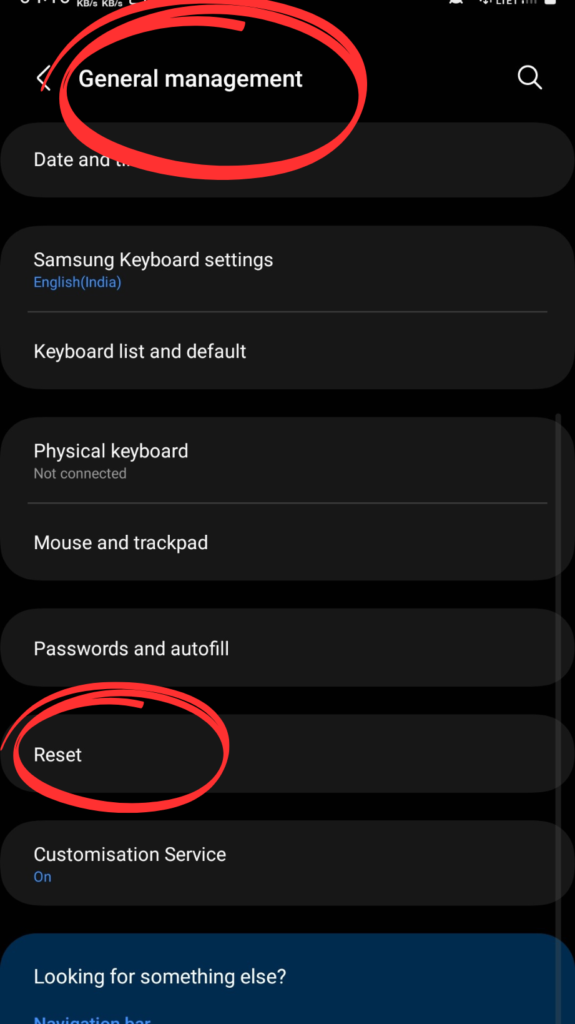
Step 4
Tap on Factory Reset > Reset and confirm your PIN
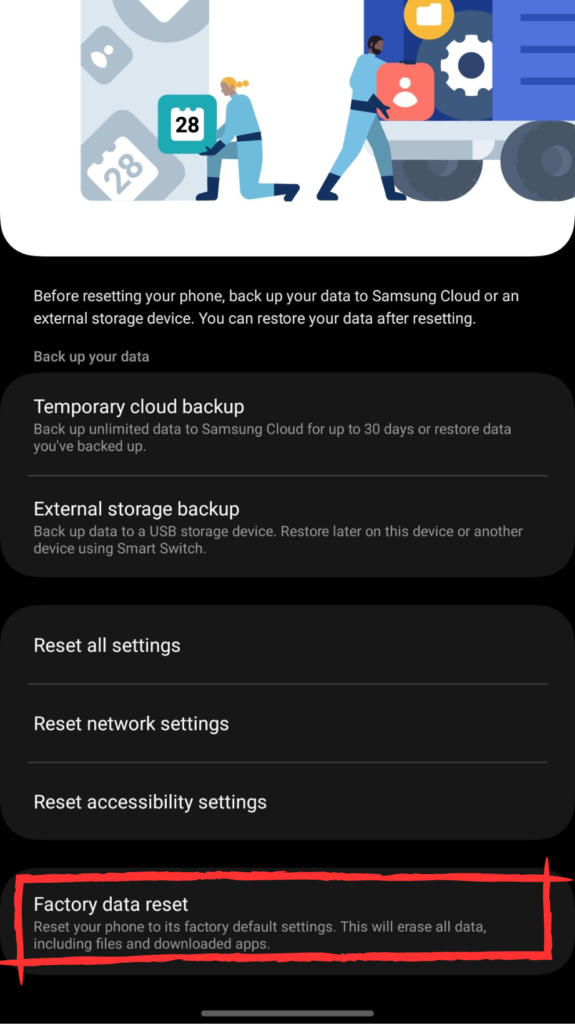
Seeking Further Help
If the screen flickering issue on your Samsung Galaxy A54 persists then we recommend you to:
- Contact Samsung Support or seek professional help.
- Head to the Samsung Service Center to fix hardware issues.
- Check Samsung Member Apps to see if this issue is faced by other A54 users
Final Verdict
So, if you’ve been dealing with that annoying screen flickering on your Samsung Galaxy A54, don’t worry—there are some quick and easy fixes you can try. From adjusting your screen brightness and booting into safe mode to even going for the ultimate solution of a factory reset, these steps have got you covered. Dive into your settings, explore third-party apps, and keep an eye on those software updates. Your A54 can be back to its flicker-free glory with a bit of troubleshooting and a touch of personal tech wizardry!


![764+ Best Beach Hashtags for Instagram 2024 [Updated]](https://gadgetsexpo.org/wp-content/uploads/2024/09/Best-Beach-Hashtags-for-Instagram-Updated.png)
![493+ Best Bird Hashtags for Instagram [Updated]](https://gadgetsexpo.org/wp-content/uploads/2024/09/Best-Birds-Hashtags-for-Instagram-Updated.png)
![681+ Best Ganpati Hashtags for Instagram 2024 [Updated]](https://gadgetsexpo.org/wp-content/uploads/2024/09/Best-Cooking-Hashtags-for-Instagram-Updated-1.png)
Leave a Reply