Introduction
Imagine you’re eagerly waiting for a reply to your ingenious message(For me it was OTP), it’s like sending a carrier pigeon that decided to take a detour to Bermuda. Do not worry Galaxy A54 wranglers! We have remedies for ya to rescue your messages from the texting wild West. Saddle up!
Preliminary Checks
Before moving to troubleshooting here are some points to check:
- Software Update: To ensure optimal performance on a Samsung Phone, you must download and install the latest software.
- Make sure you have enough Signal Bars on your phone, then only you be able to receive text messages.
- By restarting your phone you can fix this issue without applying Troubleshooting steps.
Troubleshooting Methods to Fix Samsung A54 Not Receiving Text
1. Clear Cache of the Messaging App
If you are not able to receive text messages on Samsung Galaxy A54 or any other Samsung phone you can clear the cache of the Message App to overcome the issue. Over time, the app accumulates temporary data, such as images, videos, and message fragments, which can lead to sluggishness and occasional glitches in sending or receiving text messages. Follow the steps:
Step 1
Tap and Hold the Messages Icon
Step 2
Click on App Info
Step 3
Scroll Down and choose “Storage”
Step 4
Tap on “Clear Cache”
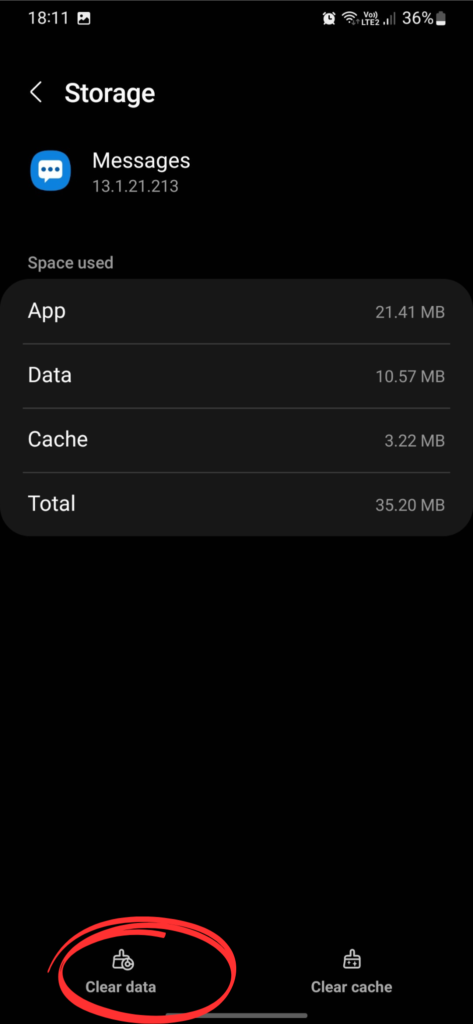
2. Check Block Contacts
If you are not receiving text messages on your Samsung Phone from a specific number, then look for the number in the list of blocked contacts. Follow the given steps:
Step 1
Open the Message App
Step 2
Tap on Three Vertical Dots on the right side corner
Step 3
Tap “Settings”

Step 4
Go to “Block Numbers and spam”
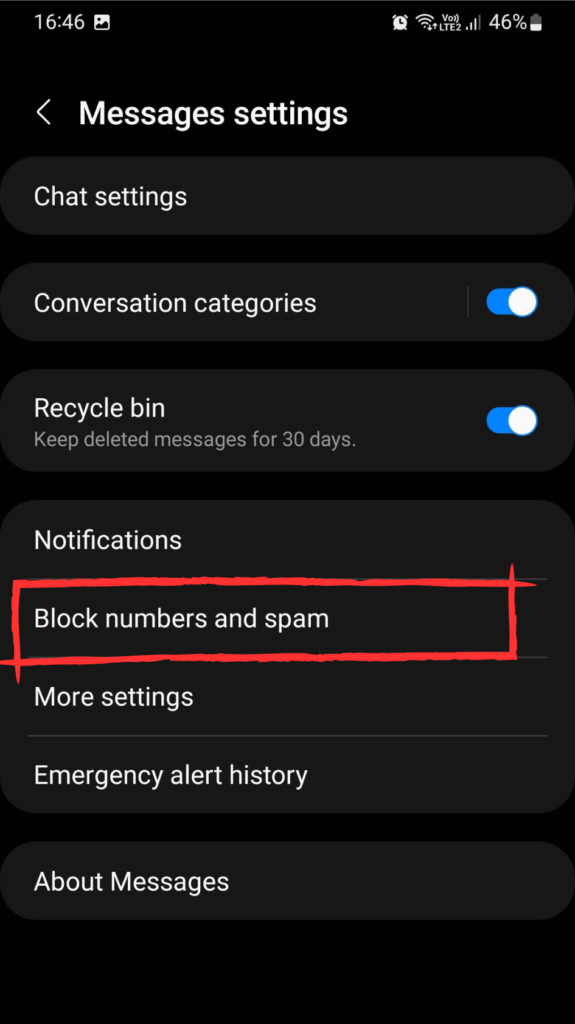
Step 5
Check “Blocked Messages” and “Block Numbers”, if you find any number that should not be blocked just unblock it by clicking on the minus (-) sign next to the number.
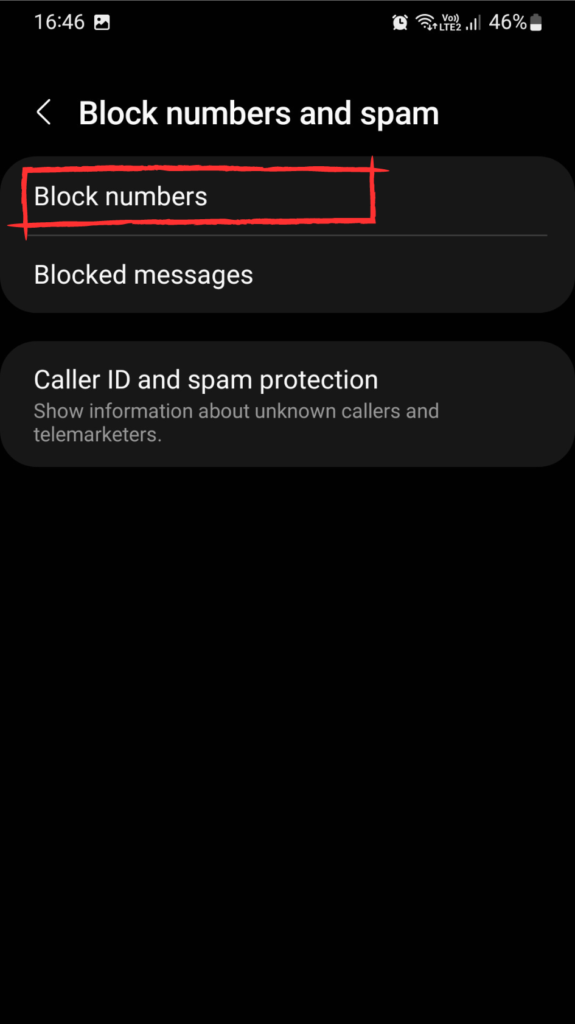
3. Incompatibility with iMessage
If someone with an iPhone attempts to send you an iMessage on your Samsung phone, they’ll encounter difficulty as Samsung devices lack support for iMessage. The iMessage service exclusively operates among Apple devices. Consequently, iPhone users must resort to sending traditional SMS to ensure successful communication with their Samsung phones.
4. Deregister from iMessage
If you’ve recently shifted from an iPhone to a Samsung Galaxy phone, it’s possible that you forgot to disable iMessage. This may explain why you’re not receiving SMS on your Samsung device, particularly from iPhone users. Your phone number remains associated with iMessage, leading iPhone users to unintentionally send iMessages. As emphasized earlier, Samsung phones do not accommodate iMessage functionality. It’s advisable to deactivate iMessage before making the switch to an Android phone.
Step 1
Open Settings and tap on Messages

Step 2
Disable iMessages
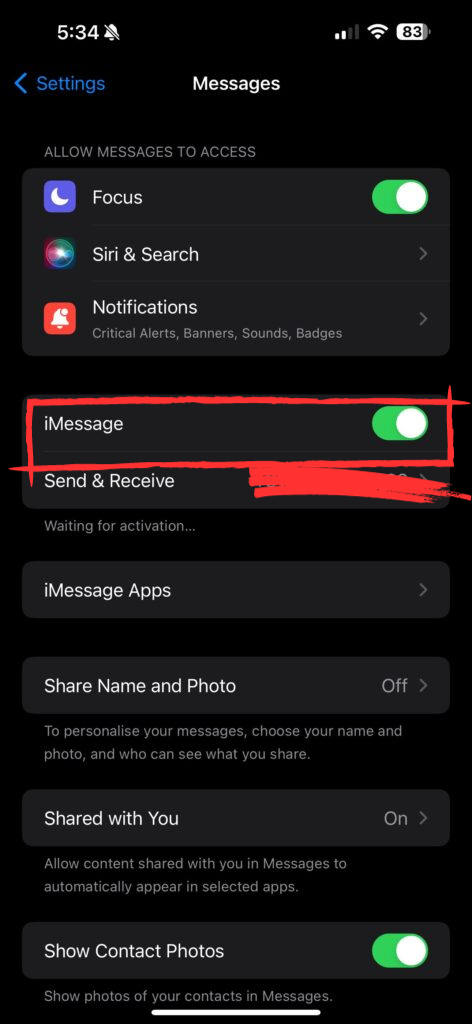
5. Use Third Party Messaging App
If your Default Messaging App is Samsung Messages, then download different messaging apps from the Google Play Store.
6. Check SIM Cards
If you are not receiving messages then you might need to perform a small operation. You need to eject SIM cards and re-insert them properly. Give it a try!
7. Restart in Safe Mode
A simple yet powerful troubleshooting step worth exploring is restarting your device in Safe Mode. This mode allows your phone to boot up with only essential system processes and default apps, excluding third-party applications that may be causing conflicts. To initiate follow the instructions:
Step 1
Press and Hold the Power Button
Step 2
Touch and Hold the Power Icon

Step 3
Tap on the Safe Mode Icon to initiate Safe mode
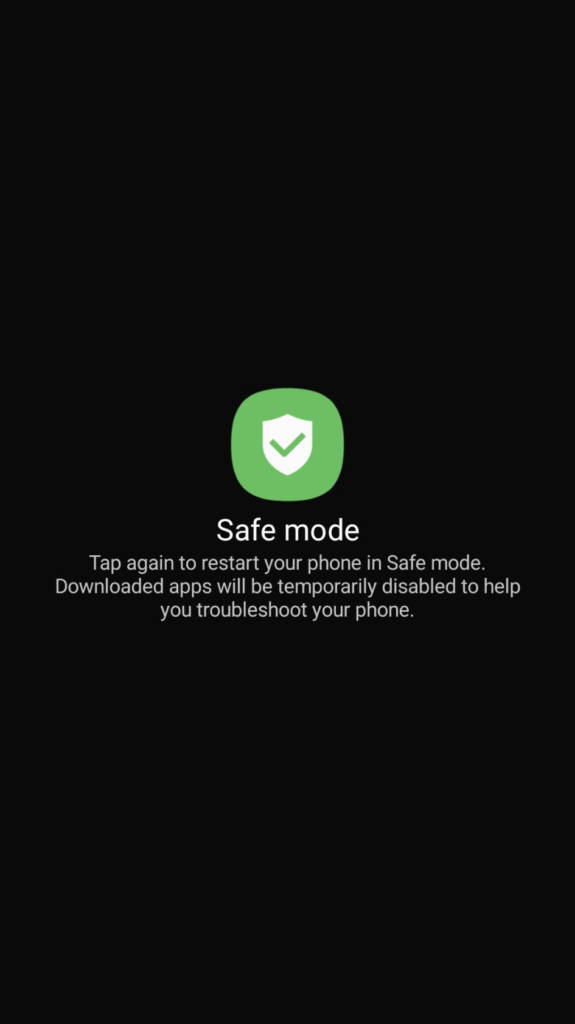
Seeking Further Help
If you still find yourself facing this issue then we recommend you :
- Contact Samsung Support for professional assistance.
- Visit the Samsung Community Forum to check additional solutions.
Conclusion
In a nutshell, conquering text message hiccups on your Samsung Galaxy A54 is like solving a tech puzzle. From clearing cache to checking the Spam Folder’s secret hideout, and even exploring third-party apps (because variety is the spice of texting life), these fixes are your superhero capes. So, embrace the tech adventures, A54 users! Your messaging world just got a bit brighter.

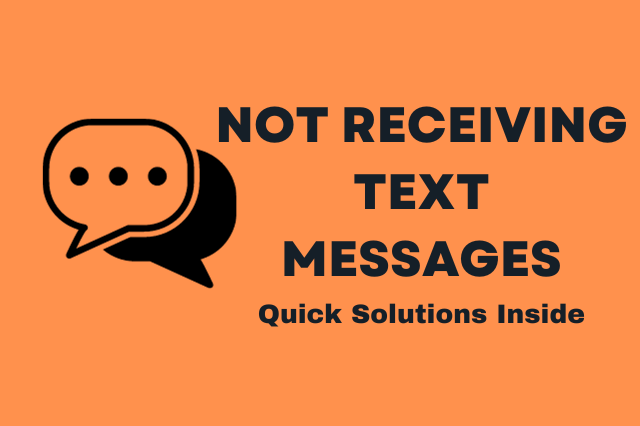
![681+ Best Ganpati Hashtags for Instagram 2024 [Updated]](https://gadgetsexpo.org/wp-content/uploads/2024/09/Best-Cooking-Hashtags-for-Instagram-Updated-1.png)
![691+ Best Cooking Hashtags for Instagram 2024 [Updated]](https://gadgetsexpo.org/wp-content/uploads/2024/08/Best-Cooking-Hashtags-for-Instagram-Updated.png)
![487+ Best Rakshabandhan Hashtags for Instagram 2024 [Updated]](https://gadgetsexpo.org/wp-content/uploads/2024/08/487-Best-Rakshabandhan-Hashtags-for-Instagram-2024-Updated.png)
Leave a Reply