Introduction
Oh no, another Samsung phone with issues making calls?! I know, I was just as surprised and disappointed as you are. Being able to actually make phone calls is pretty much the most basic function we expect from our mobile devices. But it seems owners of the latest Samsung Galaxy A54 5G are struggling with just that. Calls are just not going through for some bizarre reason. And Samsung has yet to acknowledge or address this very concerning problem. This essentially renders these shiny new A54s useless as, you know, actual phones. In my time reviewing countless Samsung devices, I can’t recall such a serious flaw slipping through the cracks. So let’s dive in and get to the bottom of why the Galaxy A54 can’t make calls and what, if anything, can be done about it. Stay tuned…this one has me scratching my head!
Preliminary Checks Before Troubleshooting
Troubleshooting Step For Not Making Calls on Samsung Galaxy A54 5G
1. Reset Network Settings
Resetting network settings, accessible through your device’s settings menu, restores all network-related configurations WiFi, cellular settings, passwords, and VPNs to their default factory settings. This process eliminates potential errors or glitches interfering with your device’s connection to the carrier network, thus resolving issues preventing call functionality. Follow the given steps:
Step 1
Open the Settings App
Step 2
Go to General Management
Step 3
Tap on “Reset Settings”
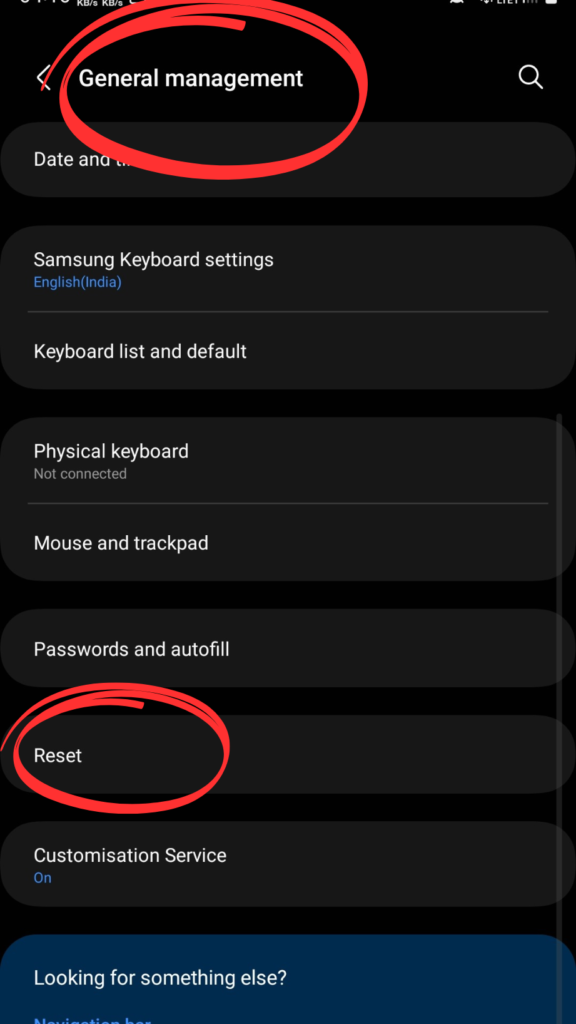
Step 4
Tap on “Reset Network Settings” and tap “Reset settings”
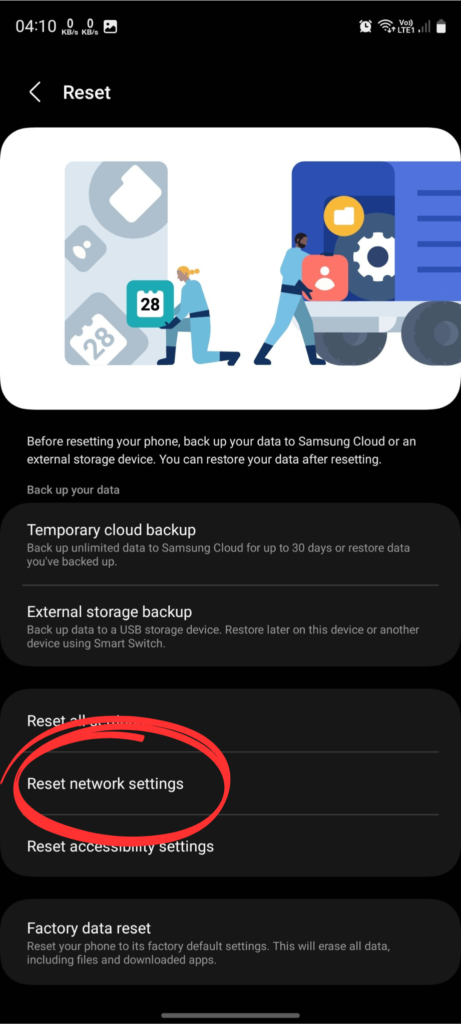
2. Clear the Cache of the Phone App
If your Samsung Galaxy A54 5G can’t make or receive calls, it’s key to solve it step by step. Imagine the Phone app as an office that gets cluttered over time. This clutter is temporary data meant to help the app work faster. But, just like in a real office, too much clutter can cause problems. By clearing out this digital clutter, you can get the Phone app running smoothly again, allowing you to make and receive calls without any hitches. Follow the steps:
Step 1
Tap and Hold on the Phone App Icon
Step 2
Choose App Info
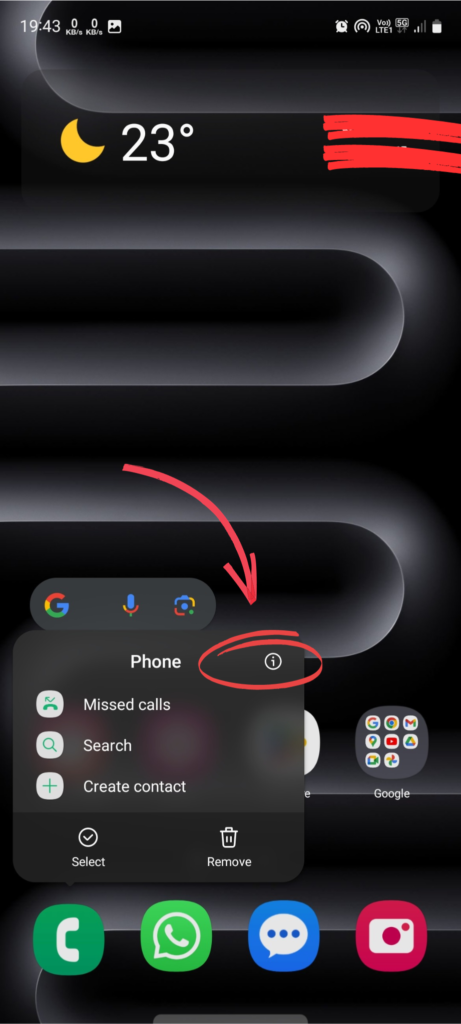
Step 3
Go to Storage
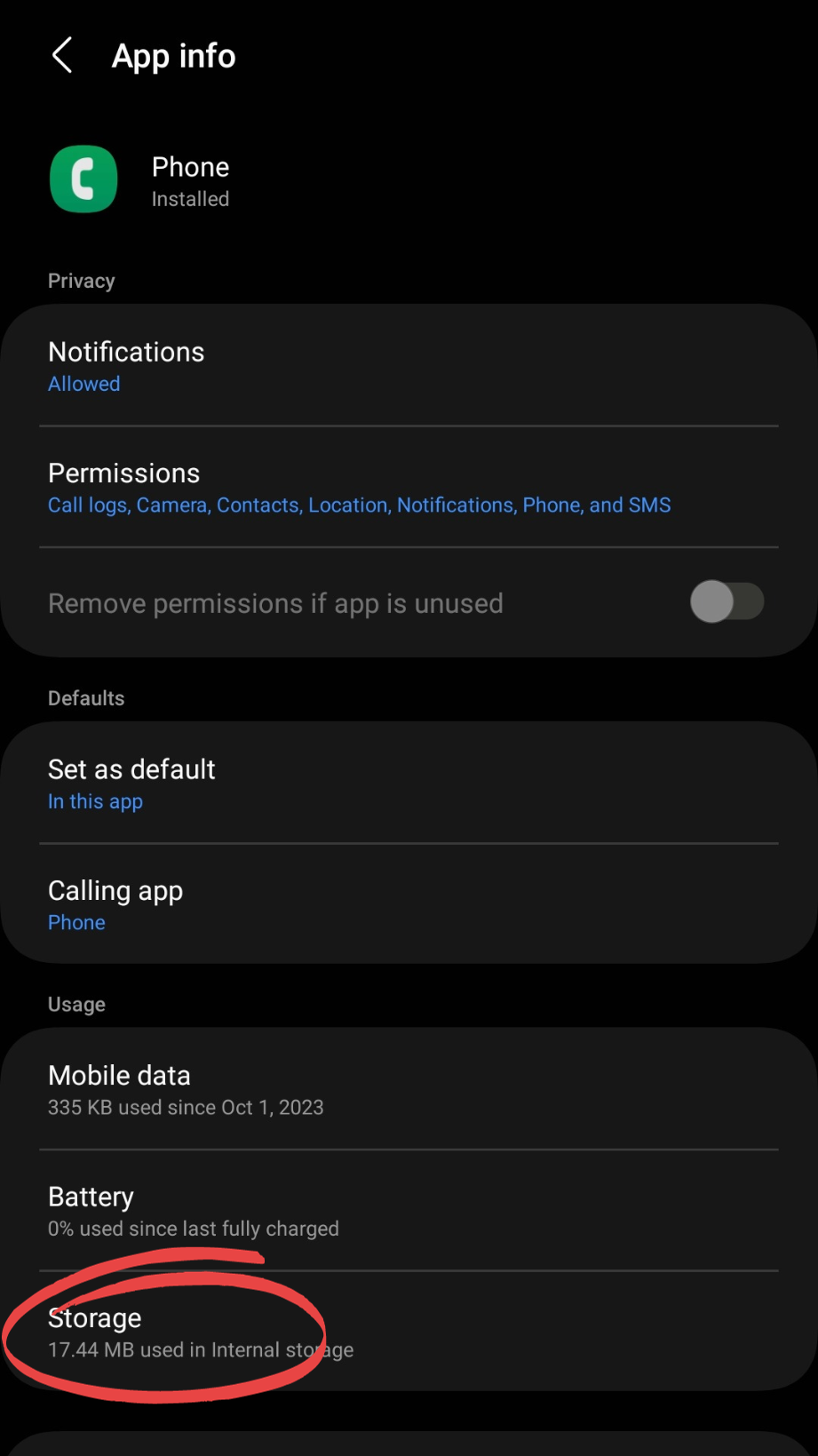
Step 4
Touch “Clear Cache”

3. Grant Necessary Permission
Your phone app may not work up to your expectations because it may be due to a lack of permissions causing the phone app to not work at its best. Configure and grant necessary permission to the Phone app. Follow the steps:
Step 1
Tap and Hold the Phone app
Step 2
Tap on “i” in the upper right corner to open App Info
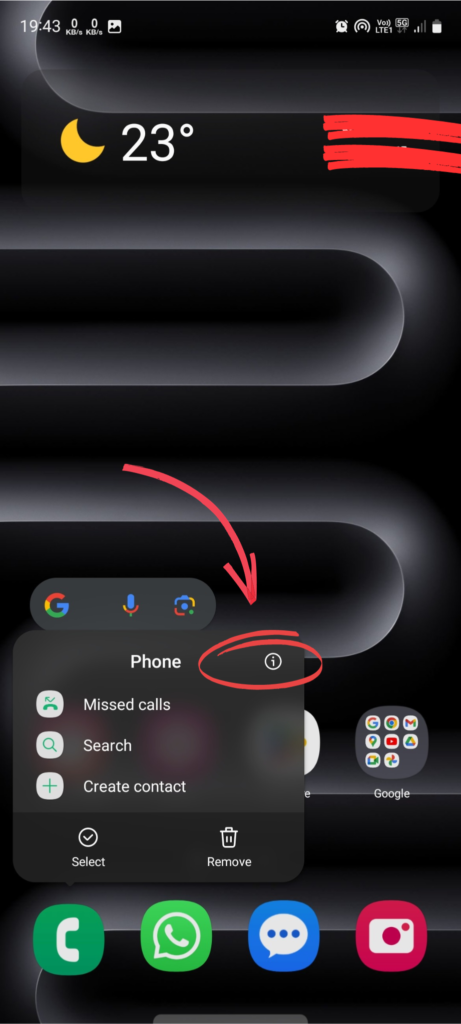
Step 3
Tap “Permissions”
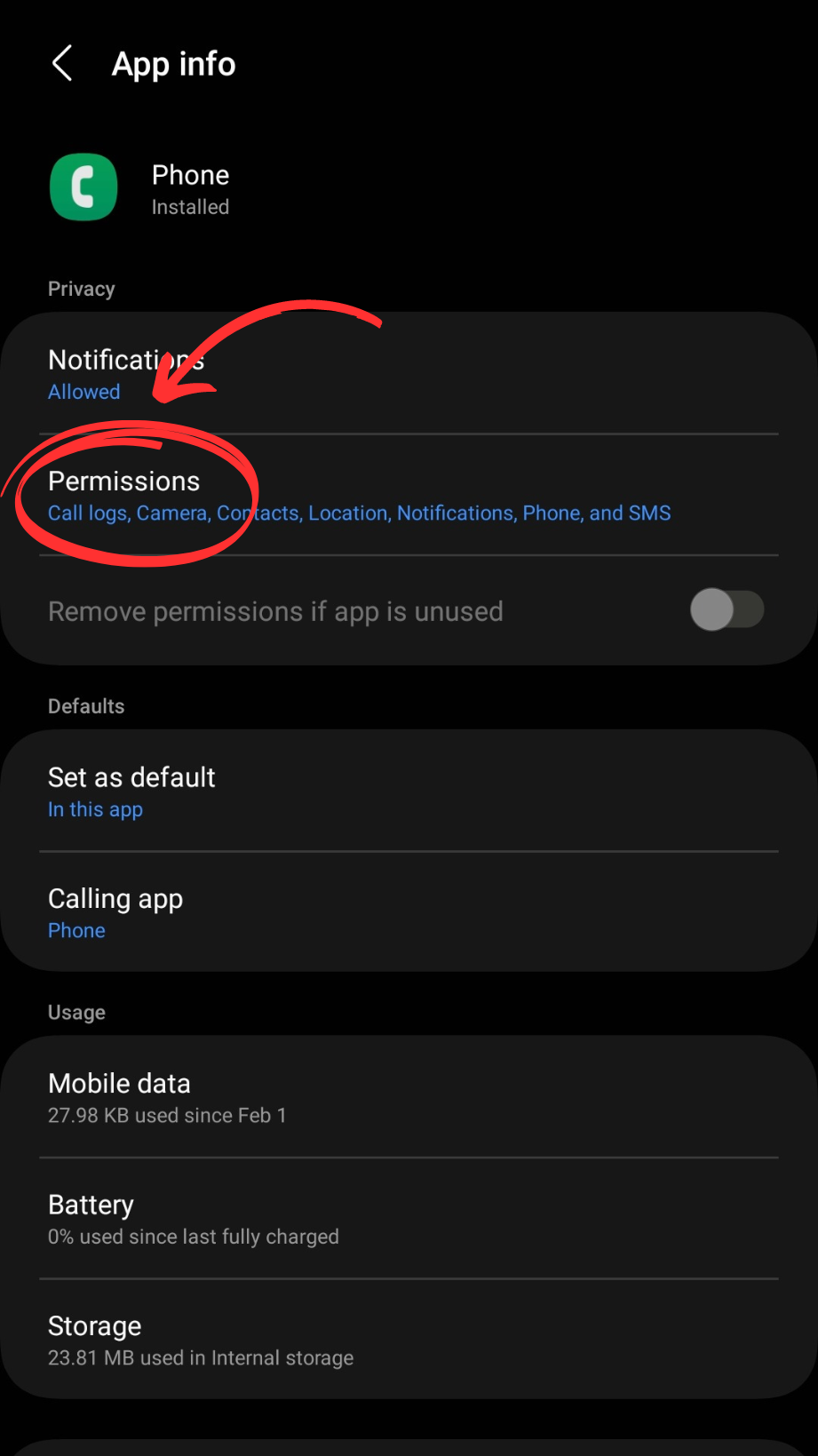
Step 4
Now tap on the options
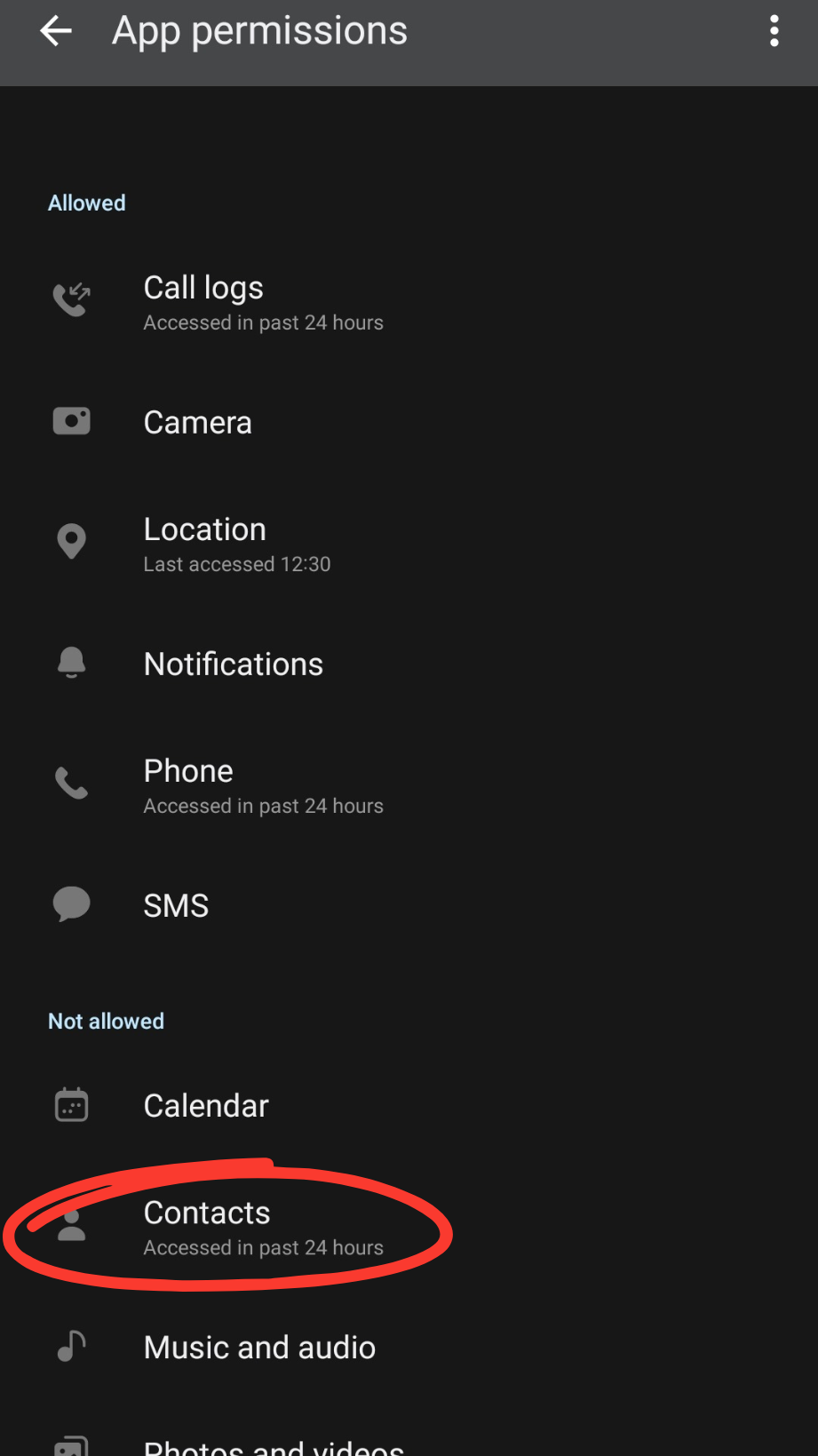
Step 5
Tap “Allow”
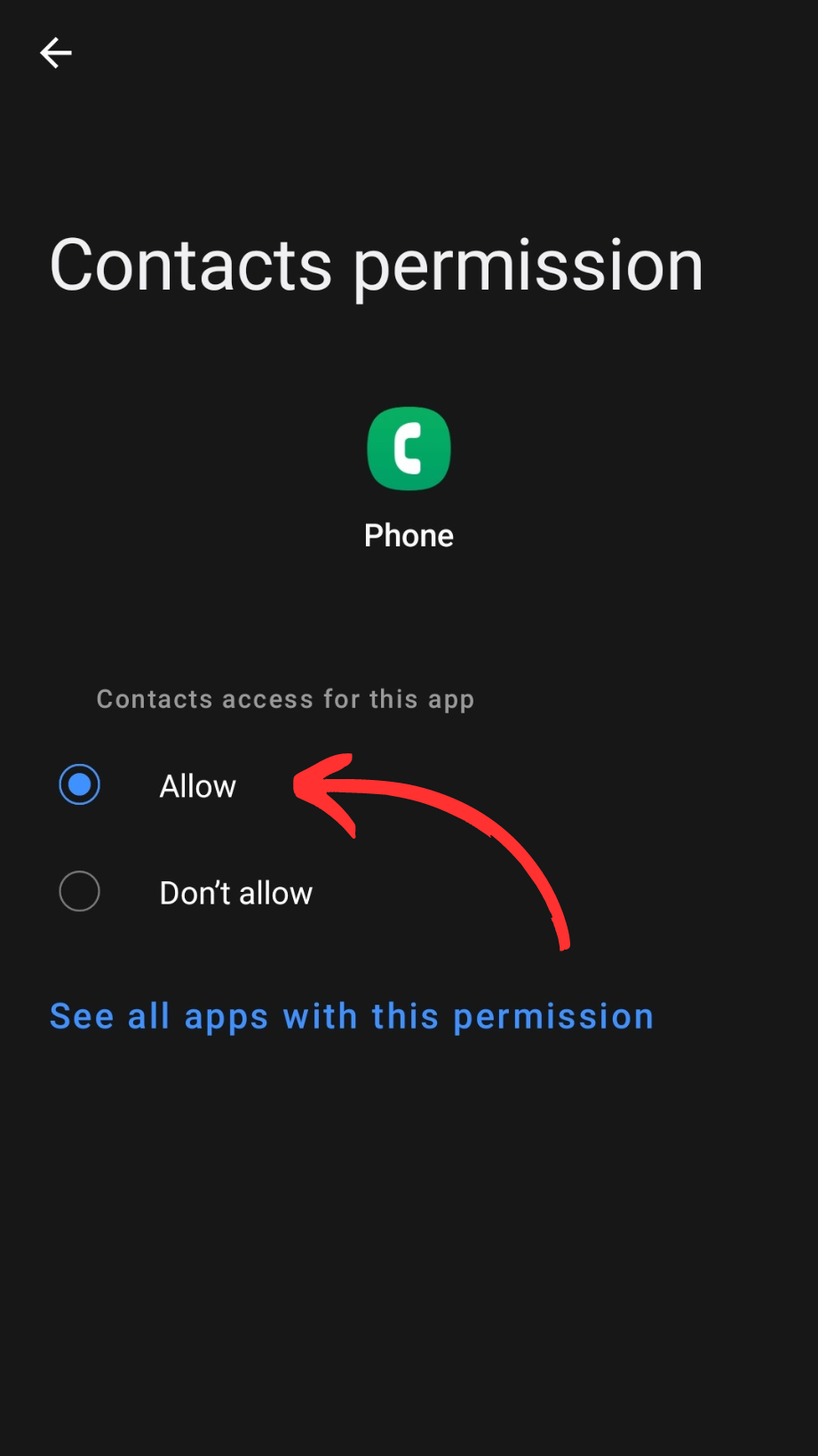
Do the rest for the same.
4. Check the SIM Card
If your Galaxy phone isn’t letting you make or get calls, and there’s no signal, it could be worth checking your SIM card. First, remove the SIM card and holder from your phone to see if they look okay and aren’t damaged. Then, a good thing to try is putting your SIM card into a different phone to see if it works there. If it does, the issue might be with your phone. But if it doesn’t work on the other phone either, your SIM card might need to be replaced.

5. Use other Dialer App
There might be a problem with the phone app on your Samsung A54. Download and install other Dialer apps available on the Google Play Store. If you can make a call with another dialer app then the stock Phone app is compromised. Try to update the phone app or contact Samsung Support for professional assistance.
6. Reboot in Safe Mode
Safe Mode allows your phone to operate with the minimum necessary system and app functionalities, effectively sidelining any third-party apps that could be causing disruptions. This mode can be particularly insightful, as it helps pinpoint whether a recently downloaded app or an existing application update is at the root of your call problems. Follow these steps:
Step 1
Long press on your Power Button
Step 2
Now tap the power off icon until the safe mode icon appears

Step 3
Tap on Safe Mode
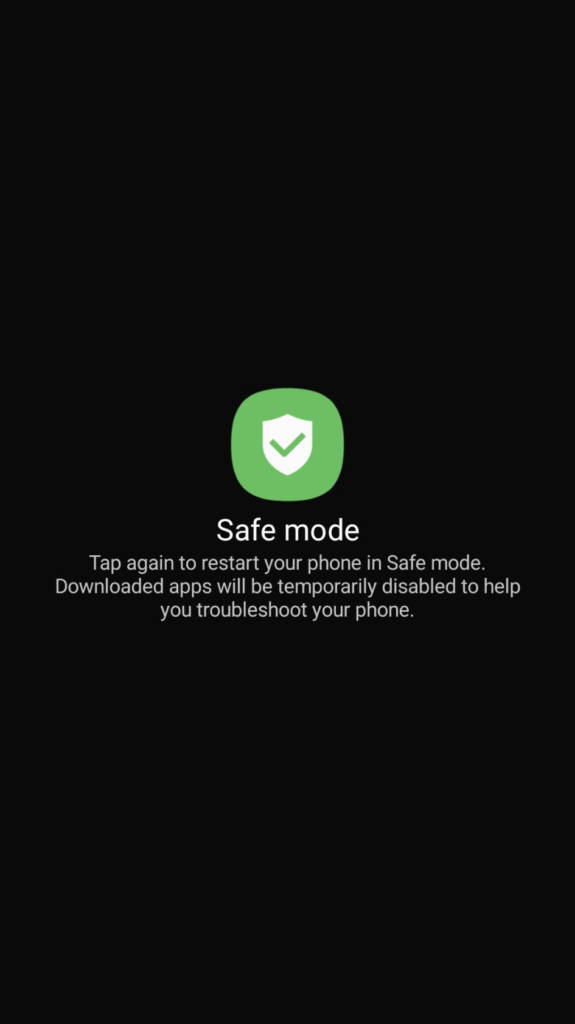
7. Contact your Carrier Provider
You may need to contact the current carrier provider. Your mobile carrier possesses advanced tools and systems designed to monitor network coverage in your area, confirm the status of your account, and detect any service outages or technical issues that could hinder your call capabilities. Rest assured, by reaching out to your carrier, you can tap into this expertise and technology, ensuring that any obstacles to making calls are quickly identified and resolved.
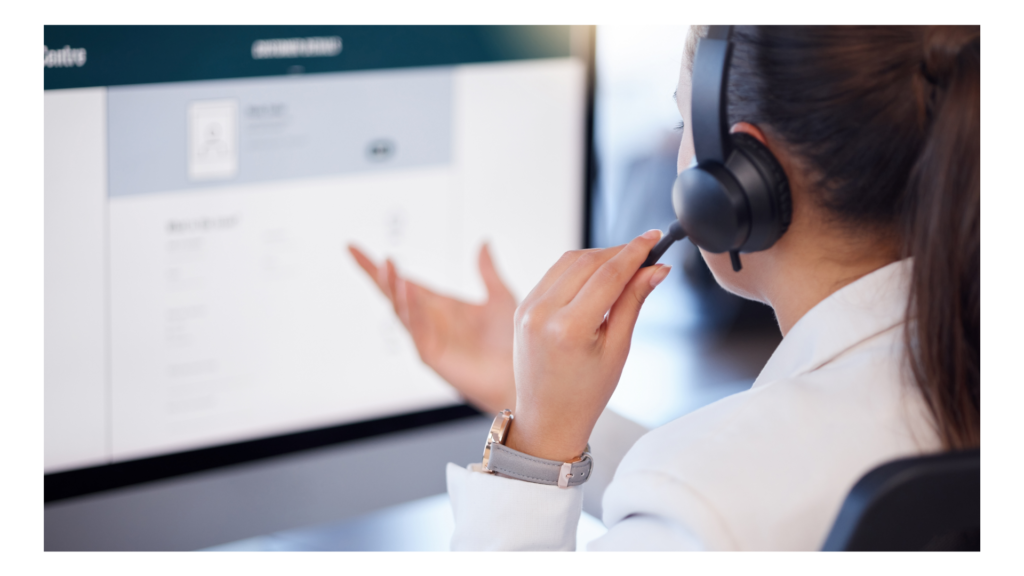
8. Software Update
Check if your Samsung phone is running on the latest software. This issue can also arise from Samsung’s end. This issue, characterized by the phone’s inability to successfully place calls to iPhones and certain Google Pixel devices, has sparked extensive discussions in online forums. Despite the phone functioning normally with other Android devices, calls to iPhones either fail to connect or are abruptly dropped. Some users speculate it could be related to firmware or compatibility issues with US(or other regions) carriers, especially since incoming calls and other functionalities like voicemail access remain unaffected. Perform a software update by following the given steps:
Step 1
Open Settings
Step 2
Scroll down and select Software update
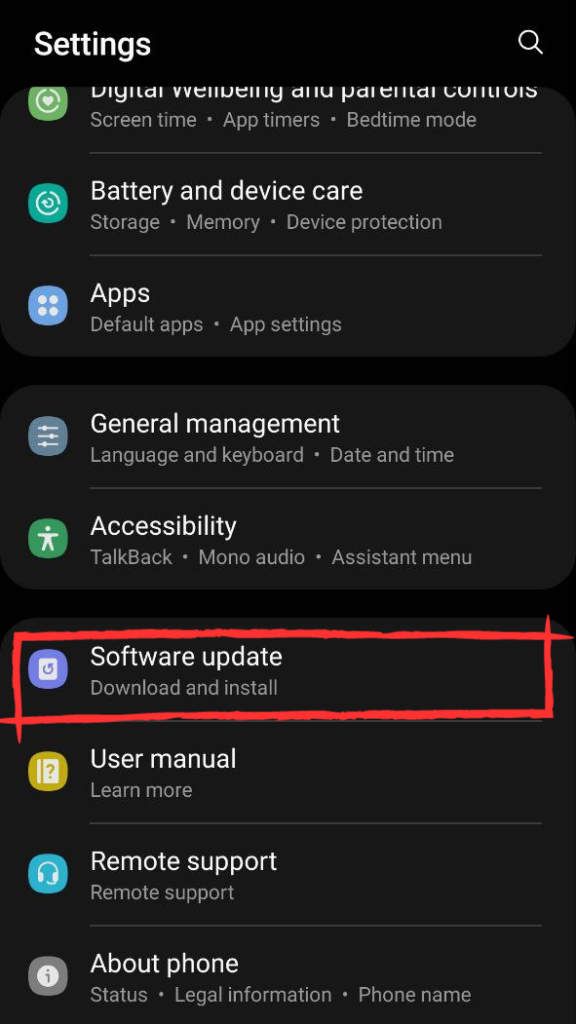
Step 3
Choose Download and Install
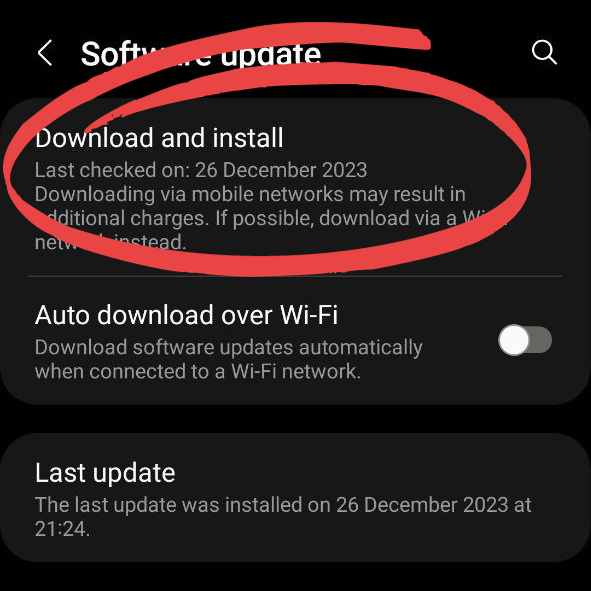
Seeking Further Helps
If you still facing the issue then it is advisable to,
- Contact Samsung Support for professional assistance.
- Go to the Samsung Members App to see if others are also facing issues.
- Visit the Samsung Members Community Forum to find a solution.
- Visit the Samsung Service Centre to fix hardware issues.
Conclusion
In wrapping up, Samsung Galaxy A54 5G users can breathe easy knowing that solutions to call-making issues are well within reach. By meticulously following the recommended troubleshooting steps—from checking network connectivity and ensuring the SIM card is correctly inserted to updating the device’s software and resetting its network settings—effective resolution is just a few steps away. This guidance is designed to not only swiftly restore call functionality but also to enhance the user experience with the A54 5G.


![681+ Best Ganpati Hashtags for Instagram 2024 [Updated]](https://gadgetsexpo.org/wp-content/uploads/2024/09/Best-Cooking-Hashtags-for-Instagram-Updated-1.png)
![691+ Best Cooking Hashtags for Instagram 2024 [Updated]](https://gadgetsexpo.org/wp-content/uploads/2024/08/Best-Cooking-Hashtags-for-Instagram-Updated.png)
![487+ Best Rakshabandhan Hashtags for Instagram 2024 [Updated]](https://gadgetsexpo.org/wp-content/uploads/2024/08/487-Best-Rakshabandhan-Hashtags-for-Instagram-2024-Updated.png)
Leave a Reply