Introduction
Hey peeps! So, if your Samsung Galaxy A54 5G is being a total pain and won’t connect to Wi-Fi, don’t stress! I found some super easy tricks that actually work. It’s like magic for us A54 users – just a few steps and bam, you’re back online! Seriously, try them out and see how your phone goes from glitchy to glitch-free. Plus, it’s kinda cool how doing this stuff can make our phones run better.
Basic Checks Before Troubleshooting
Troubleshooting Step for Samsung Galaxy A54 5G Not Connecting to Wi-Fi Network
1. Forget WiFi Network
Encountering issues when trying to connect your Samsung Galaxy A54 5G to a Wi-Fi network can be frustrating. This small troubleshooting step can resolve the issue. This action erases saved data related to the network, such as passwords and connection logs, compelling your device to start afresh when you attempt to reconnect. Follow the steps given below:
Step 1
Open Settings
Step 2
Tap “Connections”
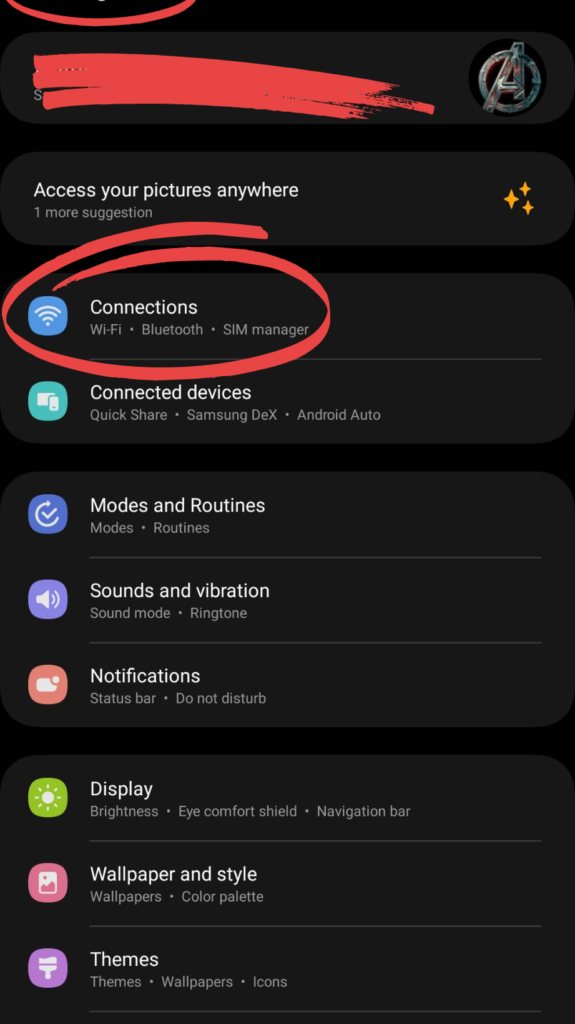
Step 3
Go to WiFi
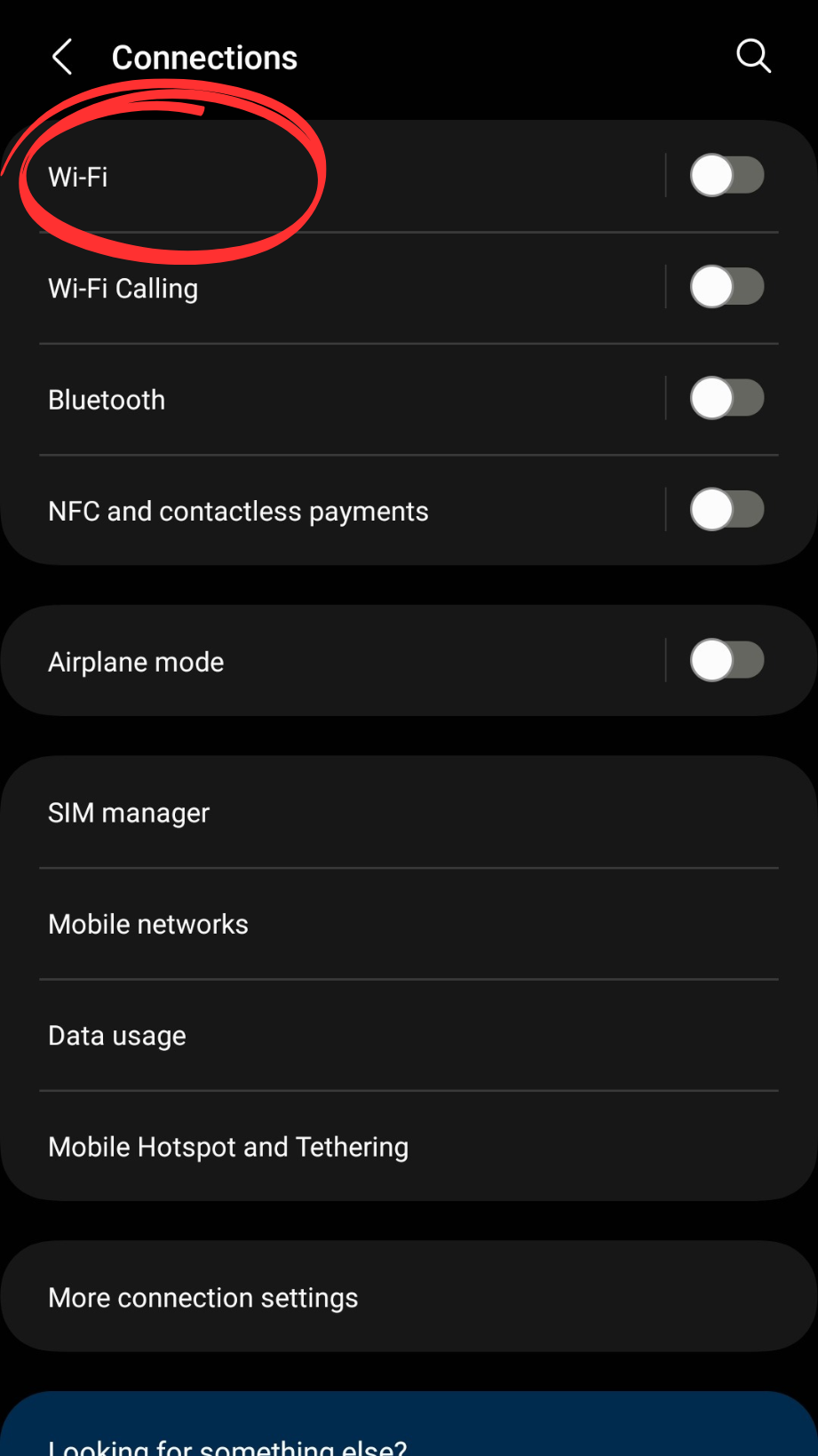
Step 4
Tap WiFi Name
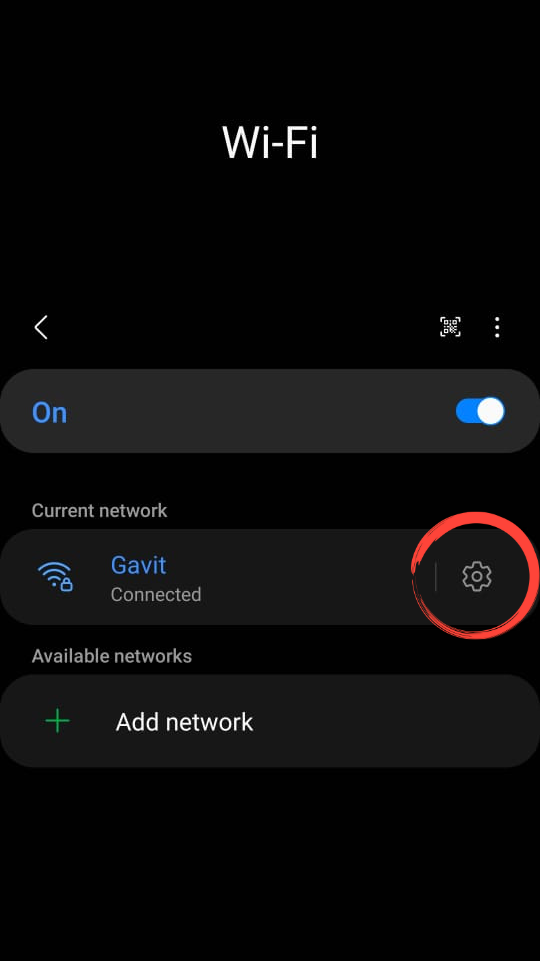
Step 5
Tap on Forget
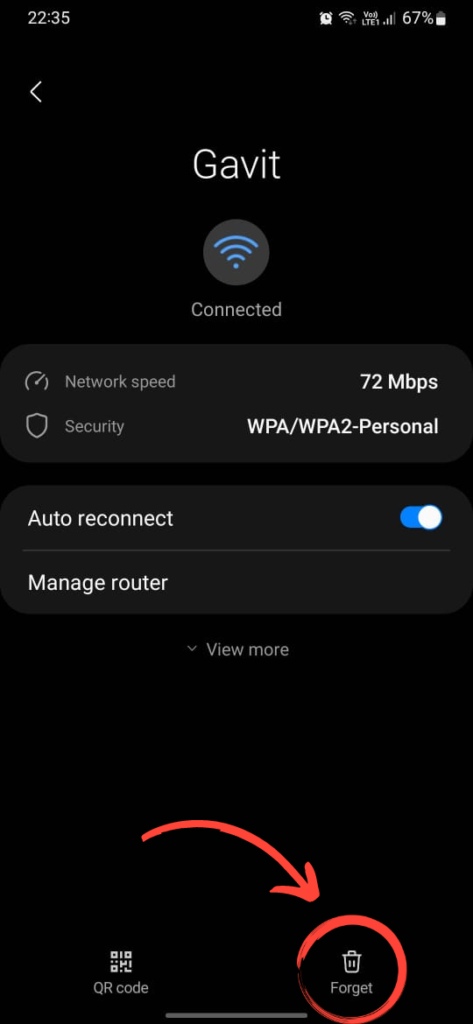
Try again to connect to the network. Hopefully, the issue is solved, if not proceed to the next troubleshooting step.
2. Reset the Network Settings
If your Galaxy phone is unable to connect to a Wi-Fi Network, resetting the network settings might be a necessary step to consider. This will refresh your Wifi, Bluetooth, and mobile data configuration. Follow these steps:
Step 1
Go to Settings App
Step 2
Scroll down and choose General Management
Step 3
Tap Reset
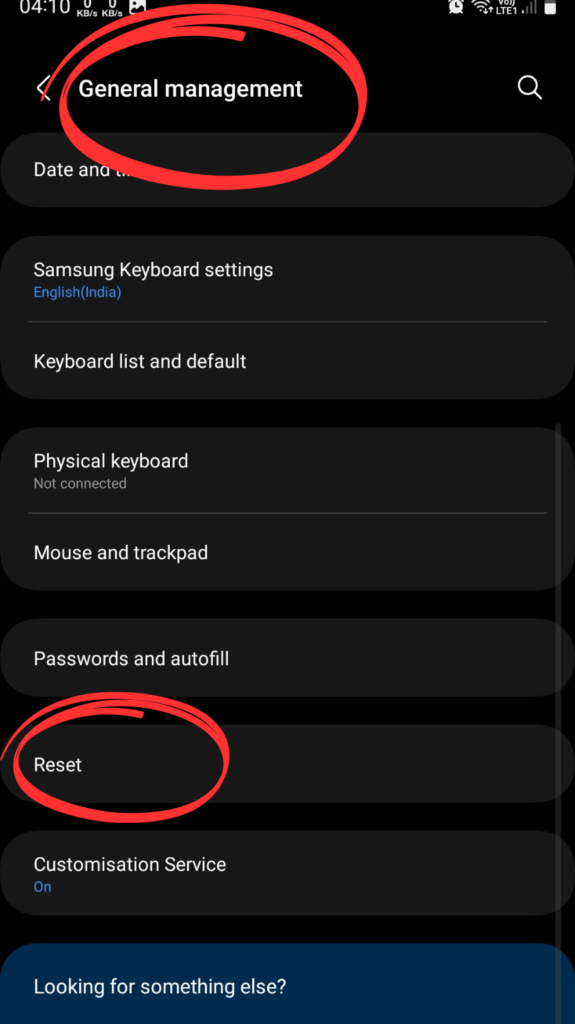
Step 4
Tap Reset Network Settings
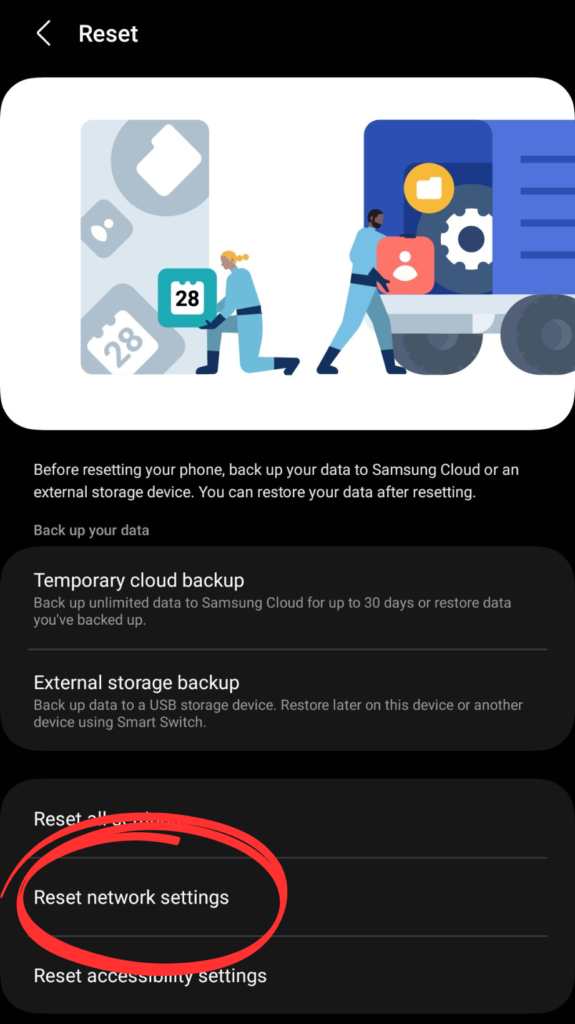
Step 5
Tap “Reset Setting”
3. Check Wi-Fi Compatibility
Your Wi-Fi must be compatible with your Galaxy A54 5G. The phone supports both 2.4GHz and 5GHz bands. But the old Wi-Fi router has 2.4 GHz bands to operate. This will lead to an interrupt connection. Check the manual of the router. Also if you are in a densely populated area with many overlapping 2.4GHz signals then it can compromise your experience.
4. Turn on the Wi-Fi Safe Mode
This step ensures the stability of WiFi over performance. To turn On this feature following are the steps:
Step 1
Open Settings
Step 2
Choose Developer Option
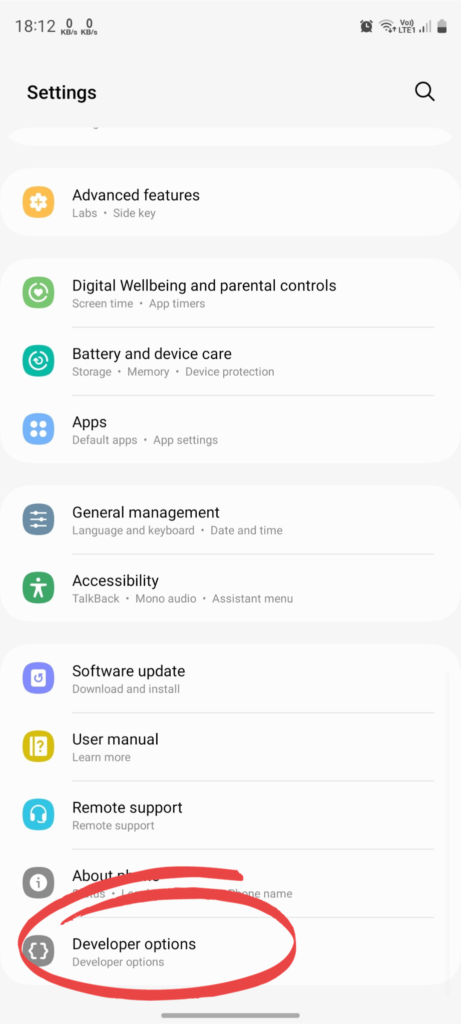
Step 3
Scroll Down and search for WiFi Safe mode option
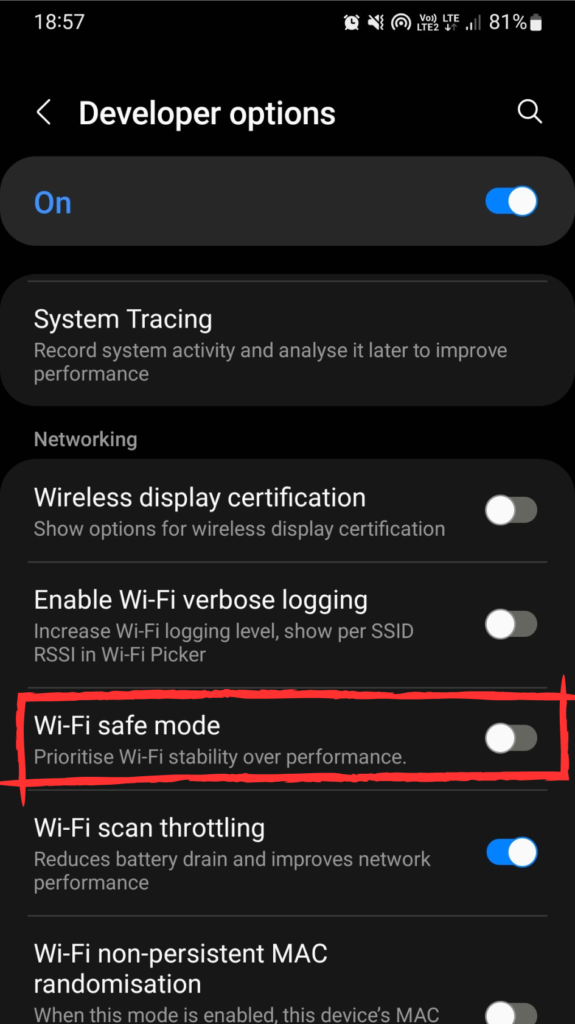
Step 4
Toggle the switch ON
5. Reboot your Phone in Safe Mode
Some apps can mess up your WiFi functionality. It would help if you restarted your phone in safe mode, it will help disable third-party apps and services. If the Wi-Fi works perfectly fine, then those third party apps needs to be uninstalled. Check the Wi-Fi connection in safe mode by following the steps:
Step 1
Press and Hold the Power Button
Step 2
Touch and Hold the Power Icon until the Safe Mode icon appears
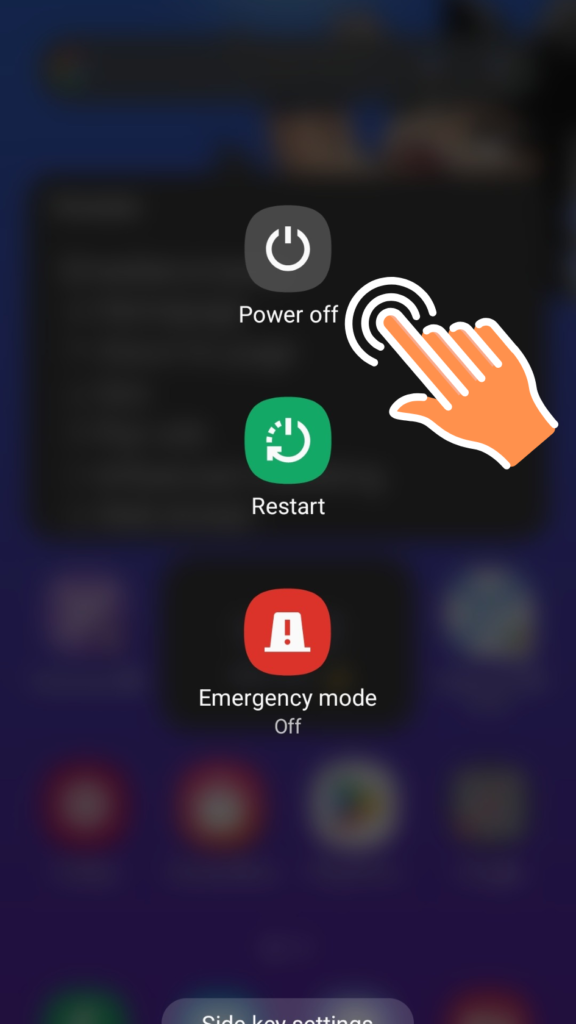
Step 3
Tap “Safe Mode” to restart in Safe Mode.
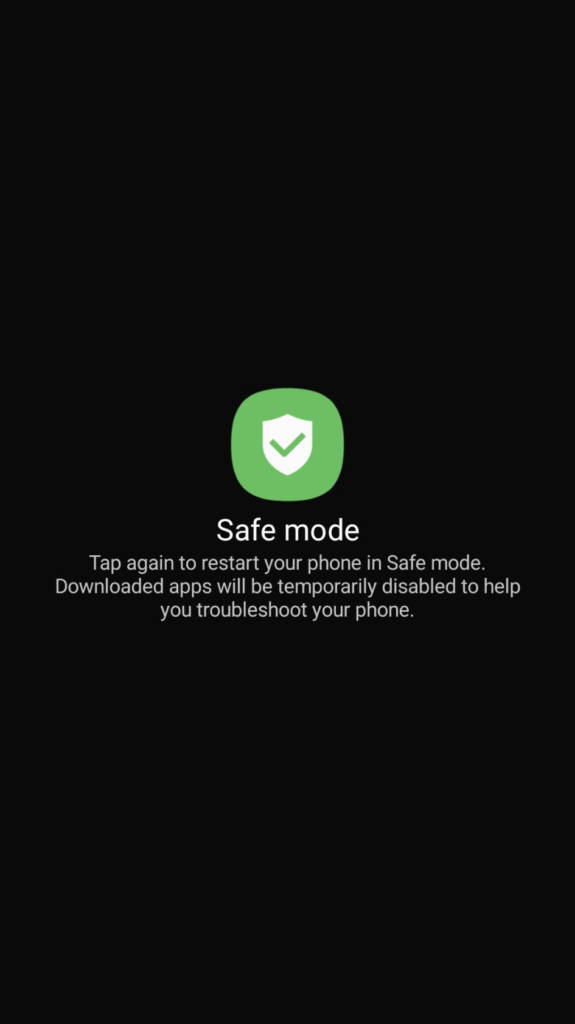
6. Try Connecting with Different Phone
One reason your Wi-Fi may not be detected or connected is your device may not be working properly. Try connecting a different device to your WiFi router. If it connects, the issue is from your phone end.
7. Contact your Wi-Fi Provider
You can also contact your WiFi provider to solve your router problem. The professional assistance team can remotely solve your issue.
8. Update your Router Firmware
Keeping your router firmware up to date is super important if you’re having trouble connecting to your WiFi. Firmware is like the brain of your router that tells it how to work properly. The companies that make routers often send out updates to fix problems, make your connection safer, and make everything run better.
8. Factory Reset (Last Resort)
If the solutions above did not work up for you then you may need to consider resetting your device. This drastic step will bring back your device to its original state.
Note: This step will erase your data permanently. Back up your data before proceeding.
Step 1
Open Settings
Step 2
Scroll down and Go to General Management
Step 3
Choose Reset
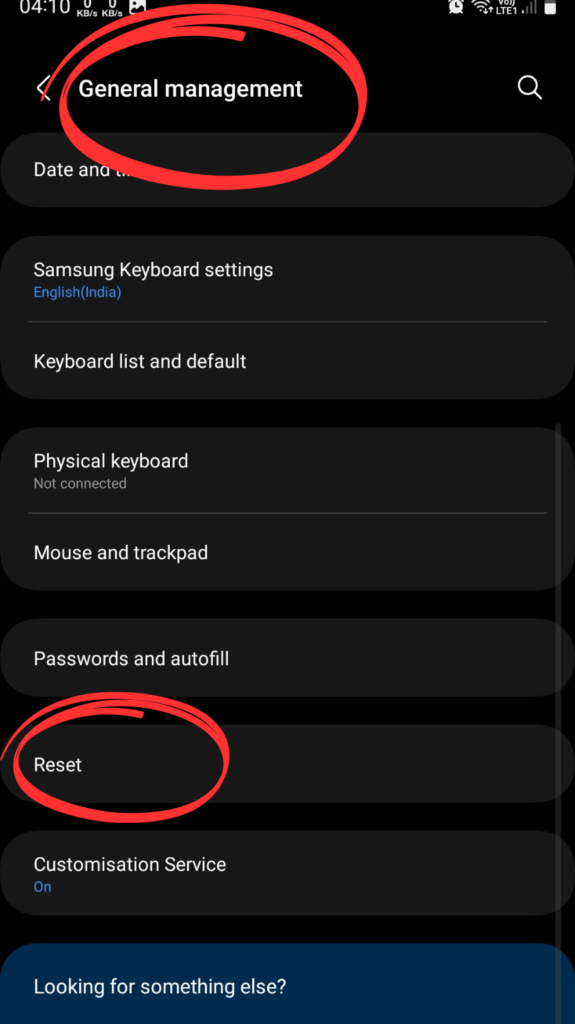
Step 4
Choose Factory Data Reset
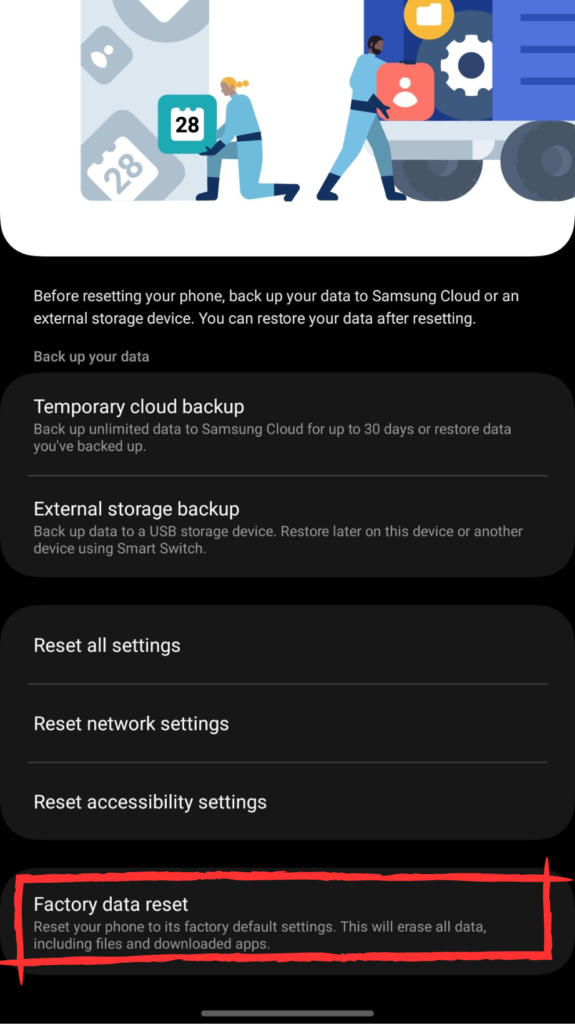
Step 5
Tap “Factory Reset”
Seeking Further Help
After applying the troubleshooting guide above, if you still are not able to connect to the WiFi then we recommend you to:
- Visit the Nearest Samsung Service Centre for hardware inspection.
- Check the Samsung Members App to see if others are also facing the issue.
- Visit the Samsung Member Community forum for additional solutions.
Conclusion
Wrapping up, for all you Samsung Galaxy A54 5G users grappling with pesky Wi-Fi woes. Applying the troubleshooting steps outlined can significantly enhance your device’s performance. Tailor-made for your A54, these nifty fixes are like a magic wand for your connectivity hiccups, ensuring you stay plugged into the digital world without a hitch. Embrace these strategies to enjoy uninterrupted connectivity and maximize your Samsung Galaxy A54 5G’s potential.

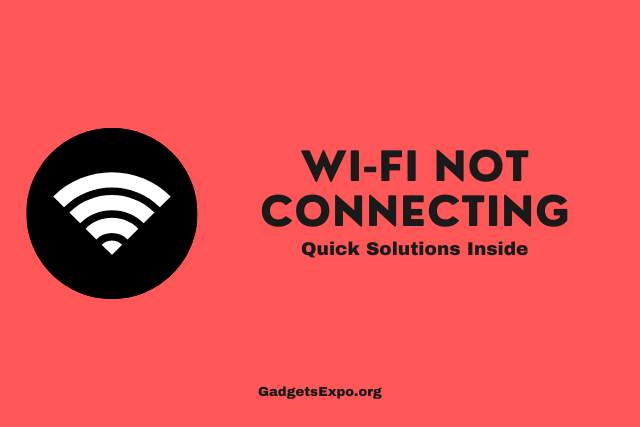
![764+ Best Beach Hashtags for Instagram 2024 [Updated]](https://gadgetsexpo.org/wp-content/uploads/2024/09/Best-Beach-Hashtags-for-Instagram-Updated.png)
![493+ Best Bird Hashtags for Instagram [Updated]](https://gadgetsexpo.org/wp-content/uploads/2024/09/Best-Birds-Hashtags-for-Instagram-Updated.png)
![681+ Best Ganpati Hashtags for Instagram 2024 [Updated]](https://gadgetsexpo.org/wp-content/uploads/2024/09/Best-Cooking-Hashtags-for-Instagram-Updated-1.png)
Leave a Reply