Introduction
Has your computer overheating issue turned your streamlined tech usage into a series of frustrating shutdowns? Believe me, I’ve been in the hot seat too, with the sudden shutdown of my laptop during crucial moments it’s a bummer. But, don’t worry! I’ve ventured into the depths of overheating solutions and emerged with strategies that are both simple and effective. I want to share these simple tips with you in our guide called “How To Fix Computer Overheating and Shutdown Problems.” We’re going to explore the key steps to prevent your PC from becoming a mini-volcano. This guide will ensure your PC operates smoothly and help prolong its lifespan by guarding against overheating damage.
What Causing Your PC to Overheat?
Ensuring your computer maintains optimal temperatures is critical for performance and longevity. Overheating is a common concern that can lead to shutdowns, sluggish performance, and even hardware damage. Here are some scenarios that can lead to overheating:

- Hardware: The hardware is the most important part of a PC and due to its constant usage under heavy conditions it can create heat after some time. CPU, GPU, SSD, and HDD get heated over time and can affect its PC performance.
- Airflow Management: Not many people know about this but Airflow management is very important. With adequate ventilation, your PC will never overheat. If your PC is overheating that means your PC or Laptop is not held properly. Most probably your air vents are blocked.
- Cooling System: When cooling systems fail, it’s essential to check if the fan isn’t spinning, the thermal paste has dried out, or the heatsink is malfunctioning.
- Physical Condition: Check the physical condition of your PC or laptop. Make sure it is not bent or has any cracks on it. If it is then your internal components are compromised.
- Software: Lastly, software sometimes can also cause a computer to overheat. If the software is buggy it will draw more CPU usage and power usage, which will lead to overheating and performance issues. There should also be plenty of space in your Hard drive or SSD.
Solutions to Fix PC Overheating to Prevent Shut Down
In this discussion, we will explore various solutions and techniques to address overheating issues effectively. I promise to keep it simple and friendly.
1. Physical Inspection
Check out the physical condition of the PC or Laptop. Look for any signs that can contribute to overheating. Any dust and debris can block air in and out. Check if the components are not cracked or bent, if the motherboard is compromised then it might be the culprit behind your interrupting shutdown or freeze. If that is the case you need to buy new hardware.

2. Disable Unwanted Startups
When you first time boot your PC, several apps run in the background even if you don’t use them. This leads to the wastage of the resources provided by your hardware. This can be a contributing factor to CPU overheating. Follow the steps to disable unwanted startup:
Step 1
Open Task Manager [Ctrl + Shift + Esc]
Step 2
Go to startup
Step 3
Right-click on the services that you want to disable.
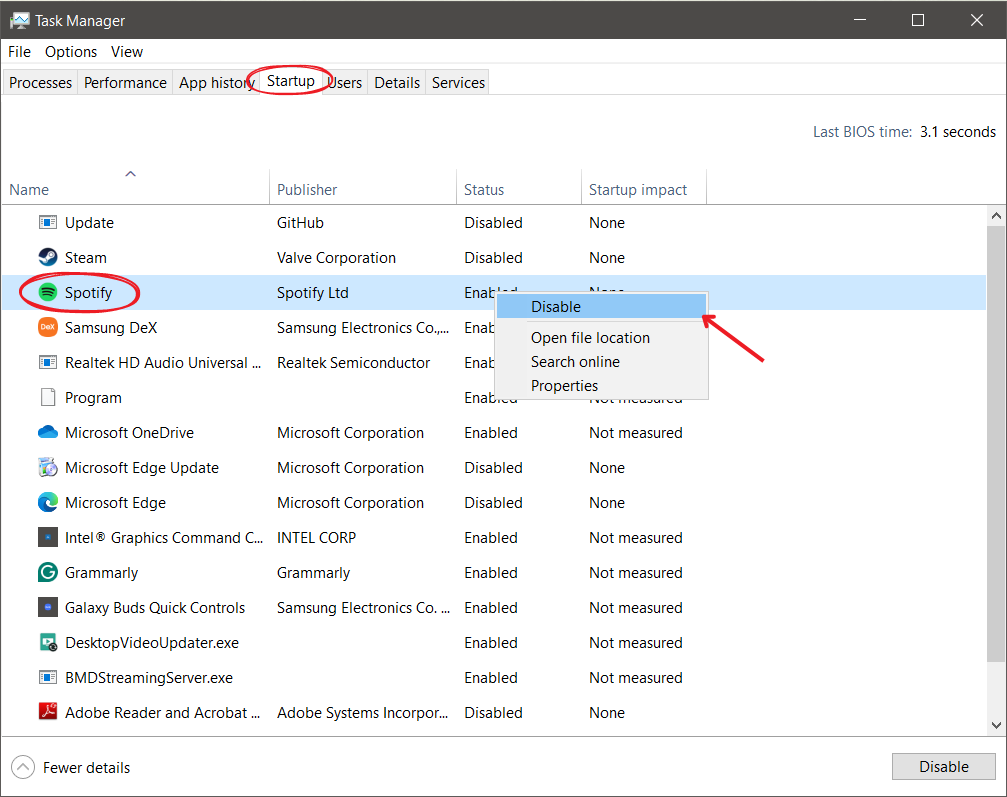
3. End Unwanted Task
Now moving on to the unwanted task that runs unnecessarily in the background. For example, look below in the image, Microsoft Edge is running in the background which I am not using it. Therefore, I will right-click on it and Select End Task.
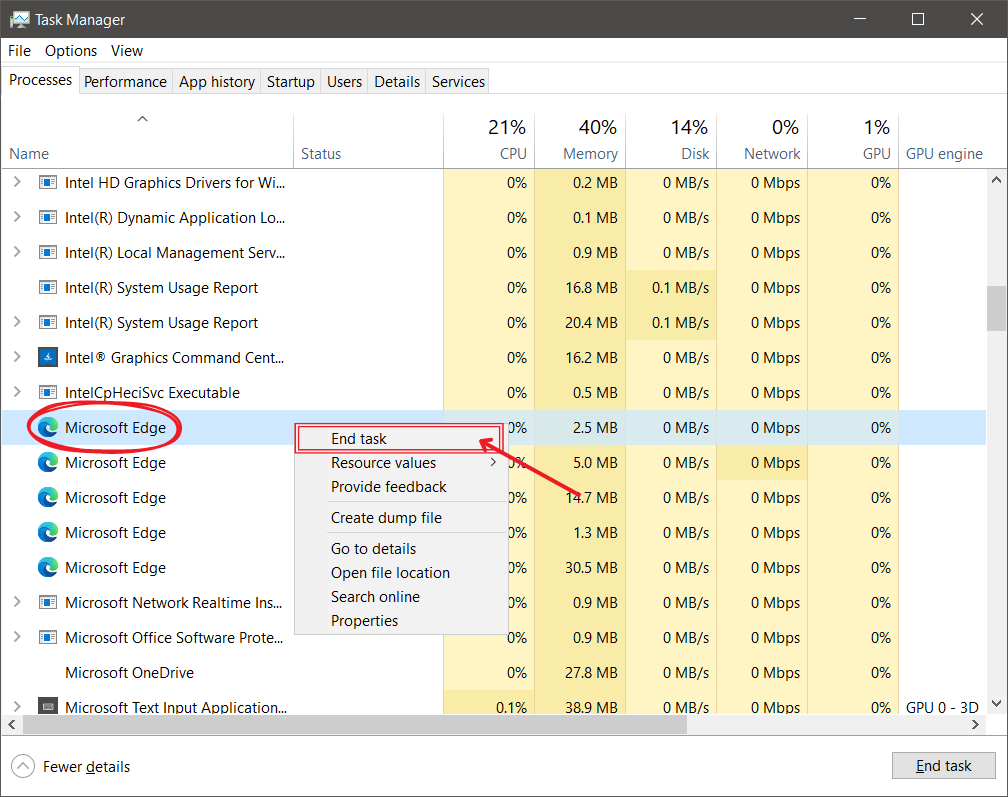
4. Uninstall Recent Apps
If you suspect that the overheating situation just arose after some time you installed software, then you need to uninstall it. If you don’t want to uninstall then check for updates and make sure you have downloaded the correct format of software (check system type). Also, make a habit of scanning the software before installing it, unwanted files like viruses or malware can affect the PC. Follow the steps to uninstall Apps:
Step 1
Open Settings
Step 2
Go to Apps
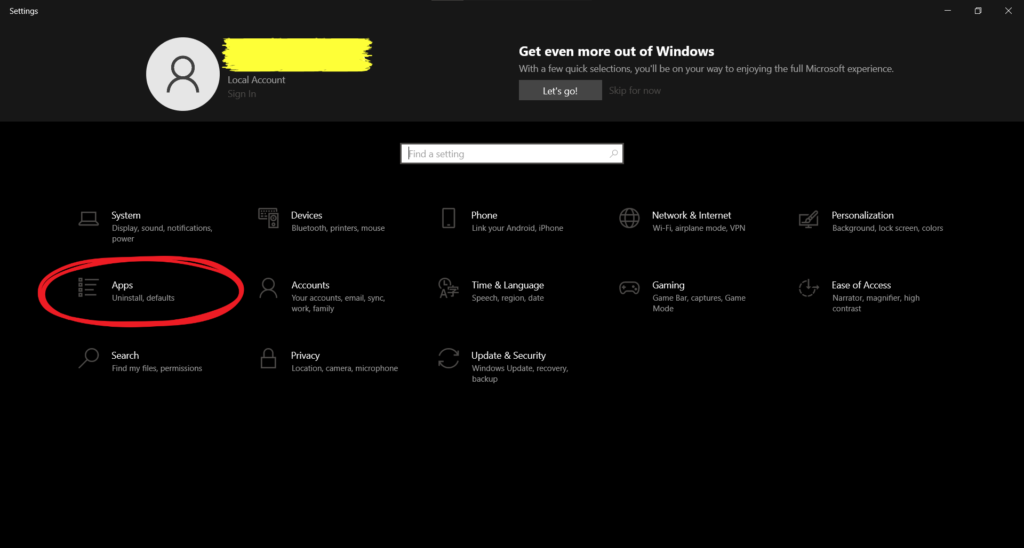
Step 3
Click on the Program and Uninstall.
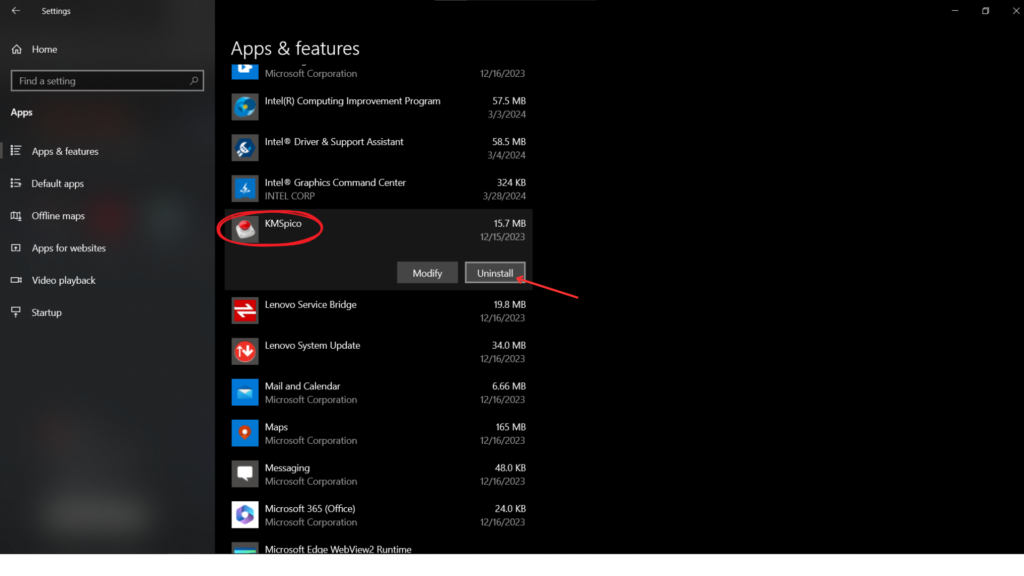
5. Update Windows
Keeping your Windows operating system up-to-date is an essential task for maintaining your computer’s security, efficiency, and functionality. Regular updates provide critical security patches that protect your system from new threats, enhance performance by fixing known bugs, and occasionally introduce new features that improve your overall computing experience. Download and install Windows update.
6. Inspect Cooling System
Your cooling system is important to keep your PC running smoothly. Therefore you should check if everything is working properly. Ensure the vents are clear because dust can block the airflow, you can use compressed air to clean your PC. Check if the thermal paste is not dried in the processor and in the GPU. Also, check whether the heatsink is properly fitted, but if it is damaged you may need to replace it. Inspect the water cooling system. Check the fans whether they are spinning or not, proper air flow throughout the system is important. If the issue persists consider upgrading your cooling system. You can purchase a cooling pad that blows cool air throughout the laptop, it’s the best way to keep it cool. This can resolve the issue quickly.

7. Power Outlet
Check whether the power outlet is good. Improper power supply can damage your electrical components. If your battery is overheating, a faulty power outlet can damage your battery.

Conclusion
Battling the beast of overheating is key if you wanna keep your epic gaming and browsing sessions going strong without turning your device into a mini volcano, bros! The big baddies here? Inadequate ventilation, high CPU usage, and the accumulation of dust and debris compromise the efficiency of your computer, leading to potential shut downs. Upgrades to the cooling system, including heatsinks, CPU coolers, and even external cooling pads, can offer significant relief to overheating laptops and desktops alike. To keep your PC running smoothly in the face of excessive heat involves a combination of proactive maintenance, strategic upgrades, and a keen awareness of your computer’s thermal performance. By embracing these practices, PC users can significantly reduce heat, prevent overheat, and enjoy a more efficient, reliable computing experience.

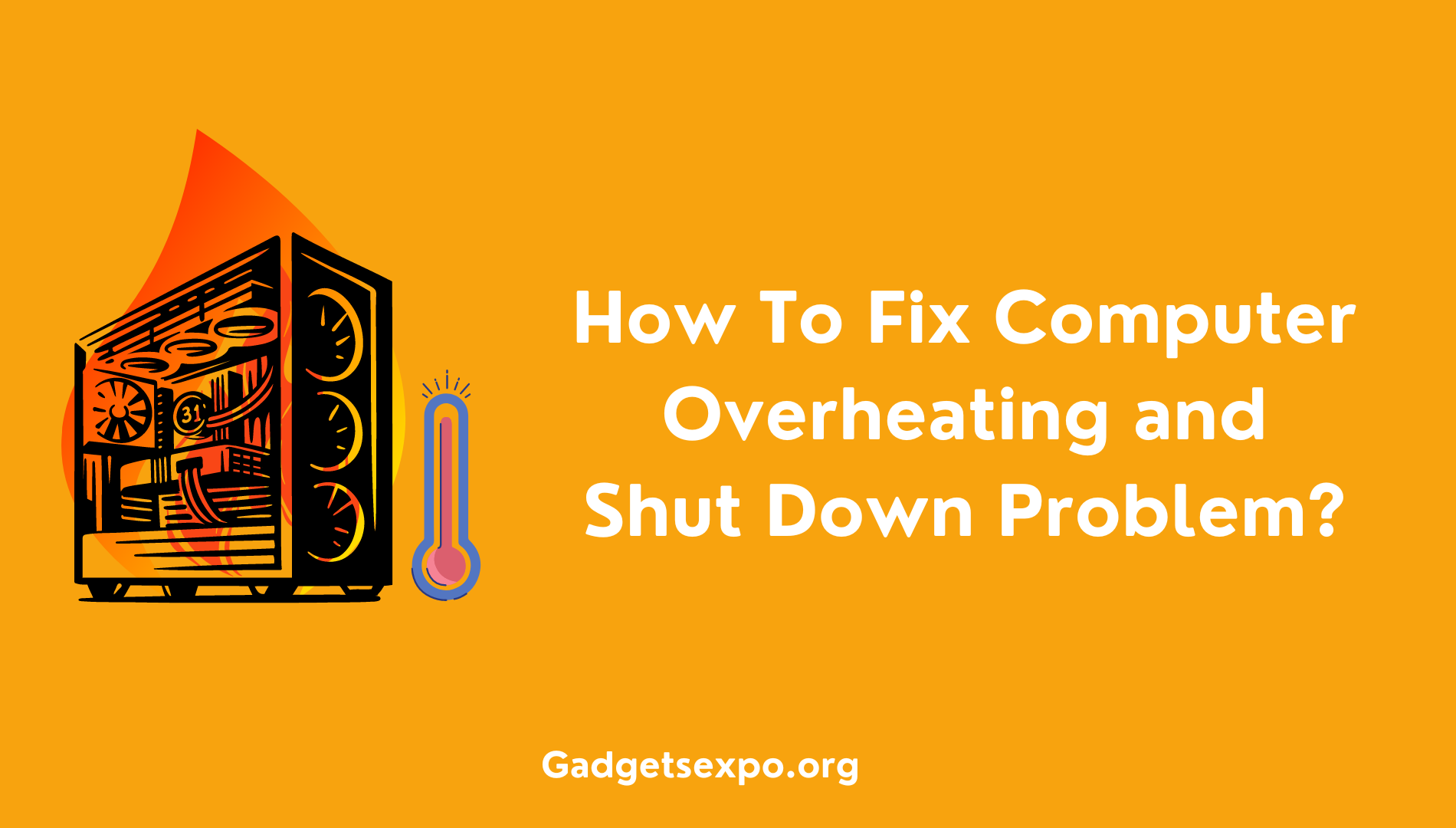
![764+ Best Beach Hashtags for Instagram 2024 [Updated]](https://gadgetsexpo.org/wp-content/uploads/2024/09/Best-Beach-Hashtags-for-Instagram-Updated.png)
![493+ Best Bird Hashtags for Instagram [Updated]](https://gadgetsexpo.org/wp-content/uploads/2024/09/Best-Birds-Hashtags-for-Instagram-Updated.png)
![681+ Best Ganpati Hashtags for Instagram 2024 [Updated]](https://gadgetsexpo.org/wp-content/uploads/2024/09/Best-Cooking-Hashtags-for-Instagram-Updated-1.png)
Leave a Reply