Introduction
Is your PC not keeping up anymore? Applications slow to a crawl, games chugging along at unplayable framerates? Don’t fret – figuring out exactly what’s lacking in your rig is the crucial first step before taking action. Buckle up as I show you how to put your system through its analysis paces with a diverse range of benchmarking software that pushes the CPU, GPU, storage, memory and more to their limits. Think of these benchmarks as a detailed scan that reveal the true capabilities and bottlenecks in a PC. The results will point the way to the ideal upgrades for supercharging your computer to glory once again. But before all that, let’s understand what benchmarks are and how precisely do they indicate real-world performance?
What is Benchmarking?
Benchmarking a PC means testing and checking how well computer hardware, like the brain of the computer (CPU), the part that creates images (GPU), memory, and where data is stored (hard drives), works. These tests compare the computer’s parts to others or a set standard to see how good they are. It’s like giving the computer a report card that shows how well it performs in different areas.
There are two main ways to benchmark your PC:
Why Should You Benchmark?
Benchmarking your PC is like giving it a health check to see how well it performs, especially important for gaming or using heavy software. This process measures your PC’s strength by testing every component, like the GPU, CPU, RAM, and even the HDD or SSD, It gives you a score that shows how your PC compares to others, helping you decide if it’s time for an upgrade or if you need to optimize your current setup to avoid bottlenecks, ensuring smoother performance. Benchmarking isn’t just about raw performance; it’s also a way to compare your scores with others, see how fast your system can handle large files, or check the efficiency of multi-threaded operations.
Benchmarking Software For PC
1. Cinebench R23
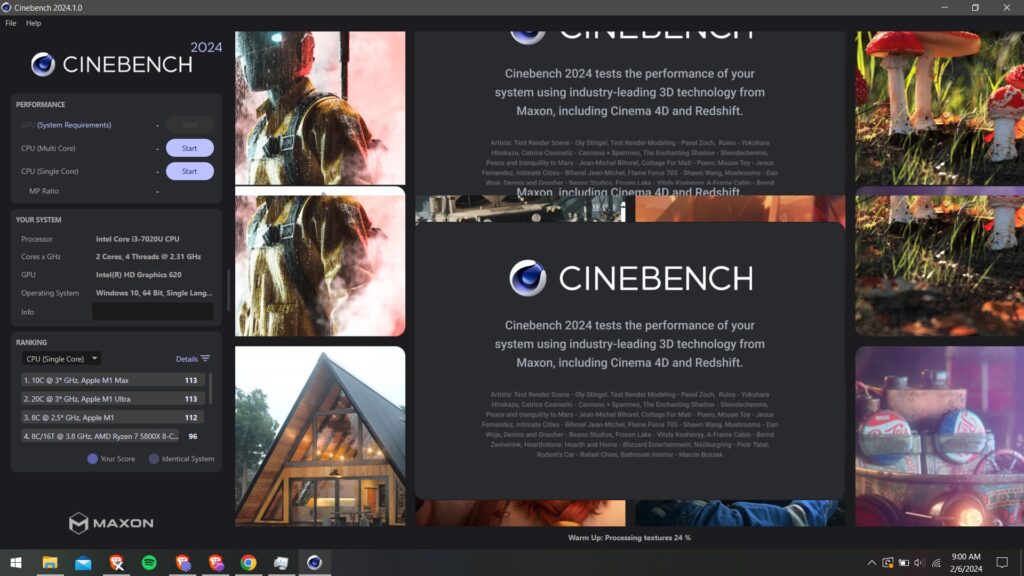
Cinebench is a famous benchmarking tool widely used among the PC community to test their PC performance. This benchmarking tool tests both Single-thread and Multi-thread performance. If you’re pushing your CPU beyond its limits(overclock) and looking to test its performance, Cinebench is here to support you. It has a user-friendly interface that allows users to perform benchmarks with just a few clicks.
Cinebench hands you your scores on a silver platter, allowing you to effortlessly see how your rig compares to others out there. It’s super helpful for understanding where your setup stands performance-wise and figuring out if maybe, just maybe, it’s time to think about giving your system a bit of a boost.
Cinebench is a great way to check CPU benchmarks even when you are doing some overclocking experiments. Below are some Quick Guide to show you around Cinebench.
Step 1: Download and Install Cinebench from the Maxon website.
Step 2: Open the Application and get familiar with Cinebench. On the left side of the screen, you will see Performance, Your System, and Ranking Tab. The right side consists of one giant screen where your test will run. You can customize the benchmarking process by clicking on the File section. At the bottom of the screen, there is a ribbon that shows the status of the process. After opening the application it will warm up and it will show the completion status as well. Then you can proceed with Benchmarking Steps.
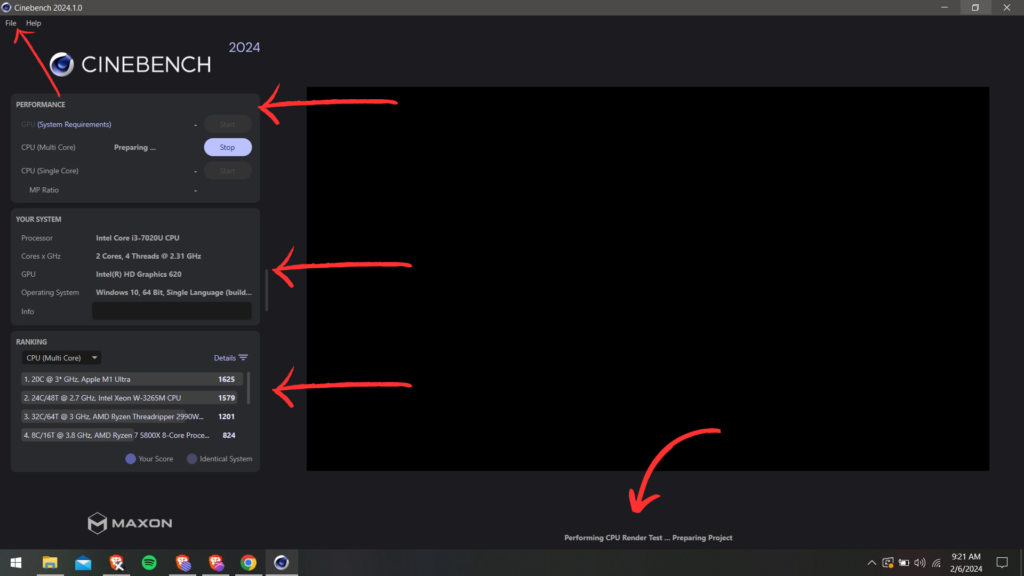
Step 3: Now we will run some benchmark tests. First, we will measure the Multi-core performance of your processor, click on the start option to initiate the process, and wait for some time. Below are some screenshots of during performing benchmark.
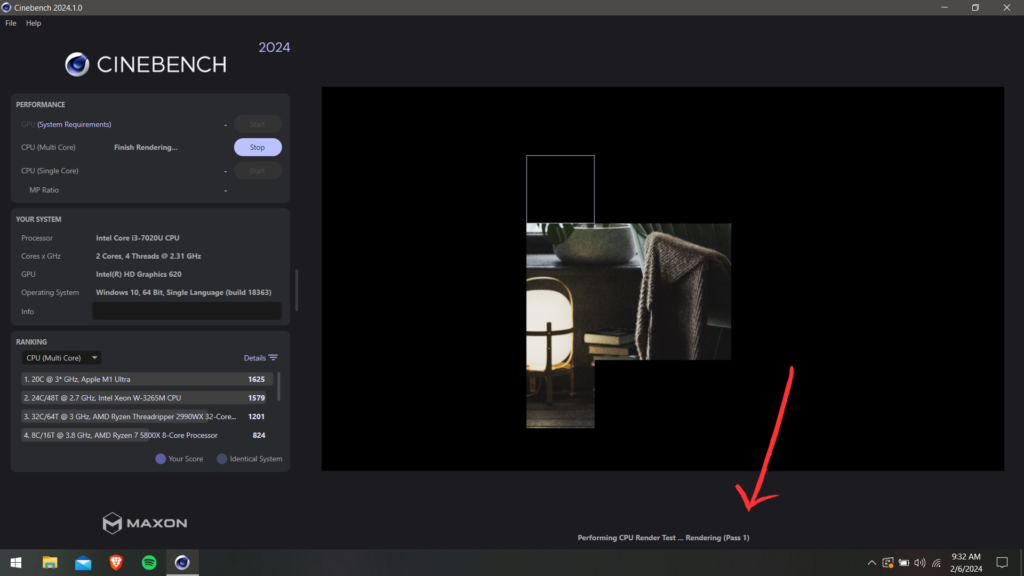
After completion, your points will be displayed next to the “start” option. Then you can proceed to benchmark Sinle-thread performance. You can also compare your benchmark points to others’ benchmark points produced by their CPU situated at the bottom left.
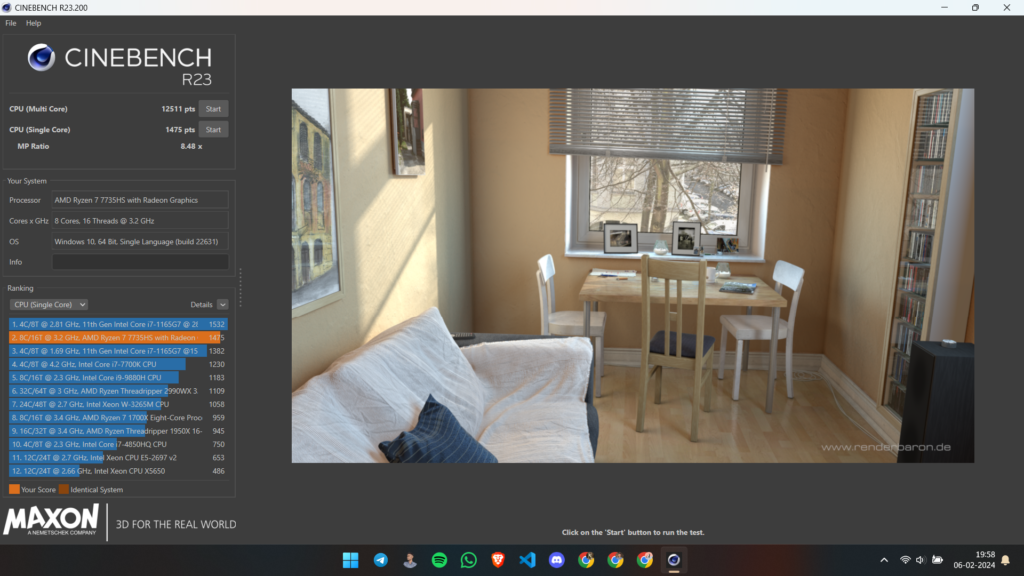
2. 3D Mark
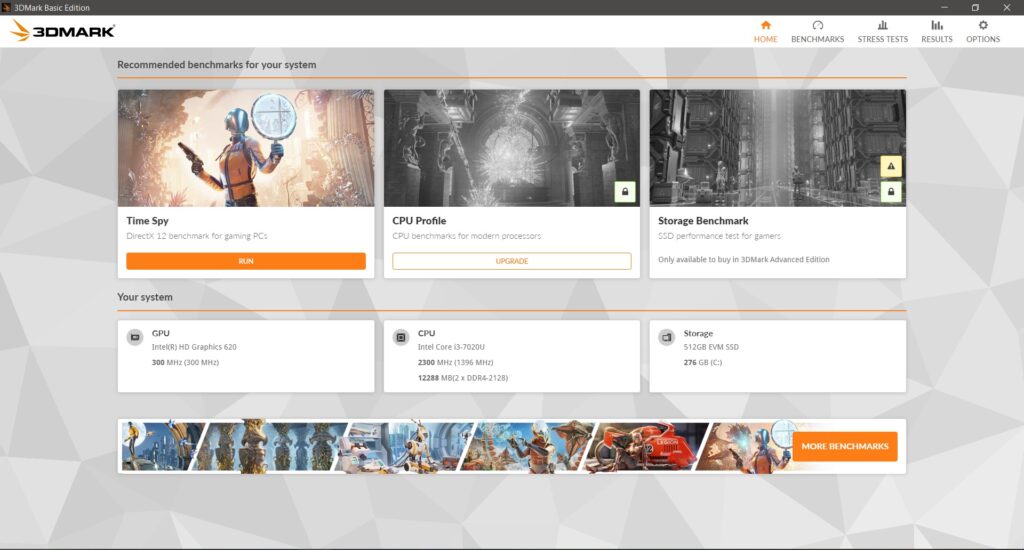
Want to measure Graphics Card performance? Well look no more, 3D Mark has got your back. It was developed by UL (formerly Futuremark) that helps users evaluate the performance of their computer’s hardware. It is widely used for testing the gaming capabilities of PCs. This benchmark helps a lot of Gamers because the benchmarking process includes a lot of graphics, and the rendering of graphics with ray tracing will push your graphic card to stress.
Let’s run 3D Mark on your PC!
Step 1: Download and Install 3D Mark from Steam.
Step 2: Open the Application. You will be greeted by the Home page, at first you will have 3 options Time spy, CPU Profile, and Storage benchmark. These options are available according to your system. At the bottom, the software will show your system info like CPU, GPU, and Storage.
Step 3: Now click on Run under Time Spy. If you want to run a CPU benchmark or Storage benchmark from 3D Mark you will need to pay for that privilege. Now after clicking on “run”, the software will run some gameplay with stunning graphics. After several minutes results will be displayed in a graph manner for every individual component.
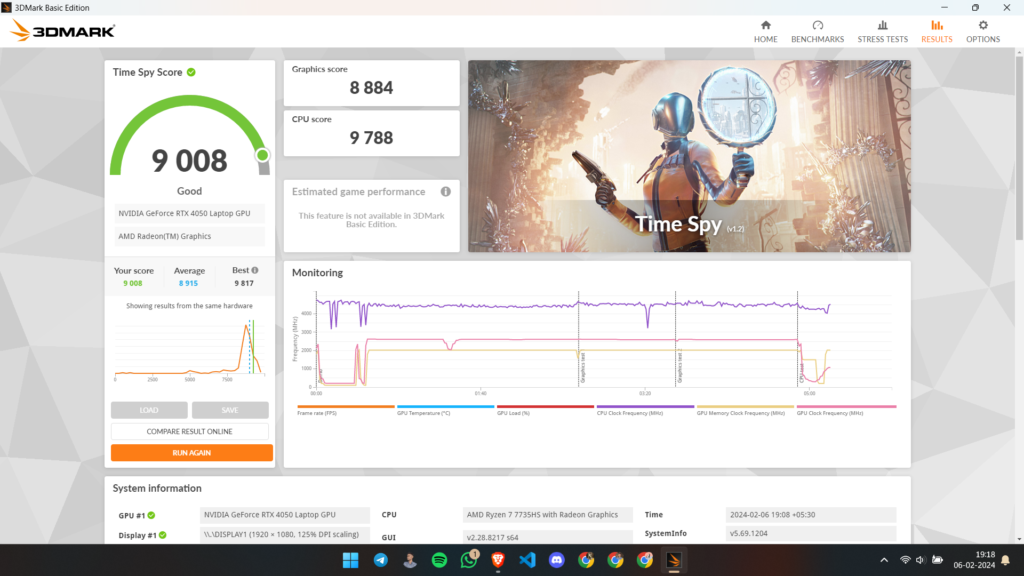
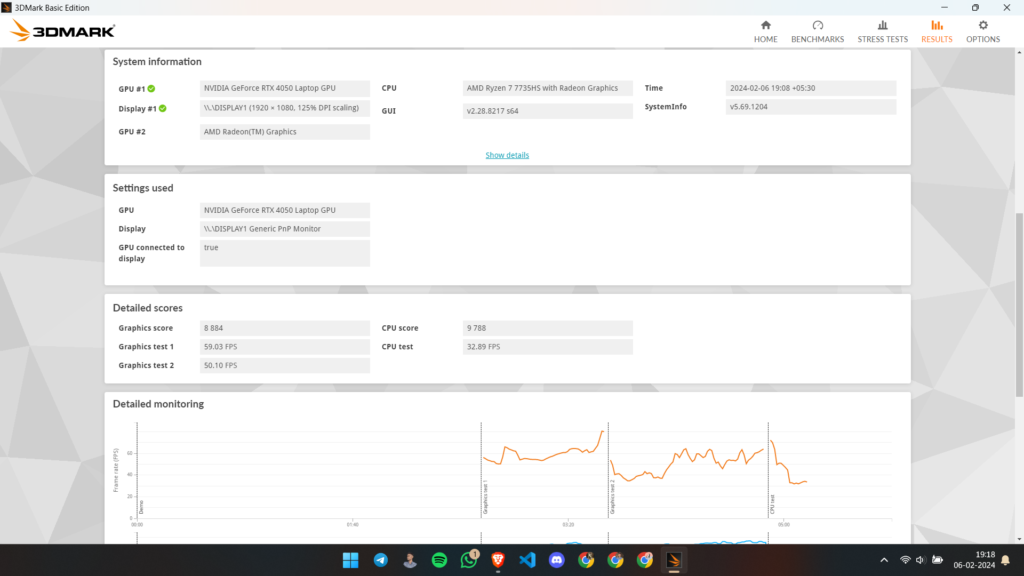
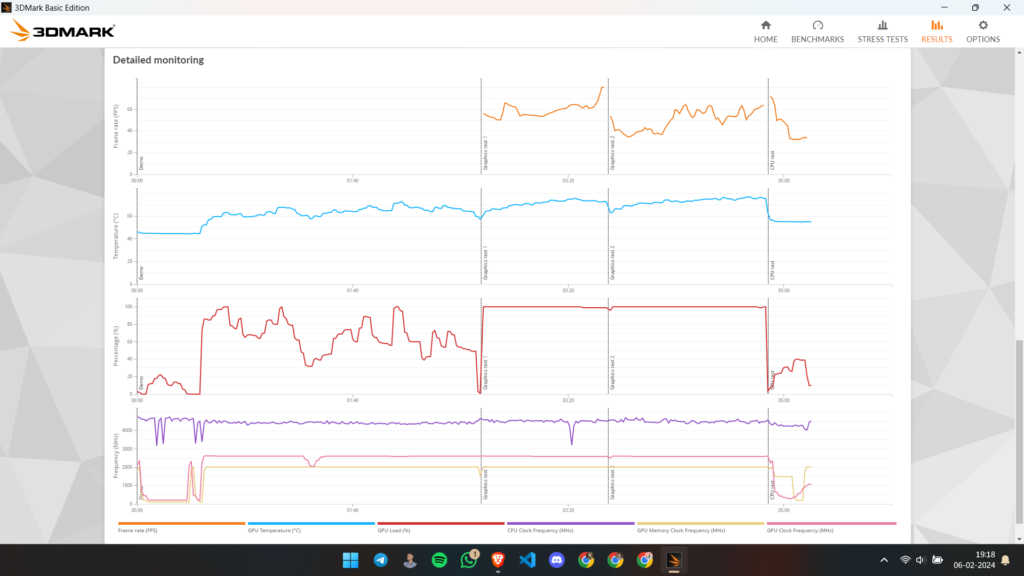
3. CrystalDiskMark
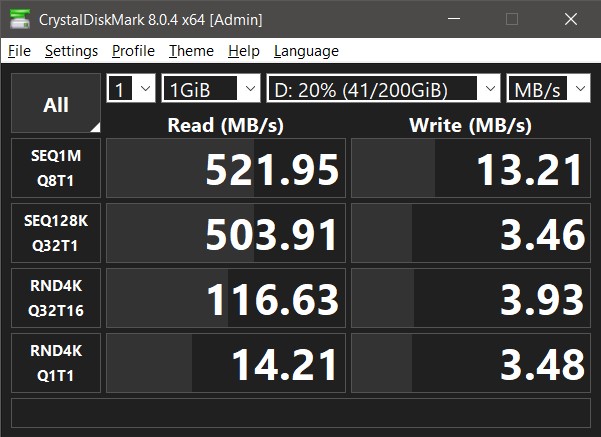
If you want to Benchmark your storage drives like SSD and HDD this software helps you for good. CrystalDiskMark performs sequential and random read/write tests, which are crucial for understanding how your drive will perform under different conditions. Sequential tests simulate best-case scenarios for large file transfers, while random tests offer insights into how the drive will handle smaller, more sporadic data accesses, which are common during everyday computer use. To understand everything about Crystaldisk. Watch the following video.
Once the application opens, the window will pop up and there will be a lot of options to help you with how the benchmark should be done. Under the File tab, you can save the results in text or image form. You can set different profile tests based on your preference like peak performance or demo mode.
Now just below the tab, we have 4 options to control the benchmarking process. You can set how many times the test must be conducted, you can set how much data to be used for the test. I go for 8-16 GB because it gives your storage device more stress and it helps to see how much the storage device can retain its performance at prolonged usage. You can also set which drives you need to test and the measurement units. Now click on “All” to start the process and wait for the results.
4. Geekbench
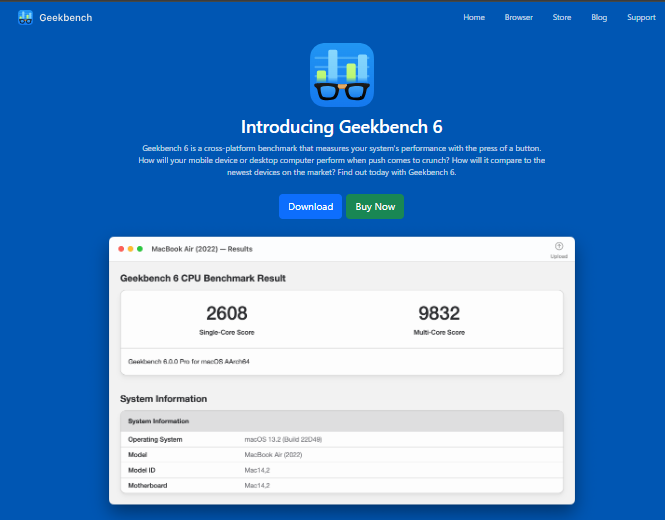
Geekbench is a famous cross-platform benchmark tool designed to measure the performance of your system. You can benchmark your Android, iOS, and LINUX systems also with the help of it. Users can upload their benchmark results to the Geekbench Browser, a platform that serves as a repository for performance data. This feature enables the sharing of results and facilitates easy access to a vast database of performance metrics from a wide array of devices for comparative analysis.
With the help of this software, you can run benchmarks on both CPU and GPU. Check out some images given below. If you have multiple GPUs you can select whichever GPU you want to test separately.
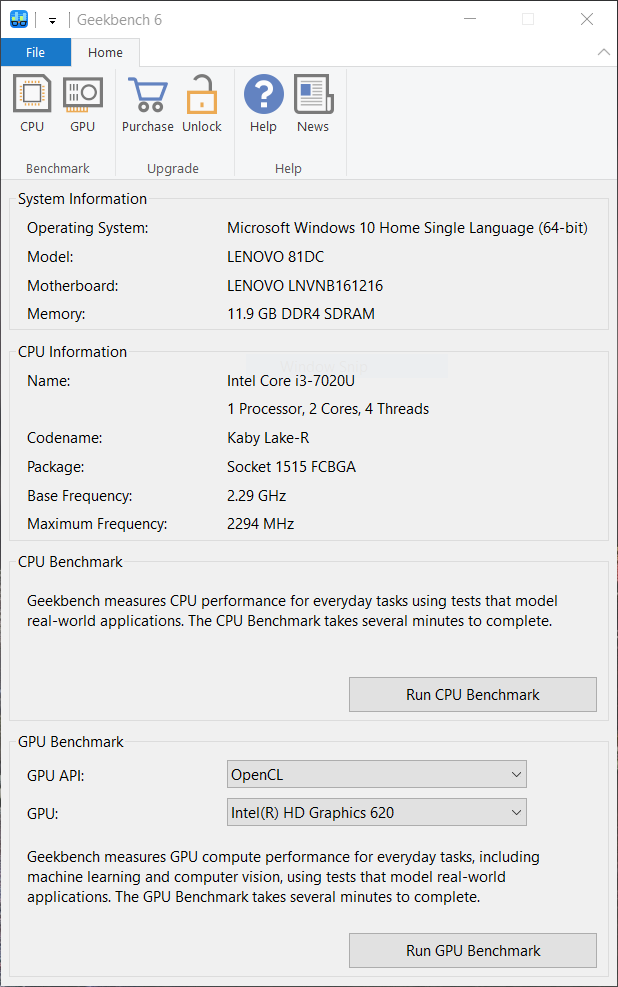
After completion, you will be redirected to the Geekbench browser where the results will be waiting for you.
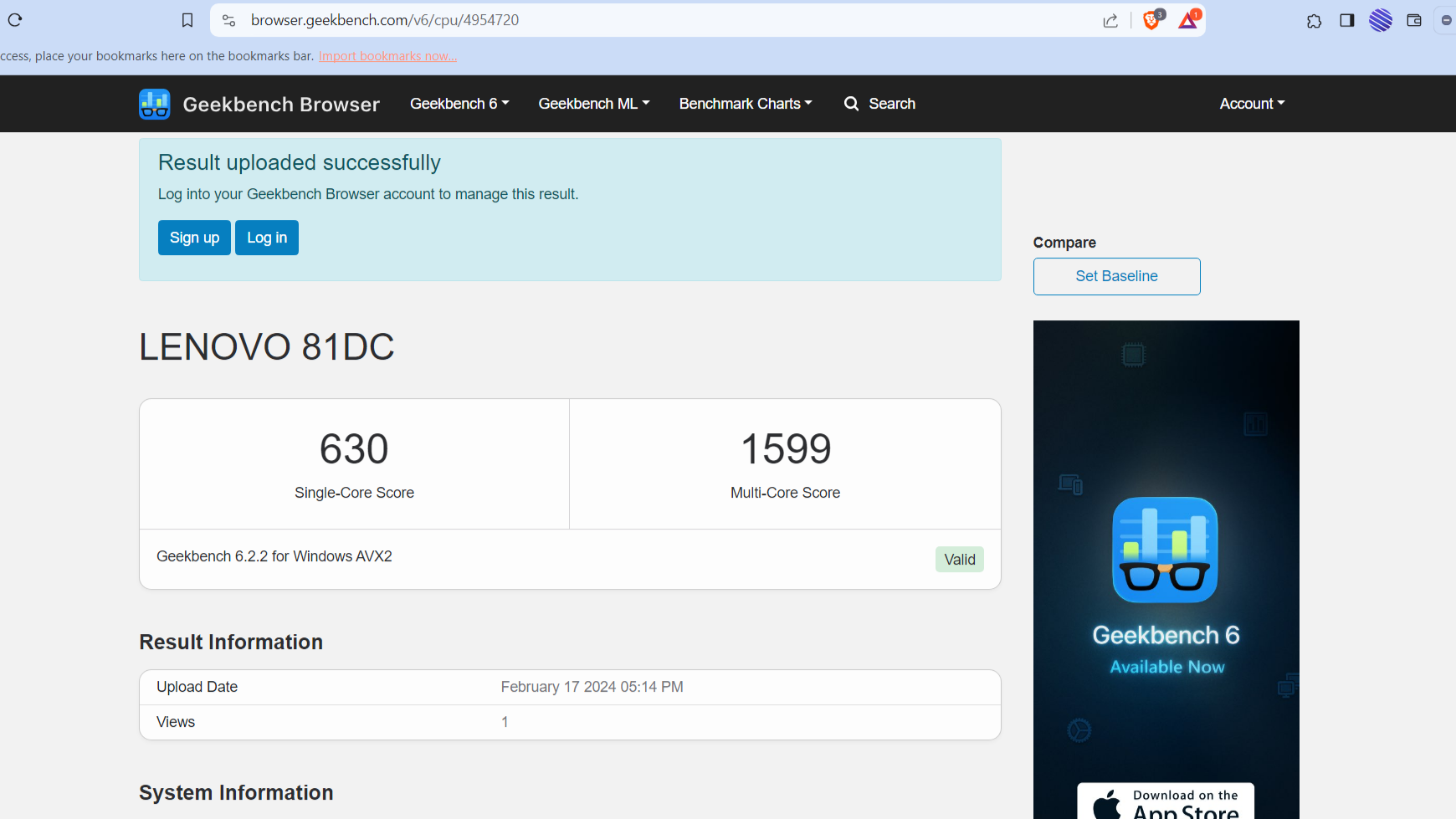
Conclusion
There you go folks, “How To Benchmark Your PC Performance,” a variety of benchmarking software crucial for assessing PC performance across components like the GPU, CPU, and RAM were explored. For PC users looking to enhance gaming experiences or optimize their system for tasks like graphic rendering and application performance, understanding how to effectively benchmark your PC is key. Using tools like 3DMark, Cinebench, and CrystalDiskMark, you can really get to the heart of what’s holding your PC back, figure out which hardware might need a boost, and make sure everything’s running as smoothly as it should. It’s all about keeping your system in top shape, ready to tackle the latest games and software without breaking a sweat.


![764+ Best Beach Hashtags for Instagram 2024 [Updated]](https://gadgetsexpo.org/wp-content/uploads/2024/09/Best-Beach-Hashtags-for-Instagram-Updated.png)
![493+ Best Bird Hashtags for Instagram [Updated]](https://gadgetsexpo.org/wp-content/uploads/2024/09/Best-Birds-Hashtags-for-Instagram-Updated.png)
![681+ Best Ganpati Hashtags for Instagram 2024 [Updated]](https://gadgetsexpo.org/wp-content/uploads/2024/09/Best-Cooking-Hashtags-for-Instagram-Updated-1.png)
Leave a Reply