Introduction
Yo, S23 squad, gather ’round, ’cause we’re about to drop some knowledge bombs on fixing your Samsung Galaxy S23 when it’s playing hard to get with the internet! Assume you are in the middle of a Zoom meeting and bam! Your S23’s like, “Nah, not today.” No worries, fam, we got your back with a step-by-step guide to turn that “No Internet” frown upside down. Let’s roll and get your S23 back on the web wave! 🚀✨
Before we delve into the troubleshooting steps, it’s crucial to verify that the issue isn’t related to the “Not Registered on Network” message. If that’s the case, please refer directly to this specific issue for targeted assistance.
Solutions to Fix Samsung Galaxy S23 Not Connecting to Internet
1. Toggle Airplane Mode On and OFF
Toggling the Airplane Mode can be a game-changer. Whether you’re facing network issues, mobile data hiccups, or Wi-Fi connectivity difficulty, this simple yet effective fix can often resolve the problem. Follow the steps given below:
Step 1
Swipe Down to Open the Navigation Panel
Step 2
Tap on Airplane Mode to activate, and wait for 15 Secs.
Step 3
Tap again to deactivate
This method can resolve the connection issue.
2. Reset the Network Settings
If the earlier solution fails to address your internet connection issues on the Samsung S23 Ultra, consider performing a Network Reset, which could be the solution. This step is instrumental in resolving persistent network problems by restoring all configurations to their default settings. Follow the steps:
Step 1
Go to Settings
Step 2
Select General Management
Step 3
Tap Reset
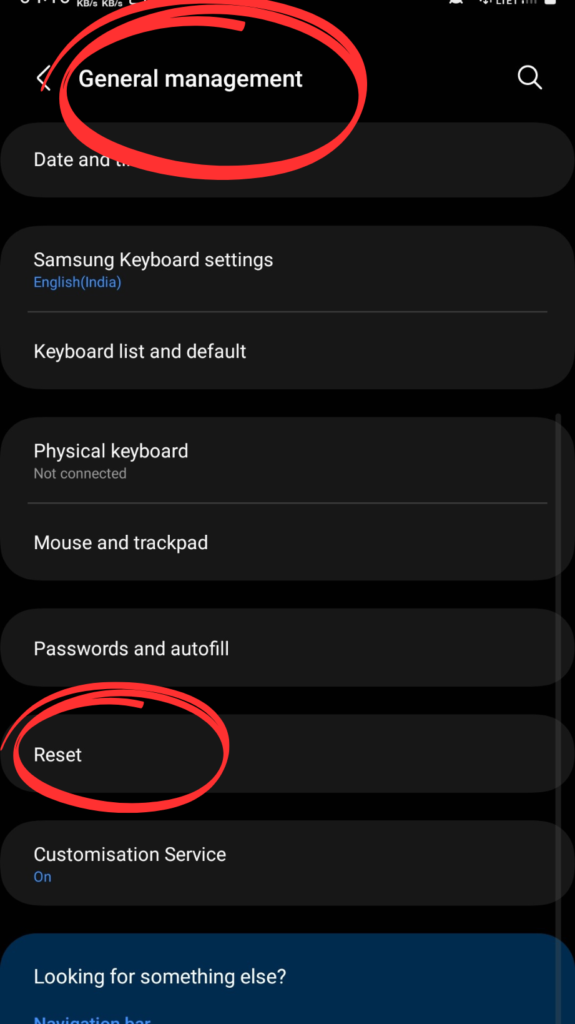
Step 4
Choose Reset Network Settings
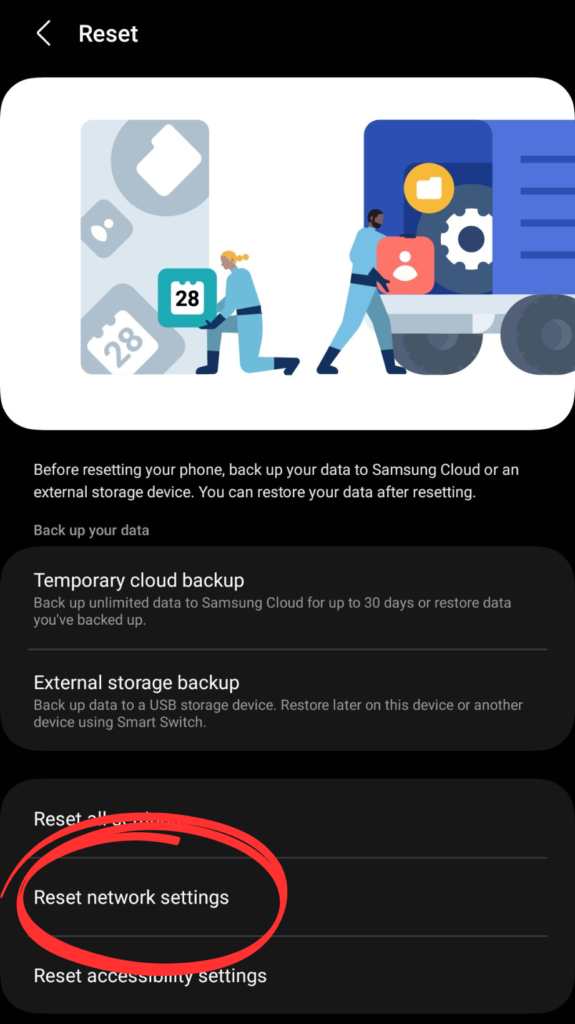
Step 5
Click OK
3. Move to a Better Coverage Area
If you have a 5G connection turned on your device, then you must know that 5G does not have great coverage indoors. 5G needs direct contact between the cell tower and your phone without any barriers like concrete walls. Move to higher ground or a different area.
4. Perform Wipe Cache Partition on your Phone
The cache partition is a storage area where the system temporarily stores data, such as app data, images, and other files, to speed up processes and reduce load times. Over time, this cache can become cluttered or corrupted, leading to various issues such as sluggish performance, app crashes, or connectivity problems. clearing the cache partition can eliminate potential glitches that might be affecting the phone’s ability to connect to networks or the internet. Follow the steps below:
- Power OFF your phone
- Press and Hold the Power button and Volume Down and wait.
- Navigate to Wipe Cache Partition by volume buttons and confirm your choice by Power Button.
5. Perform Diagnostic Checks
You can perform Diagnostics with the Samsung Members App on your Device. This feature helps a user determine whether the phone is running without interruptions. You can download the Samsung Members App from the Galaxy Store or Google Play Store.
Step 1
Open the Samsung Members App
Step 2
Go to Diagnostics
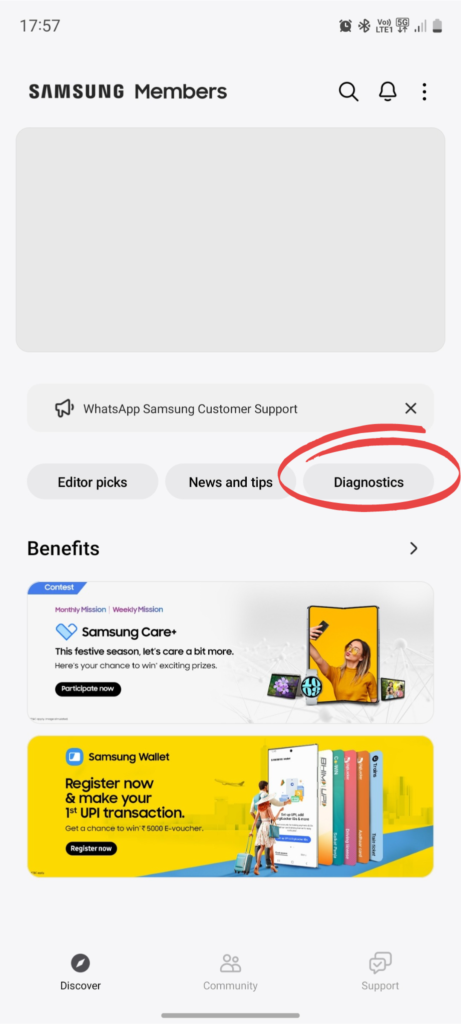
Step 3
Choose Phone Diagnostics
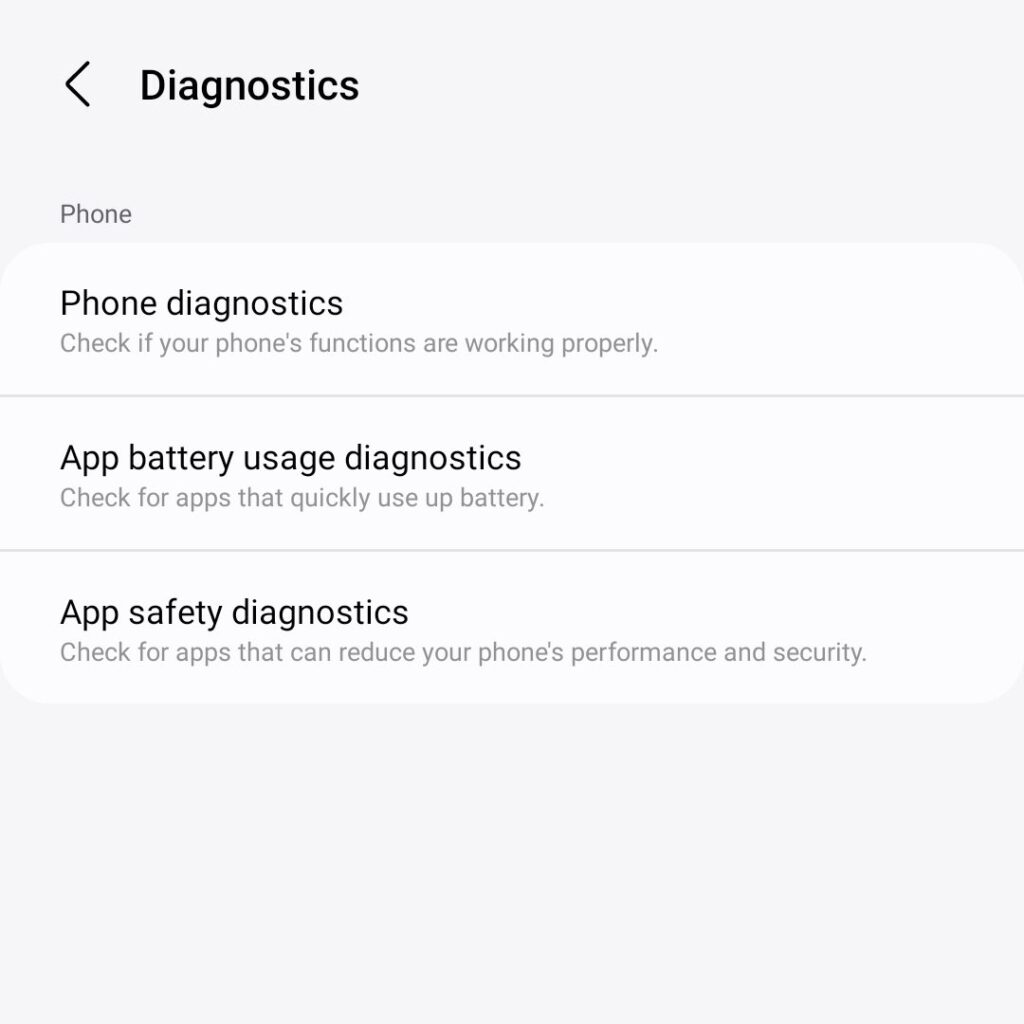
Step 4
Choose on Network and WiFi
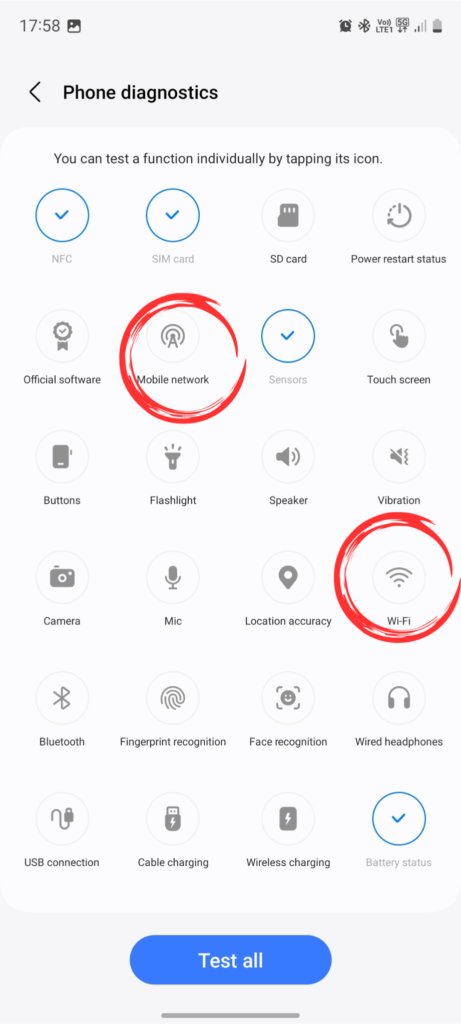
6. Restart Your Phone in Safe Mode
Safe Mode temporarily disables third-party apps that you downloaded recently. if the problem vanishes in safe mode it means that a third-party app is causing the issue and you just need to delete the recently downloaded apps one by one.
Step 1
Press and hold the power button until the power off icon shows up
Step 2
Tap and Hold the Power Off Icon until the Safe Mode icon appears
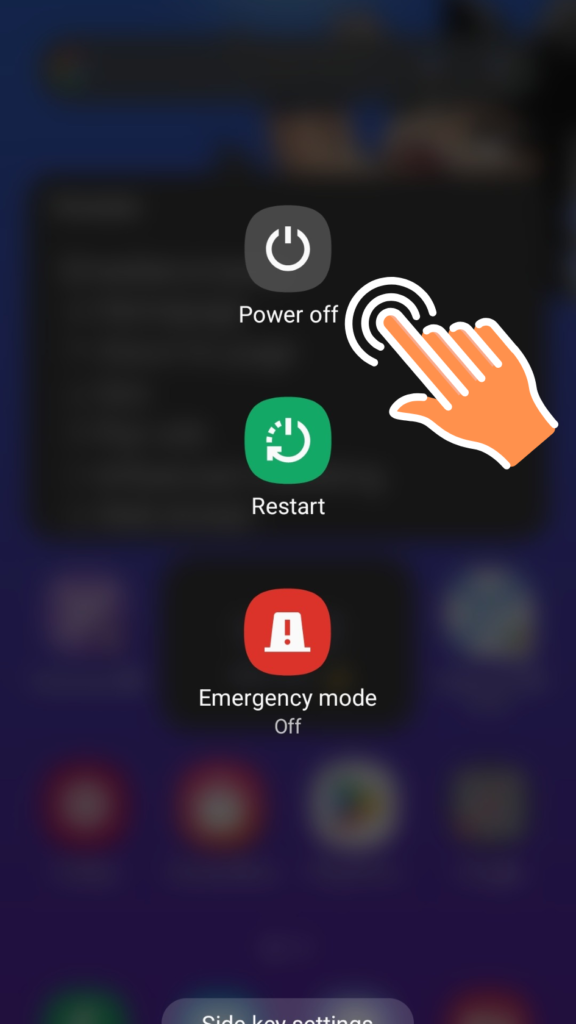
Step 3
Tap on the Safe Mode Icon.
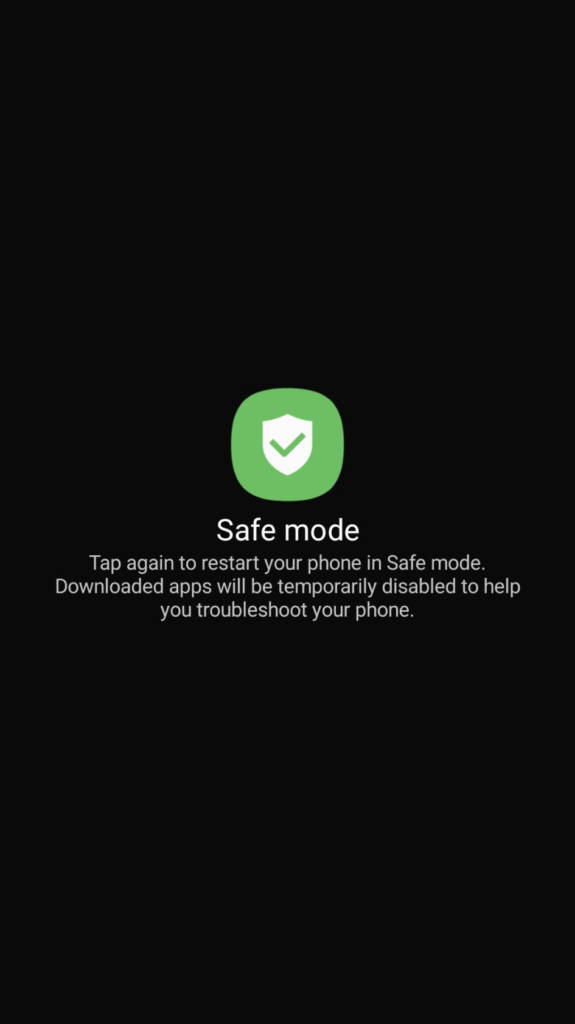
7. Factory Reset Your Samsung S23 Ultra
If you are still facing an Internet Connection issue on your Device, then Performing Factory Reset is your Final Hope.
Before performing a Factory Reset make sure you back up all your important files.
Step 1
Go to Settings
Step 2
Scroll Down and tap General Management
Step 3
Choose Reset
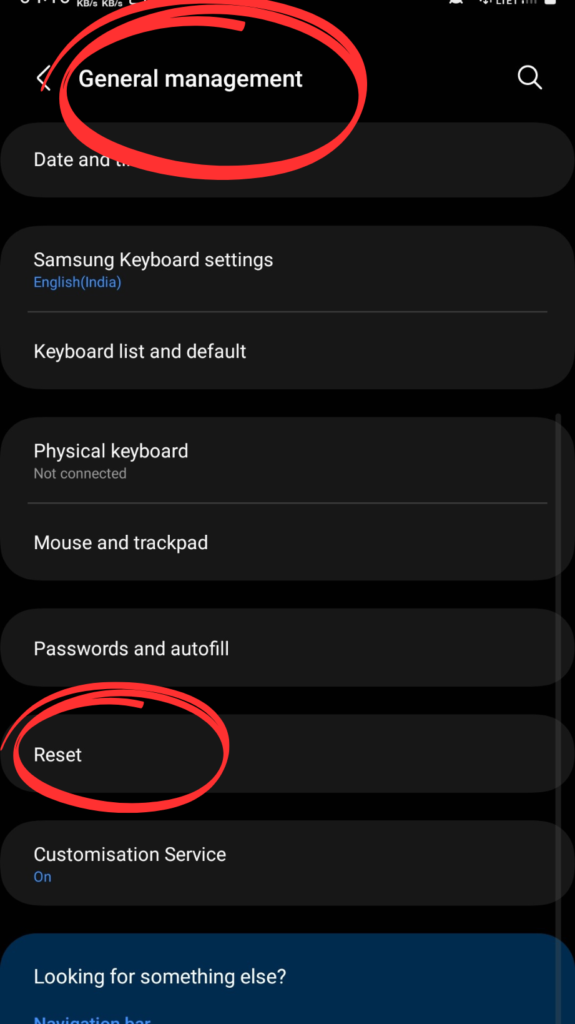
Step 4
Click on Factory Reset and Confirm your PIN or Password.
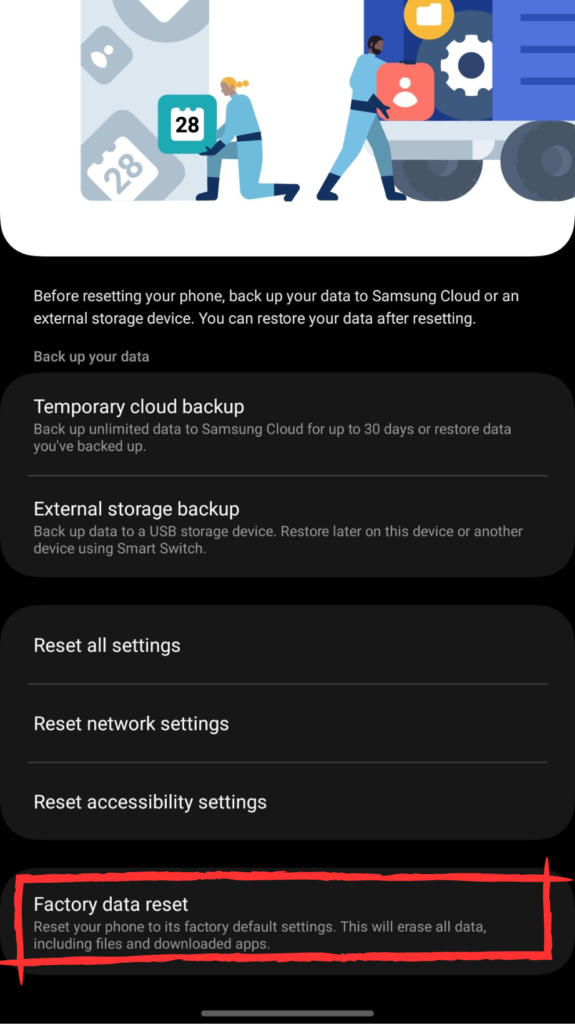
Conclusion
So, there you have it, S23 users! If your Samsung Galaxy S23 Ultra is playing hard to get with the internet, Don’t worry! The article spills the beans on troubleshooting steps that can save the day. Just dive in, follow the tips, and wave goodbye to those pesky connection glitches. Your S23 is all set to be your trusty sidekick in the online world! Happy surfing! 🚀

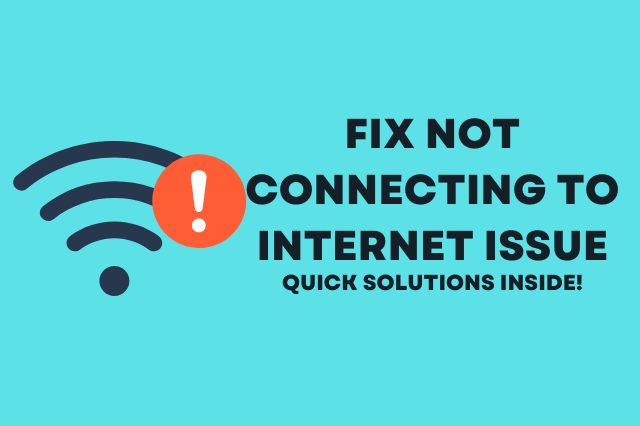
![681+ Best Ganpati Hashtags for Instagram 2024 [Updated]](https://gadgetsexpo.org/wp-content/uploads/2024/09/Best-Cooking-Hashtags-for-Instagram-Updated-1.png)
![691+ Best Cooking Hashtags for Instagram 2024 [Updated]](https://gadgetsexpo.org/wp-content/uploads/2024/08/Best-Cooking-Hashtags-for-Instagram-Updated.png)
![487+ Best Rakshabandhan Hashtags for Instagram 2024 [Updated]](https://gadgetsexpo.org/wp-content/uploads/2024/08/487-Best-Rakshabandhan-Hashtags-for-Instagram-2024-Updated.png)
Leave a Reply