Introduction
No fluff – just a straightforward guide to get your messages flowing again.
Ever had that sinking feeling when you realize you’re being ghosted by your text messages, not your friends? Welcome to the Samsung Galaxy S23 circle! 📱💔 You’re swiping, you’re tapping, but your Galaxy S23 Ultra inbox is as empty as a midnight launch event. Fear not, because you’re not out of the social loop—your sleek Samsung S23 might just be playing hard to get. 🕵️💬 In this quick dive, we’re getting to the heart of why your Samsung isn’t receiving texts and how to get back in the chat game. From a simple reset to checking your messaging app, stick with us; it’s time to restart those read receipts and turn them from myth to reality on your Android-powered friend! 🔄🔍
Preliminary Checks
Before diving into the deep end, let’s conduct some initial checks:
1. Check your Signal:
Make sure your S23 is getting enough bars. A weak network connection can stop messages in their tracks.
2. Update your Software:
Head to Settings > Software update > Download and install on your Galaxy S23. Outdated software might be the roadblock.
3. Clear Up Space:
Your Samsung phone needs room to receive texts. Dive into Settings > Battery and Device Care > Storage to free up some space on your device.
Get these things in check, and your Galaxy S23 should be all set to buzz with every text message coming your way.

Step-by-Step Troubleshooting Guide: Samsung S23 Not Receiving Text Messages
1. Restart Your Device
Often, a simple restart can resolve electronic issues. Hold down the power button, tap ‘Restart’, and check for message reception after the device powers back up.
2. Check Blocked Numbers
Samsung Galaxy S23 Ultra has ghosted on receiving texts? Don’t stress! Maybe you’ve accidentally hit the block party button on someone’s number. Here’s the quick fix for your Android messaging app woes:
Step 1
Pop open your ‘Messages’ app on that sleek S23.
Step 2
Hit those three little dots chilling in the top right corner—yeah, that’s your menu key.

Step 3
Scoot over to ‘Settings’ and tap ‘Block numbers and spam’.

Step 4
Now, tap ‘Block numbers’. This is where the “not invited” list lives.

Step 5
If you find a number that should not be blocked, you can remove it by tapping the minus (-) sign next to the number.
3. Clear Message App Cache
Before you dive into complex troubleshooting or worry about a visit to the service center, let’s try a simple fix: clear your messaging app cache. This won’t mess with your saved texts, so it’s chill and safe.
Here’s your quick fix guide:
Step 1
Head to your phone’s Settings.
Step 2
Scroll to “Apps” and select it.

Step 3
Find “Messages” – that’s your default messaging app.

Step 4
Tap on Storage.
Step 5
Hit that Clear cache button.

Sometimes, our sleek Samsung S23 Ultra gets clogged with unnecessary data, causing issues like not receiving messages. By clearing the cache, you’re giving your app a refresh, which can often kickstart things back to normal.
4. Testing in Safe Mode
Safe Mode allows you to run your device with third-party apps disabled, helping you identify if one of them is causing the issue.
Step 1
To enter Safe Mode, press and hold the power button until the power off icon appears

Step 2
Press and hold the icon until you see the Safe Mode prompt.

Step 3
If you receive messages in Safe Mode, a third-party app is likely at fault.
Step 4
Restart the phone to exit Safe Mode and uninstall recently downloaded apps one by one until the issue is resolved.
5. Reset Network Settings
If none of the above works, consider resetting your network settings. This will erase all network-related information like Wi-Fi passwords and paired Bluetooth devices.
Go to Settings > General management > Reset > Reset network settings to do this.
6. Confirming Active SIM Status
A SIM card issue could be the culprit. Navigate to Settings > Connections > Simcard Manager to check if the SIM card is recognized. If it’s not, reinsert the card or try another slot if your phone is dual SIM. If the SIM is in place but not active, contact your carrier to ensure it’s not a service-related problem.
7. Factory Reset(Last Resort)
When you’ve exhausted all other troubleshooting methods and your Samsung S23 is still not receiving text messages, a factory reset may be necessary. This process will erase all data from your phone and restore it to its factory settings. It’s critical to back up all your important information before proceeding. Here’s how you can do it:
Backing Up Your Data:
Step 1
Navigate to ‘Settings’ and enter ‘Accounts and backup’.
Step 2
Select ‘Backup and restore’.

Step 3
Choose the option to back up your data, which will include your contacts, photos, and any other data you select.
Ensure that your data is syncing with Samsung Cloud or Google Drive, or manually transfer files to a computer or external storage device.
Performing the Factory Reset:
Step 1
Return to the main ‘Settings’ menu.
Step 2
Scroll down and select ‘General management’.

Step 3
Tap on ‘Reset’, which will present you with various reset options.

Step 4
Choose ‘Factory data reset’. This will display a list of the data that will be erased, as well as the accounts that will be removed.

Step 5
Review the information carefully. If you have a secured lock screen (PIN, pattern, or password), you may be prompted to enter it.
Step 6
Once you are ready to proceed, tap ‘Reset’ at the bottom of the screen.
Step 7
If prompted, confirm your decision by selecting ‘Delete all’.
Your Samsung S23 will begin the reset process. The device will restart automatically, which may take a few minutes.
Conclusion
This guide has led you through troubleshooting methods to fix issues with text messages on your Samsung Galaxy S23, S23 Plus, or S23 Ultra models. Solutions to try include restarting your device, resetting network settings, clearing the messaging app cache, and checking for software updates to fix temporary glitches that may prevent your phone from receiving texts. Other possible reasons include SIM card problems, and blocked numbers that could cause your Samsung to not get messages. I hope this guide helped explain how to fix your S23 not receiving texts so you are able to send and receive calls and messages again.

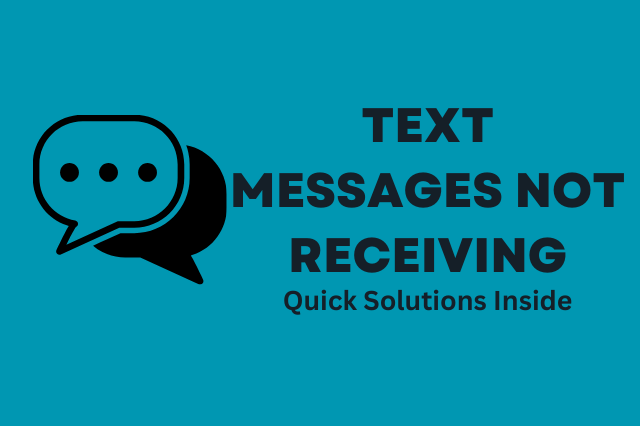
![764+ Best Beach Hashtags for Instagram 2024 [Updated]](https://gadgetsexpo.org/wp-content/uploads/2024/09/Best-Beach-Hashtags-for-Instagram-Updated.png)
![493+ Best Bird Hashtags for Instagram [Updated]](https://gadgetsexpo.org/wp-content/uploads/2024/09/Best-Birds-Hashtags-for-Instagram-Updated.png)
![681+ Best Ganpati Hashtags for Instagram 2024 [Updated]](https://gadgetsexpo.org/wp-content/uploads/2024/09/Best-Cooking-Hashtags-for-Instagram-Updated-1.png)
Leave a Reply