Introduction
Samsung Pass decides to play hide and seek on your S23 Ultra. Fret not! In this troubleshooting guide, we’re here to rescue you by providing easy ways to fix Samsung Pass. We’ll quickly unravel the glitches and arm you with simple fixes, so you can get back to effortlessly breezing through your digital life. Let’s make that Samsung Pass glitch a thing of the past!
Preliminary Checks Before Moving To Troubleshooting Guide
Before going to the troubleshooting guide make sure you check the following points:
- Make sure you have a stable internet connection, network connectivity issues can stop the app from functioning properly.
- Your device bugs may be preventing the app from functioning, check for possible software updates.
- Performing a Restart on your device may fix your problem.
Troubleshooting Guide for Samsung Pass Not Working Issue
1. Clear Samsung Pass App Data and Cache
If your Samsung Pass is acting up on your phone, it might just need a little digital cleaning. Imagine your phone as a tidy bookshelf—sometimes, it gets cluttered with temporary stuff. Therefore we need to clear the Samsung pass App cache and data. Follow the below steps:
Step 1
Open “Settings”
Step 2
Scroll down and search “Apps”
Step 3
Then tap on “Samsung Pass”

Step 4
Go to “Storage”
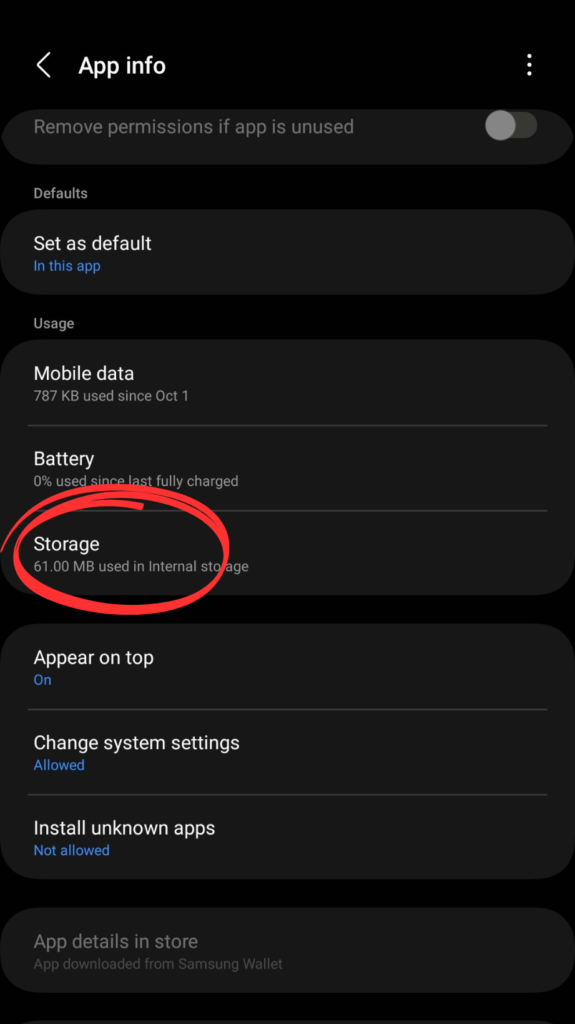
Step 5
Tap on “Clear Cache” and then “Clear Data”
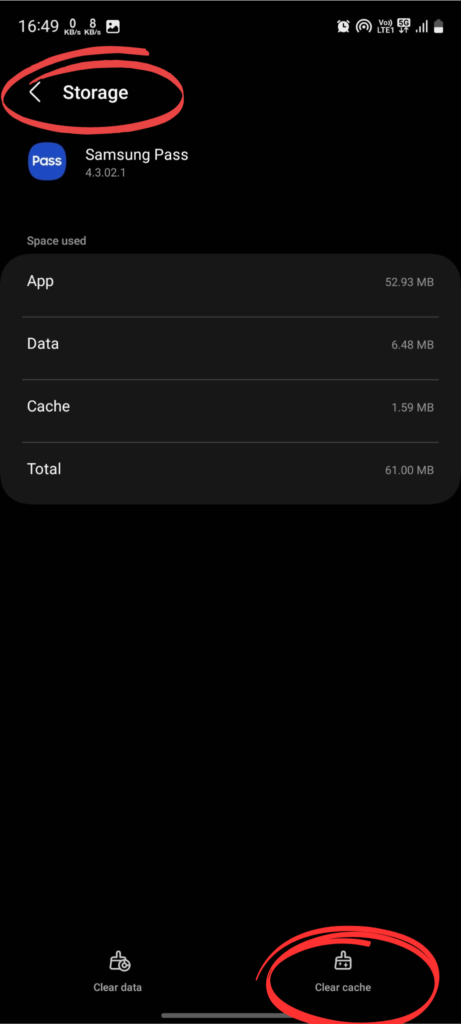
2. Update Samsung Pass
For optimal performance of Samsung Pass on your smartphone, it’s crucial to have the latest version of the app installed. Ensure you have the most recent version of Samsung Pass to benefit from the latest features and improvements because a minor bug in Outdated software can cause trouble.
To Update the Samsung Pass app, first open the Galaxy Store or Google Play Store then Search for “Samsung Pass” and then click on the Update button.
3. Grant Necessary Permission
Granting necessary permissions to your applications is a pivotal step in optimizing their functionality and ensuring a tailored, hassle-free user experience. By granting Permission you can Improve the Functioning and also allow the app to perform at its full potential. Follow the steps
Step 1
Open Settings
Step 2
Go to Apps
Step 3
Select Samsung Pass

Step 4
Click on permissions.
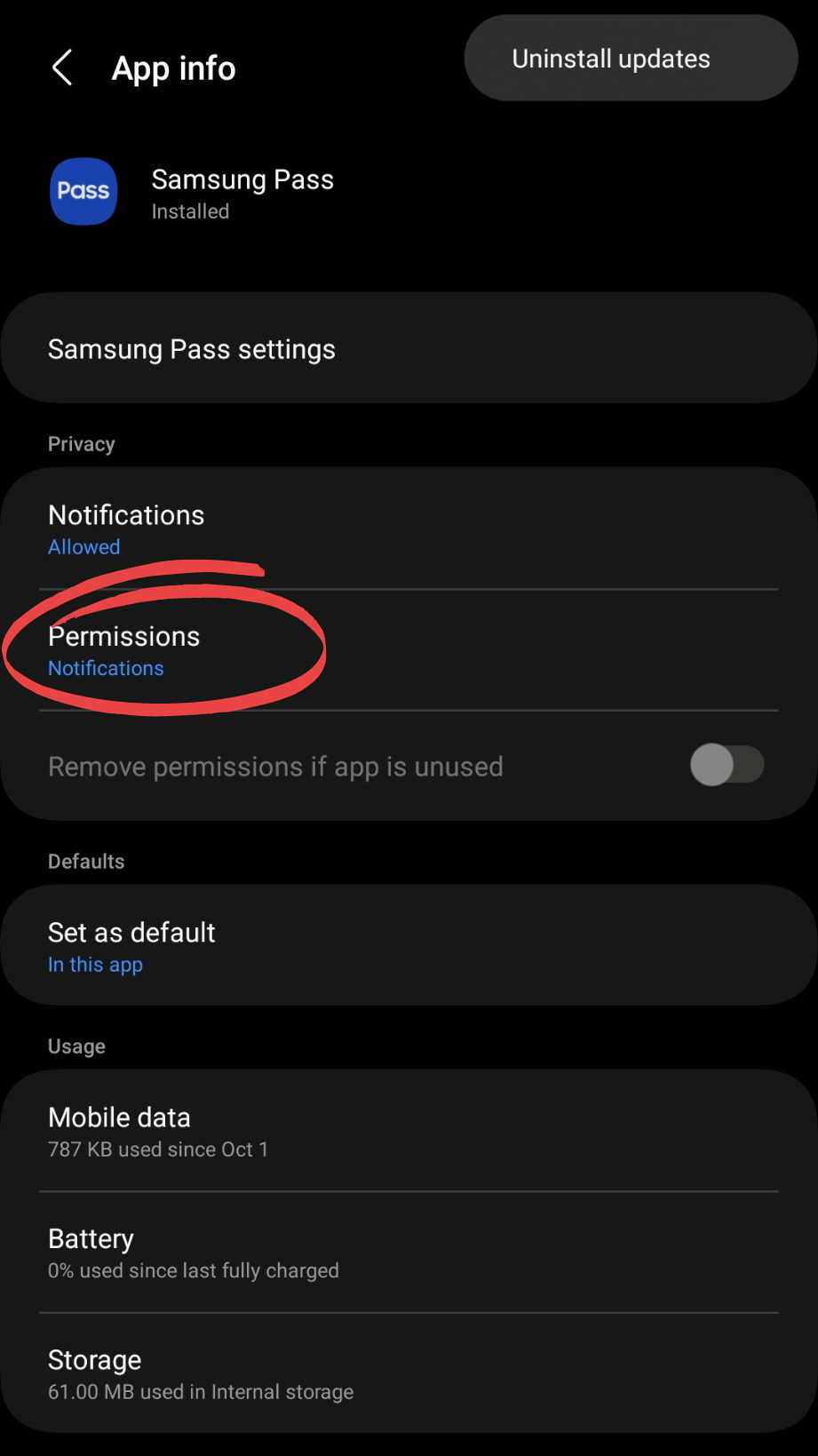
Step 5
Grant the Necessary Permissions
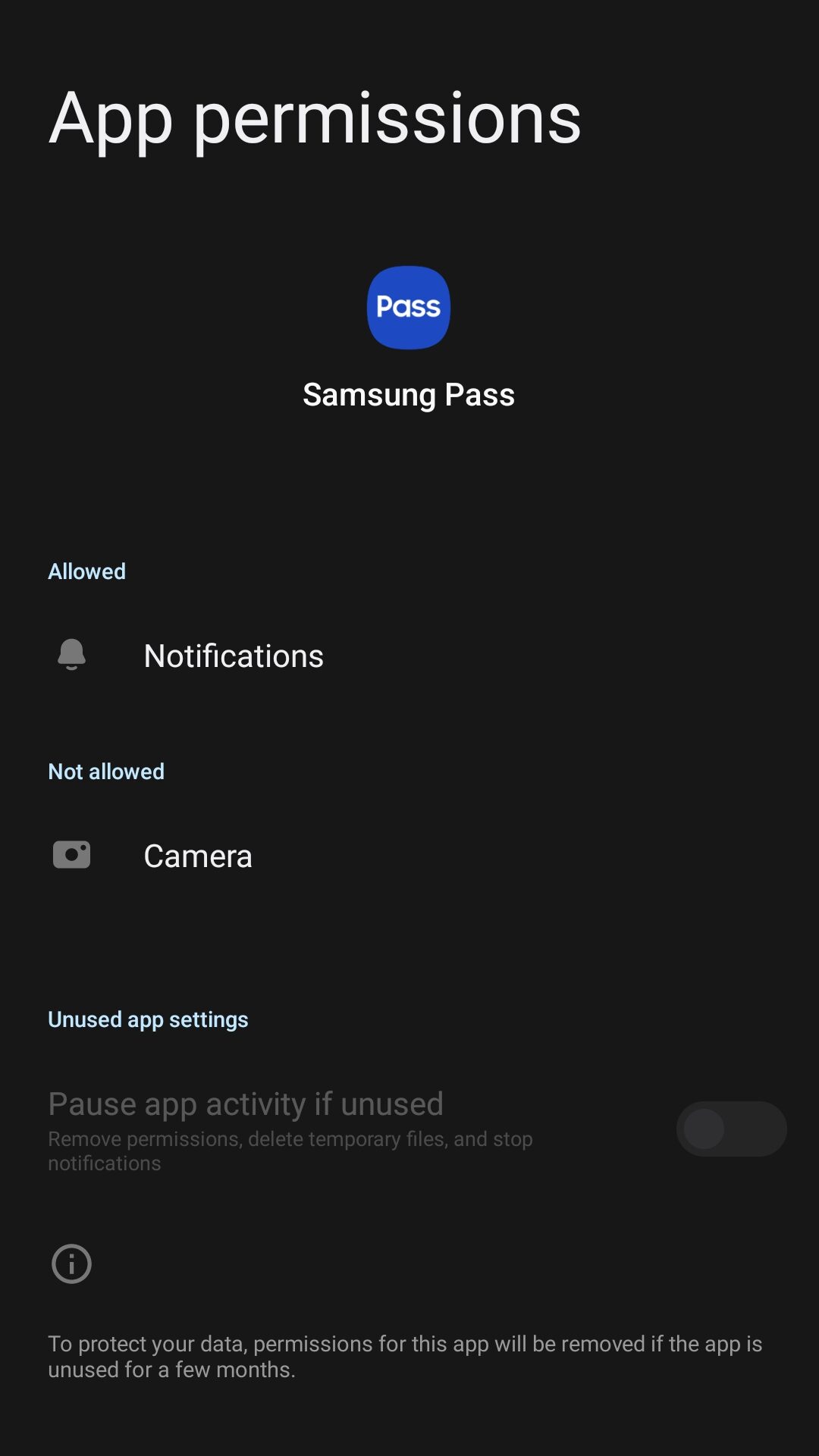
4. Uninstall the Latest Updates
While software updates aim to enhance performance, they may not always deliver a flawless experience. If you encounter glitches or issues after updating Samsung Pass, consider reverting to the previous version to restore stability.
Step 1
Open Settings
Step 2
Go To Apps
Step 3
Search Samsung Pass and click on it.

Step 4
Tap on three dots on the top right side
Step 5
Click on Uninstall Updates
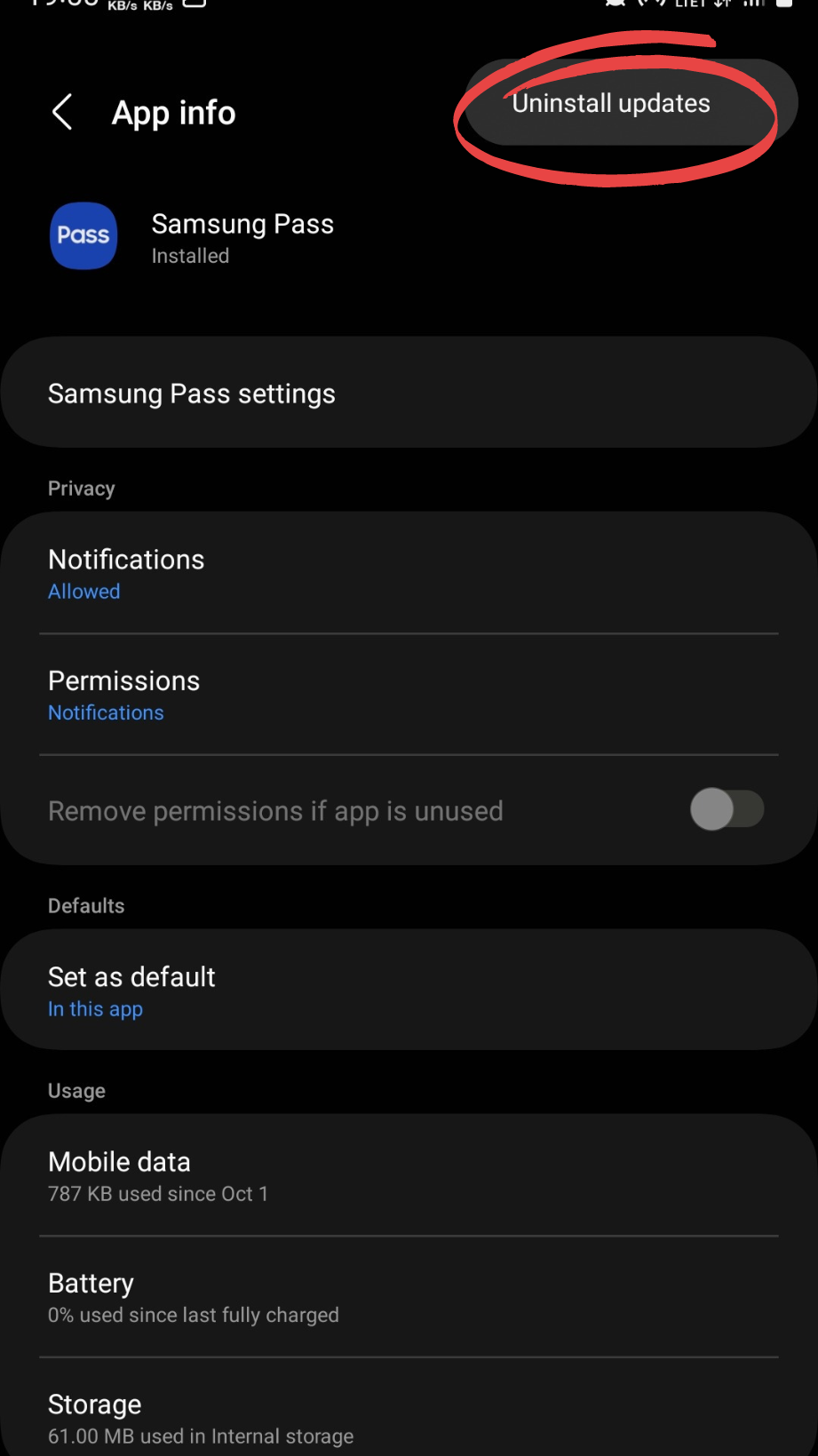
Step 6
Press OK to confirm
5. Restart your S23 Ultra in Safe Mode
Enhance Samsung Pass functionality by rebooting your device in safe mode, effectively disabling third-party apps that might be causing the issue. Follow the steps:
Step 1
Press and Hold the Power Key until the prompt appears.
Step 2
Tap and hold the Power Icon.
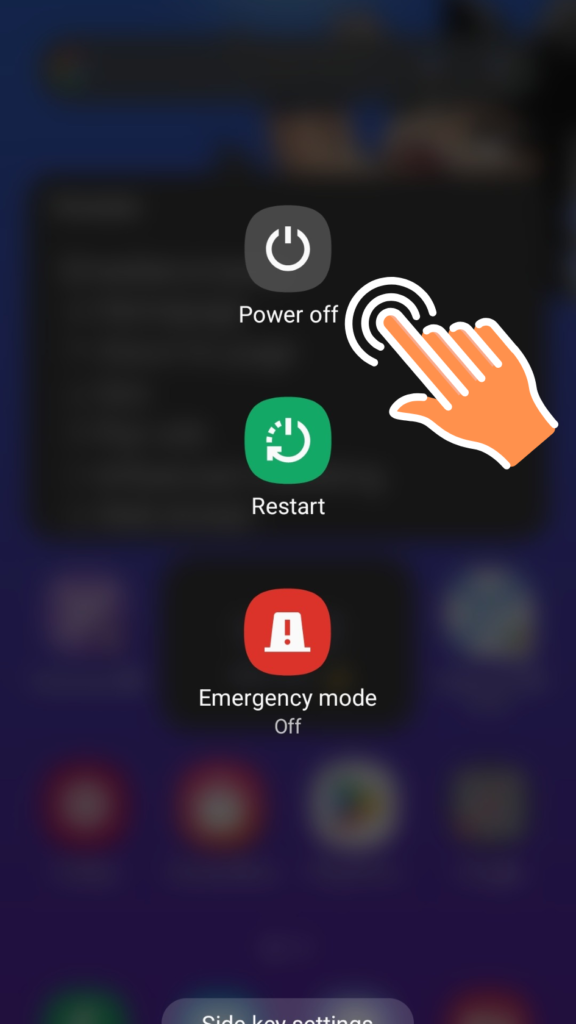
Step 3
You’ll see the Safe Mode Icon to reboot your phone. Select it and confirm.
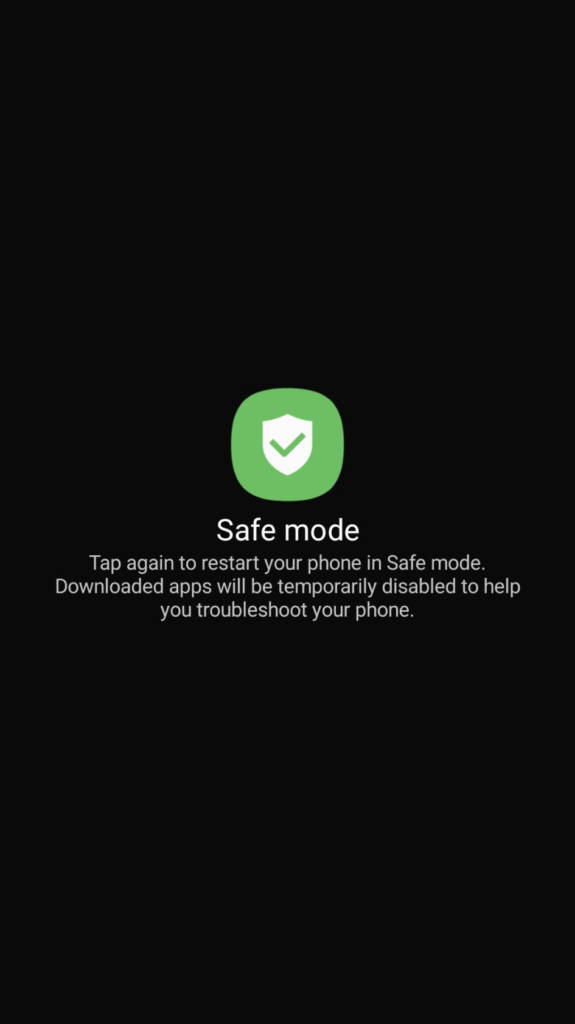
6. Factory Reset the Device
If the above methods didn’t work for you then it’s time to Factory Reset your Samsung Device.
Step 1
Go to Settings
Step 2
Click General Management
Step 3
Reset Options
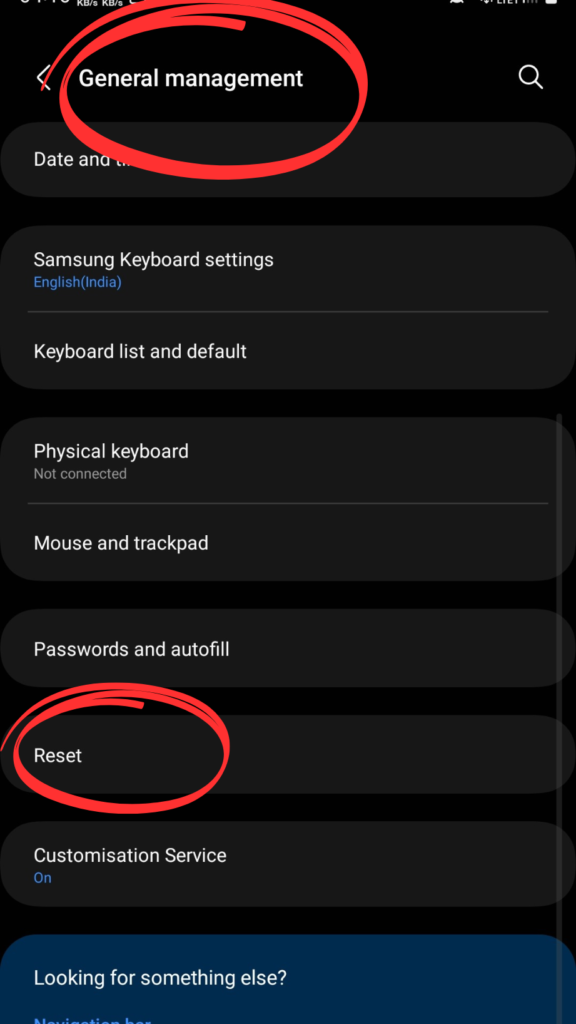
Step 4
Erase All Data/Factory Data Reset and confirm your choice.
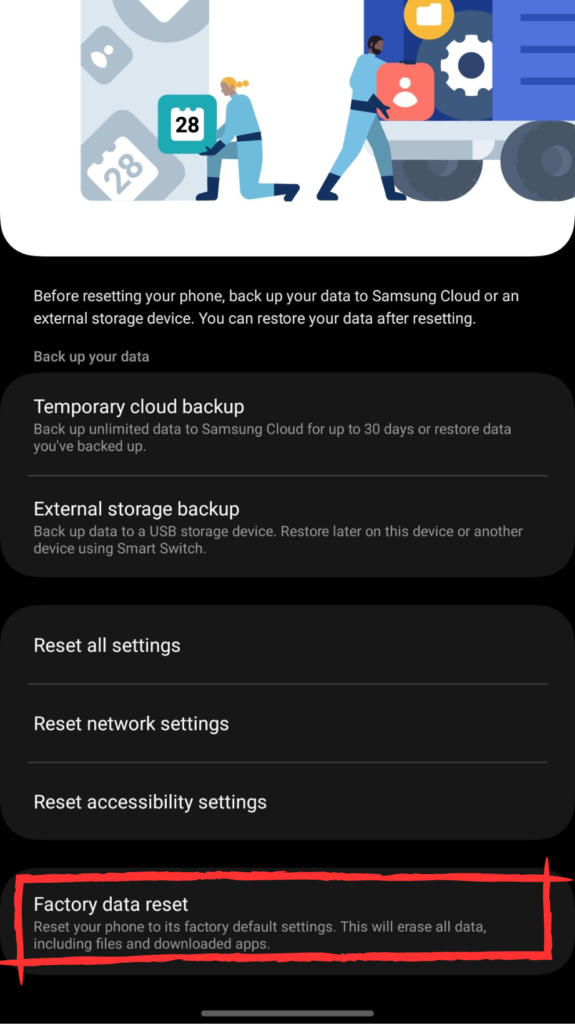
Seeking Further Help
- Contact Samsung Support for professional assistance.
- Check the Samsung Member App if anyone else also facing the problem then it will be clear that it is a software glitch.
- Visit the Samsung Community Forum to see if other users are also facing the same issues.
Conclusion and Final Thoughts
Overcoming the hurdle of Samsung Pass not working on the S23 Ultra is within reach. By implementing the troubleshooting steps outlined in this guide, users can reclaim seamless access and authentication. Embrace the power of these solutions to unlock the full potential of Samsung Pass, ensuring a smooth and secure digital experience on your S23 Ultra. Your passport to convenience awaits – troubleshoot today, and thrive tomorrow. 🚀🔒
FAQ’s
Why is Samsung Pass not Recognizing my Fingerprint?
It’s possible that your fingerprint data needs updating. Head to Settings > Biometrics and Security > Fingerprints to re-register your fingerprint. If the problem persists, clean your screen and fingers for better recognition.

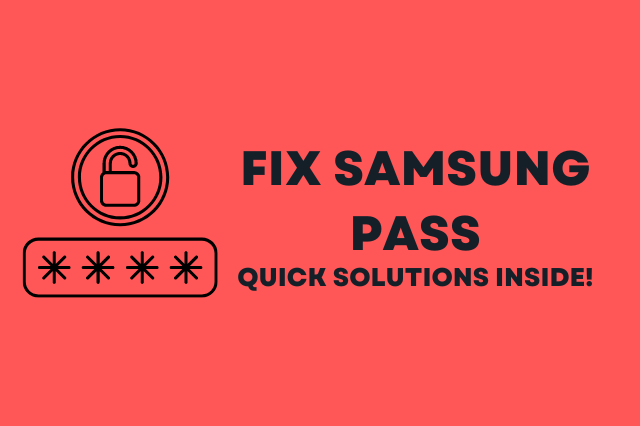
![764+ Best Beach Hashtags for Instagram 2024 [Updated]](https://gadgetsexpo.org/wp-content/uploads/2024/09/Best-Beach-Hashtags-for-Instagram-Updated.png)
![493+ Best Bird Hashtags for Instagram [Updated]](https://gadgetsexpo.org/wp-content/uploads/2024/09/Best-Birds-Hashtags-for-Instagram-Updated.png)
![681+ Best Ganpati Hashtags for Instagram 2024 [Updated]](https://gadgetsexpo.org/wp-content/uploads/2024/09/Best-Cooking-Hashtags-for-Instagram-Updated-1.png)
Leave a Reply